Amazon Fire TV Soundbar tips and tricks: 5 ways to improve your audio gadget
Make the most out of your TV peripheral
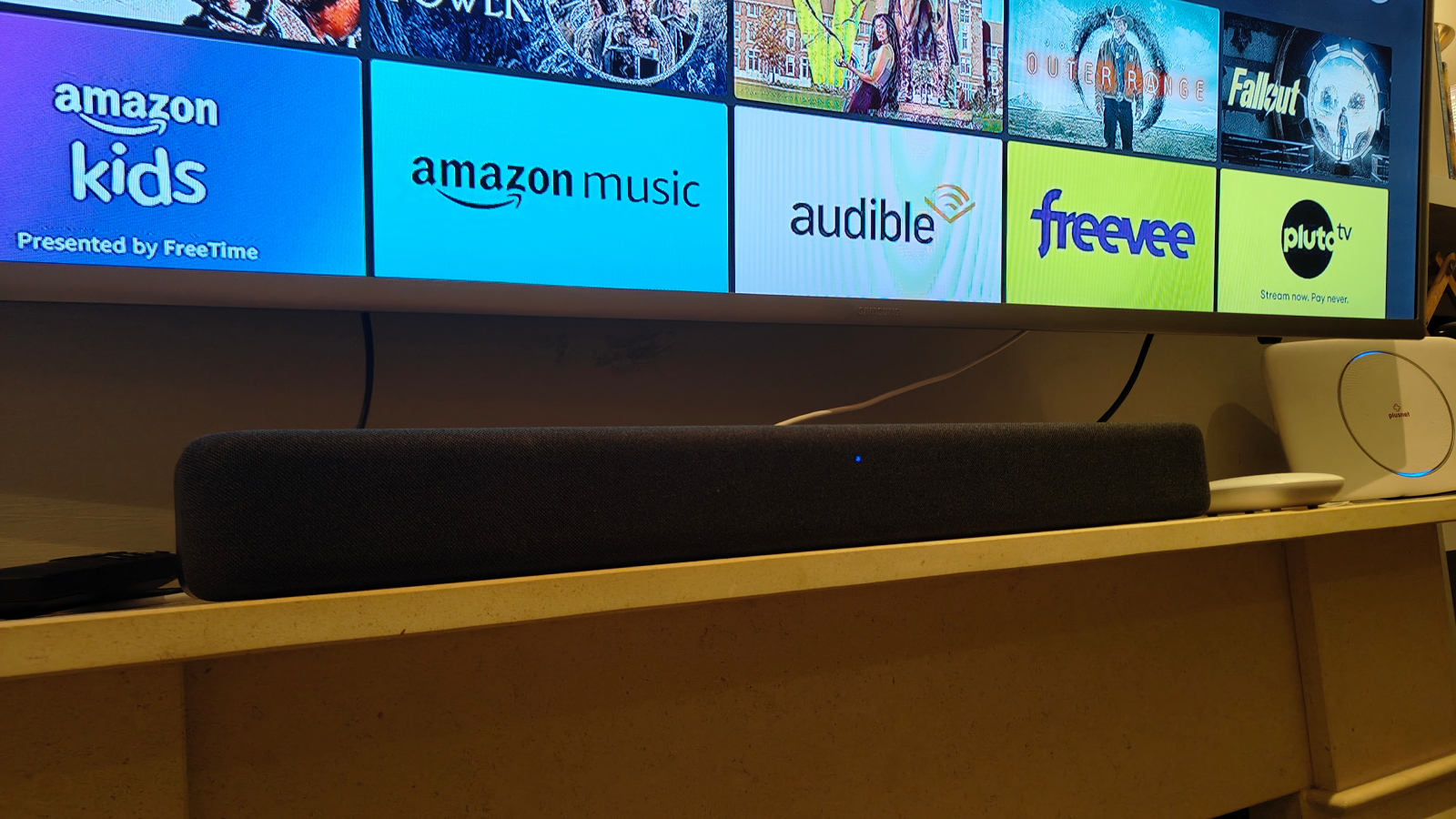
If you've just bought yourself a brand-new Amazon Fire TV Soundbar in order to make your movies and TV shows sound better, then you're probably going to want to know how to make the most of your new purchase, in order to justify its cost.
The Fire TV Soundbar is Amazon's first soundbar, a device which you connect to your TV in order to improve the sound and make movies and TV more enjoyable. Think of it like an optional extra that makes your Amazon Fire TV Stick sound even better.
Once you've bought one and plugged it into your TV set, you'll immediately notice that there's a marked improvement in how videos sound. But that doesn't need to be the end of your tinkering with the device.
To help you make the most of your brand-new soundbar, here are 5 tips and tricks which I used to improve the way I use the device.
1. Change the connection input

The Amazon Fire TV Soundbar can connect to your TV in several different ways, so you've maybe used an Optical cable or HDMI to physically wire it into your set, or perhaps instead you've used Bluetooth so you can keep your home theater set-up cable free.
However you're not locked to this decision, and you can even set up the Fire TV Soundbar to work alongside different devices (not literally at the same time, of course). The remote has an 'Input' button, a rectangle with an arrow coming in from the left edge, and pressing this will toggle between the inputs.
With these options, you can ensure that you're using the best connection that your set can support, and you're not locked to one kind of connection. I also like to use the Bluetooth option to connect to other devices than my TV - you can connect it to a music-playing device to enhance your set-up, for example, and during a party I connected it to my phone to play sound effects during a drinking game. Play around with it!
The latest updates, reviews and unmissable series to watch and more!
2: Change the EQ

Some audio gadgets let you use an equalizer, to customize the audio balance of the sounds you hear - they let you increase the bass, play with the treble, fiddle with the mid and so on. The Amazon Fire TV Soundbar doesn't give you quite this level of customization, but it does offer a little.
On the soundbar's remote, you will be able to see an EQ button. When you press this, a voice will say either "dialogue", "music" or "movie" and the sound profile of the soundbar will toggle between one of those three presets. These all slightly tweak the sound of what you're hearing.
As you can guess, the music option is best for if you're listening to music, and movie is best if you're watching a movie. Dialogue may sound confusing but I found it best for movies or shows that feature a lot of talking: news shows, drama-heavy movies and unscripted TV.
When you're watching something new, I'd recommend keeping the remote nearby and being quick to change the EQ, to make sure the audio is as great as possible.
3. Increase or decrease the bass

Equalization isn't the only thing you can toggle using the Amazon Fire TV Soundbar's remote, as it also offers a 'Bass' button.
When you press this bass button, you will hear the bass element of music and audio get more prominent. There are three levels of bass, and when you press the button from the highest one it'll drop down to the lowest one. You can see which you're on with the three LEDs on the soundbar (pictured), with more lit up meaning that you've got more bass.
Different people like bass to different degrees in their music and sound, and using this button you can easily fiddle with the audio of whatever you're watching or listening to, in order to fit your preference.
4. Get multi-room music

Amazon offers a feature on some of its devices that let you play music throughout your house, as long as you have a system compatible Fire TV or Alexa devices. If your Amazon Fire TV Soundbar is connected to a compatible streaming device (which is generally the newest Fire TV Stick 4K, Fire TV Stick 4K Max and latest Fire TV Cube) you can join in.
Make sure all these devices are connected to the same Amazon account, and then simply use the Alexa voice command (on any of the Echo devices, or your Fire TV Remote) to say something like "Alexa, play music everywhere".
When you do this, all your smart speakers will begin blasting music in union, and your Fire TV Soundbar will join in (if it's connected to the Fire TV device correctly, and the Fire TV device is a compatible one).
5. Get the perfect position
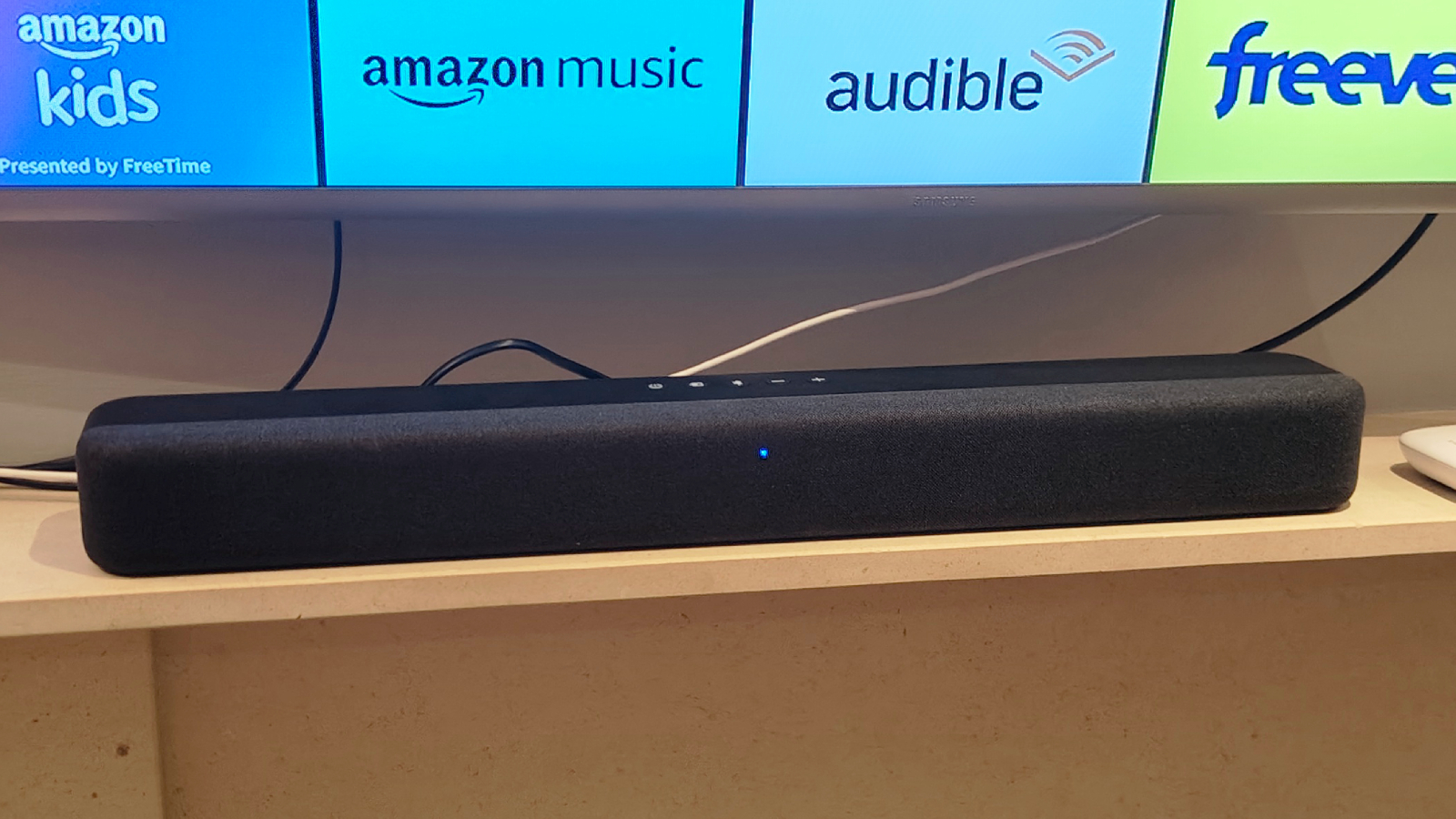
If you're like pre-tech-reviewing me, you'll have just placed the Amazon Fire TV Soundbar on a convenient shelf or ledge in your living room once you've bought it, and you won't touch it. However you can really improve the sound of your audio device just by repositioning it.
Firstly, actually place the bar somewhere where you'll get the best sound. Line it up with the TV, so it's not at a different angle or in a different part of the room. Experts also recommend putting soundbars at ear level, and the Fire TV Soundbar can be mounted to the wall if that's the best way to get it at ear level.
Secondly, make sure your bar isn't covered up as that'll impede the music. Ensure there's nothing directly in front of, or behind, the soundbar, as that'll muffle the sound. Don't put it in a cabinet either, unless it's an open one! And don't put anything on top of it either.
Finally, bear in mind some health and safety considerations. Don't put it on top of something warm like a radiator or heater, or somewhere where it could see water damage (which means no perching tea mugs on top of it).

Tom is the streaming and ecommerce editor at What to Watch, covering streaming services in the US and UK.
As the site's streaming expert he covers new additions, hidden gems, round-ups and big news for the biggest VOD platforms like Netflix, Apple TV Plus, Disney Plus, Prime Video and Tubi. He also handles the site's articles on how to watch various movies, TV shows, sports, live events and classic box sets, and coverage on hardware like TVs, soundbars and streaming sticks.
You can commonly find him at film festivals, seeing classic movies shown on the big screen, or going to Q&As from his favorite film-makers and stars.

