How to switch from Disney Plus to the Disney Bundle
Fancy adding Hulu and ESPN Plus to your streaming? Here's how to switch from Disney Plus to the Bundle.
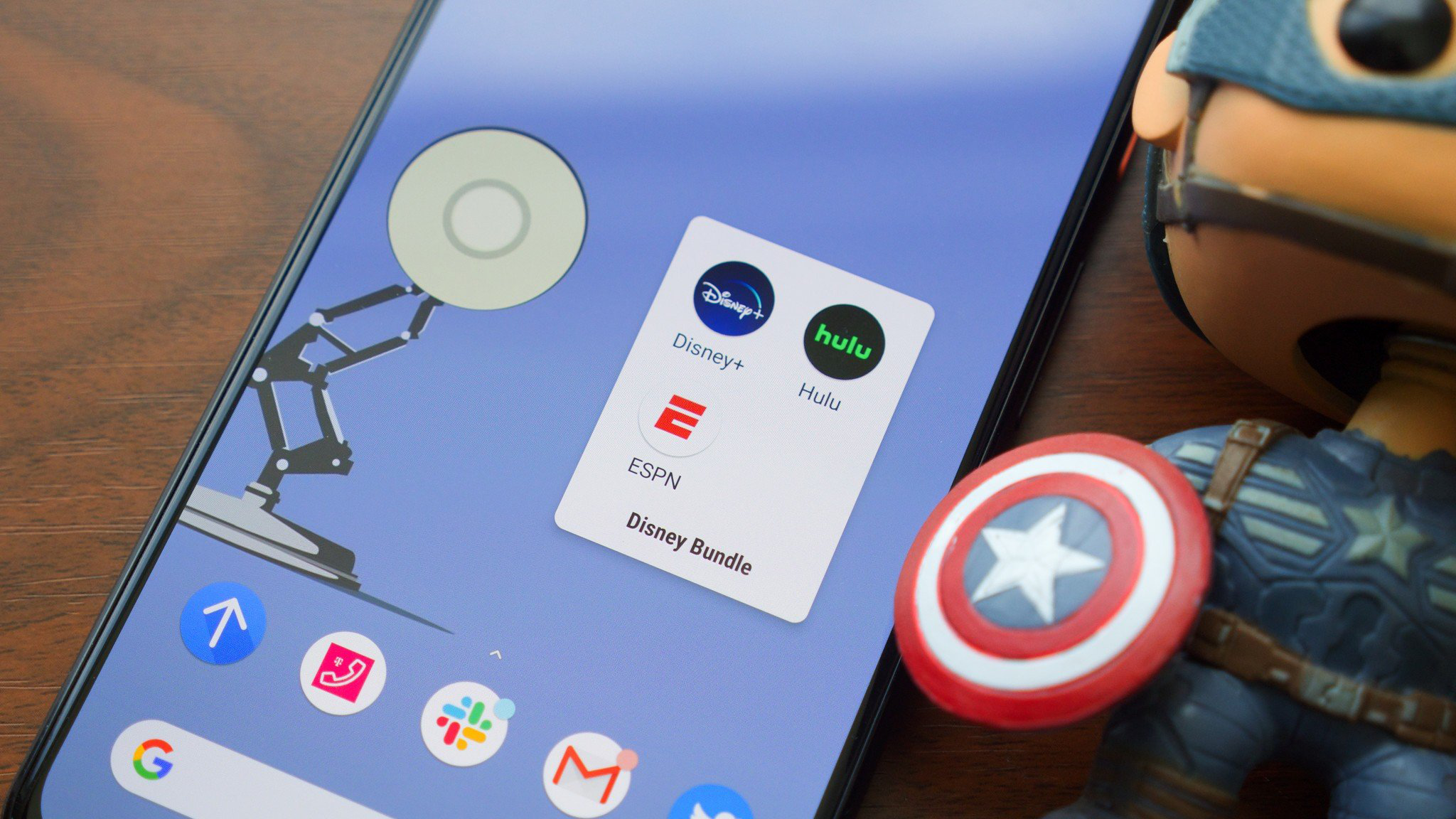
One of the best ways to save money and stream movies, sports and TV shows is by subscribing to the Disney Bundle. This combines Disney Plus and Hulu, with various tiers offering ESPN Plus too as well as ad-free streaming.
So if you're currently subscribed to Disney Plus, but want to watch more content, you might want to upgrade to the Disney Bundle and enjoy this streaming deal.
So here's how to switch from Disney Plus to the Disney Bundle.
The Disney Bundle isn't too expensive; at $10.99 for its lowest tier it's just $2 per month more than Disney Plus, and gets you Hulu to boot. You can also throw in ESPN Plus for an overall price of just $16.99, which is a great deal for three services.
That's the ad-enabled Hulu, but there's also a way to get the Disney Bundle with ad-free Hulu or Disney Plus.
If you already have a Disney Plus subscription and want to upgrade to get all the benefits of the Bundle, here's what to do.
How to switch from Disney Plus to the Disney Bundle
Note: This guide covers how to switch if you only have a Disney Plus subscription. If you already have Hulu and/or ESPN Plus accounts you'll need to make sure you use the same email address for all of these accounts in order to get the Disney Bundle saving.
Get the What to Watch Newsletter
The latest updates, reviews and unmissable series to watch and more!
- Log in to your Disney Plus account.
- Go to your profile (click on your profile icon)
- Select "Account".
- Select "Switch to Disney Bundle".
- Enter your payment information.
- Select "Agree & Subscribe".
- You get a "your account is good to go!" confirmation page
How to check your switch to the Disney Bundle is all set
The simple steps above should be all you need to get set up and ready to stream across Hulu, ESPN Plus and Disney Plus. If you want to make sure everything is working as it should be, here are the steps to follow.
- After switching, on the upgrade confirmation page select "Hulu" or "ESPN Plus" login.
- Enter your email address and password.
- Select "Continue".
- Select "Start Watching Hulu" or "Stream Now", for ESPN Plus.
- If everything's set up correctly, that's it — get watching!
The process for switching is super-simple and should be just a few minutes out of your busy schedule. Disney has one of the best online account management processes so the experience is very straightforward.

Tom is the streaming and ecommerce writer at What to Watch, covering streaming services in the US and UK. His goal is to help you navigate the busy and confusing online video market, to help you find the TV, movies and sports that you're looking for without having to spend too much money.
- Martin ShoreStaff Writer at WhatToWatch.com
You must confirm your public display name before commenting
Please logout and then login again, you will then be prompted to enter your display name.










