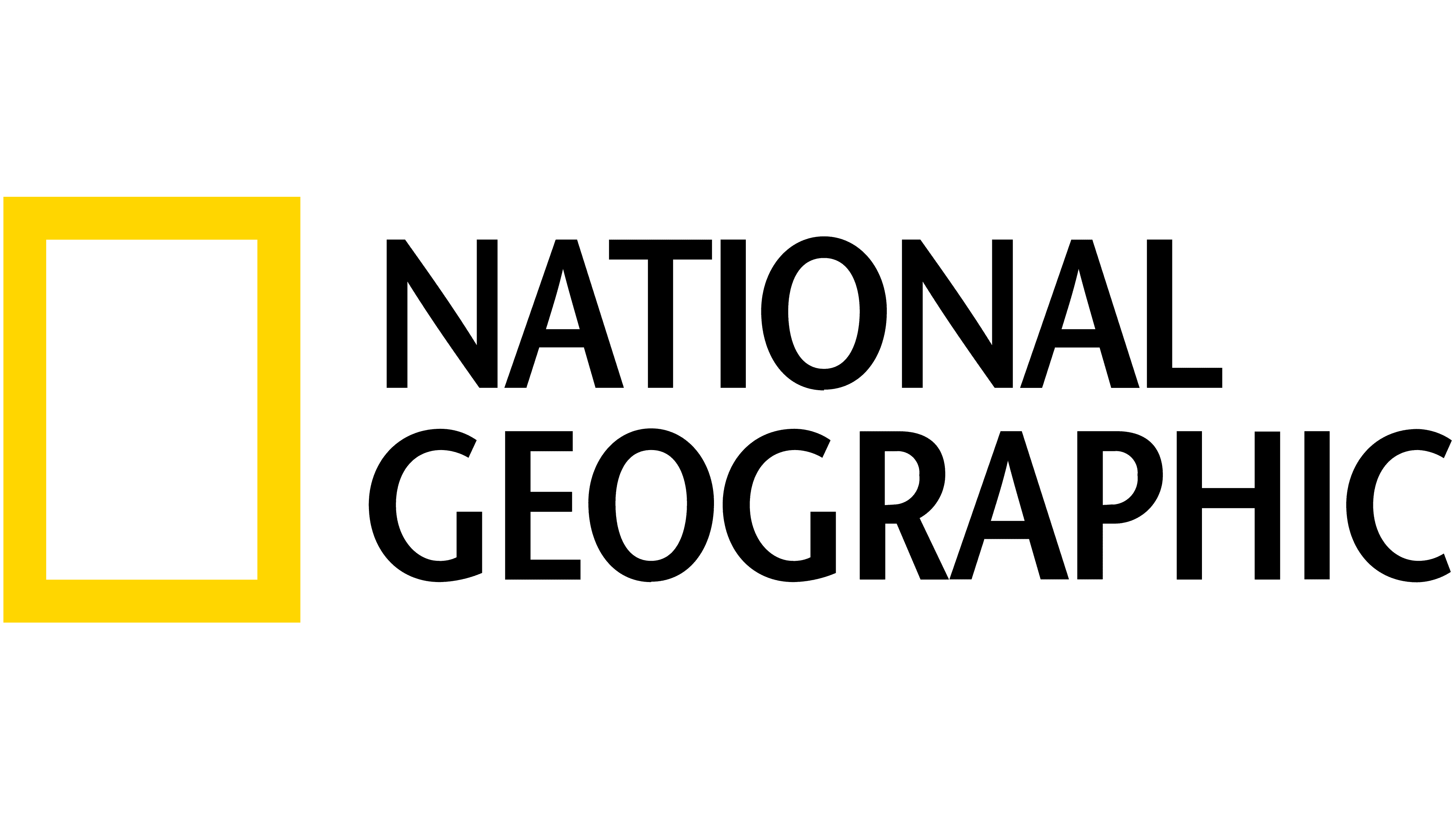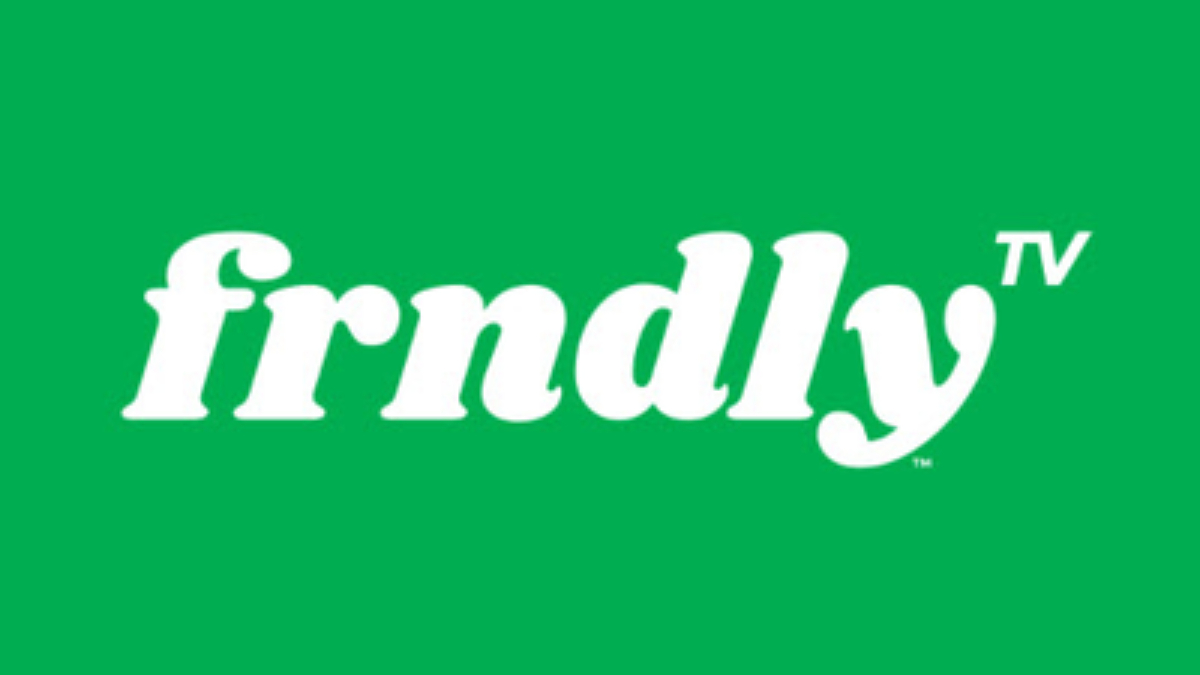Amazon Fire TV Cube Unboxing and Setup!
Are you in the market for an Amazon Fire TV Cube? Here's what comes with it!

After months of leaks and an announcement in early June, Amazon's Fire TV Cube is finally here! It's an Amazon Echo and a Fire TV Stick all rolled into one, with some features brought over from the Echo Show. There are also some new tricks for controlling all of your AV equipment.
What's in the box?

Inside is the Fire TV Cube itself, wrapped in a couple layers of protective plastic. The next thing you'll see is the remote and bundled AAA batteries. Finally, there's a small box containing the power supply, Infrared (IR) blaster, and the Ethernet adapter . The Ethernet adapter tops out at 100Mbps, so Internet speeds may be faster if you connect the Fire TV Cube to 5ghz Wi-Fi.
What's NOT in the box ...
The biggest omission is an HDMI cable. Yes, you probably have spares. No, that doesn't excuse the lack of an HDMI cable. Amazon makes and sells HDMI cables by the truckload ; they should have thrown one in.
How do you set it all up?
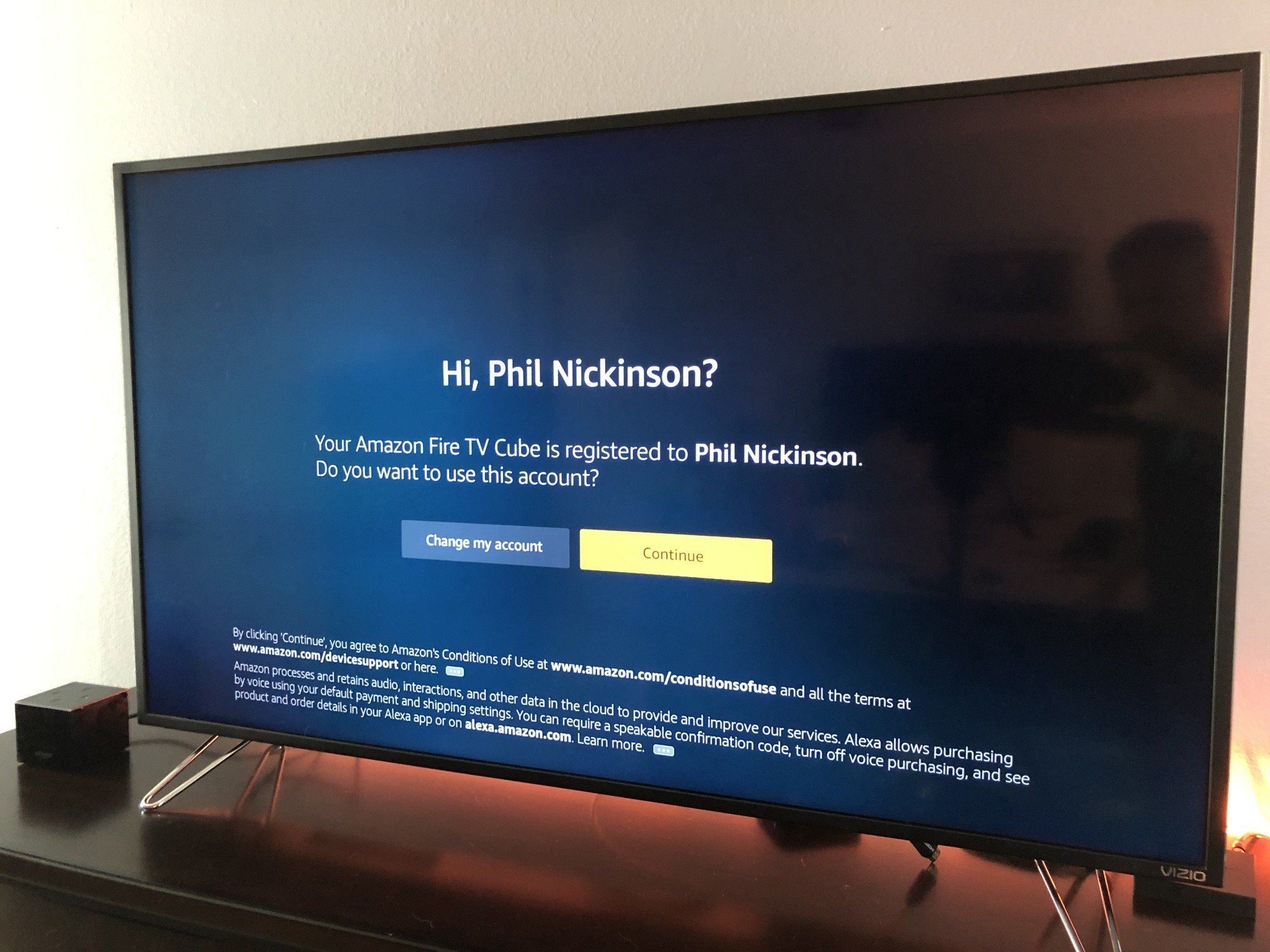
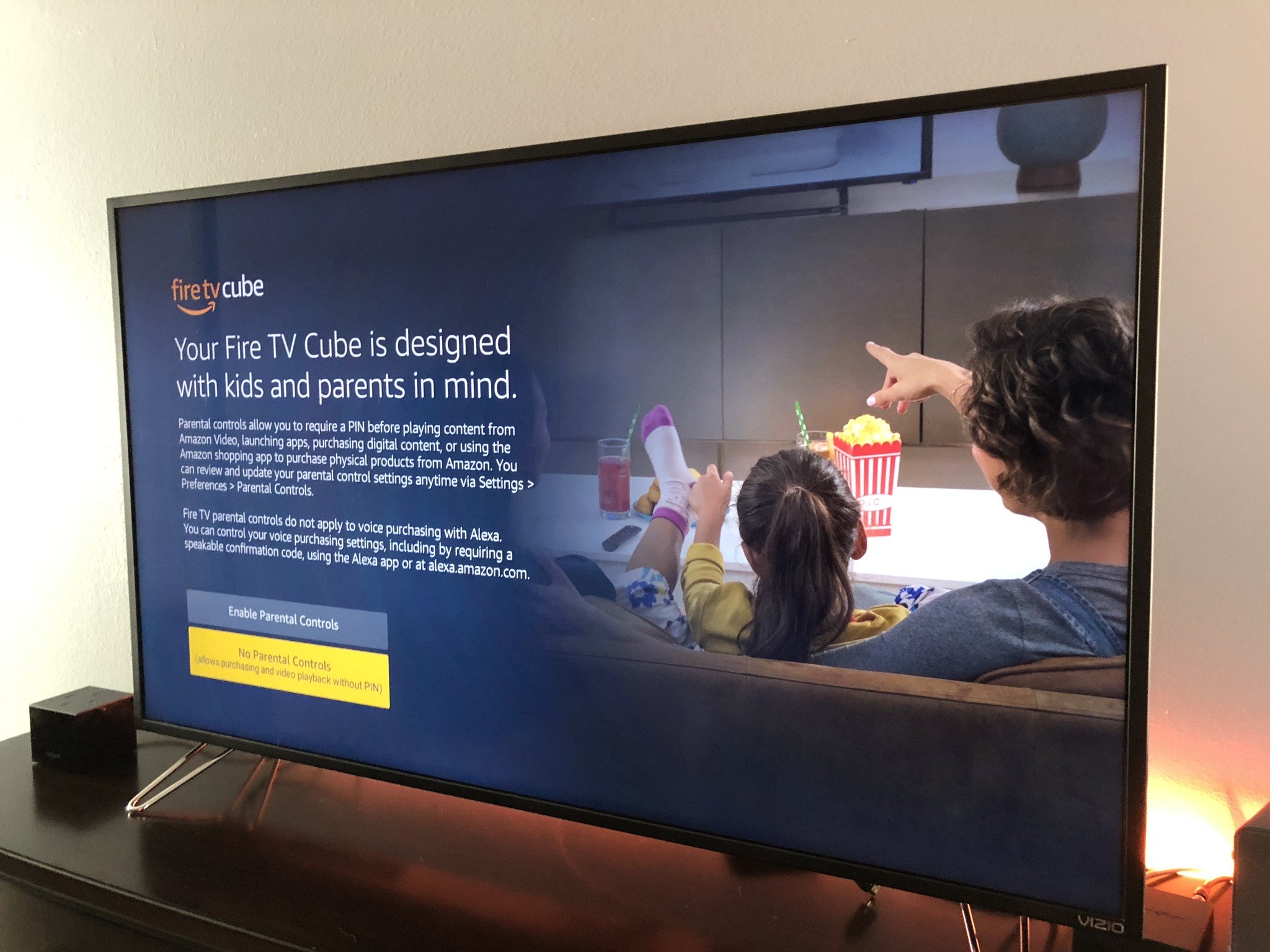
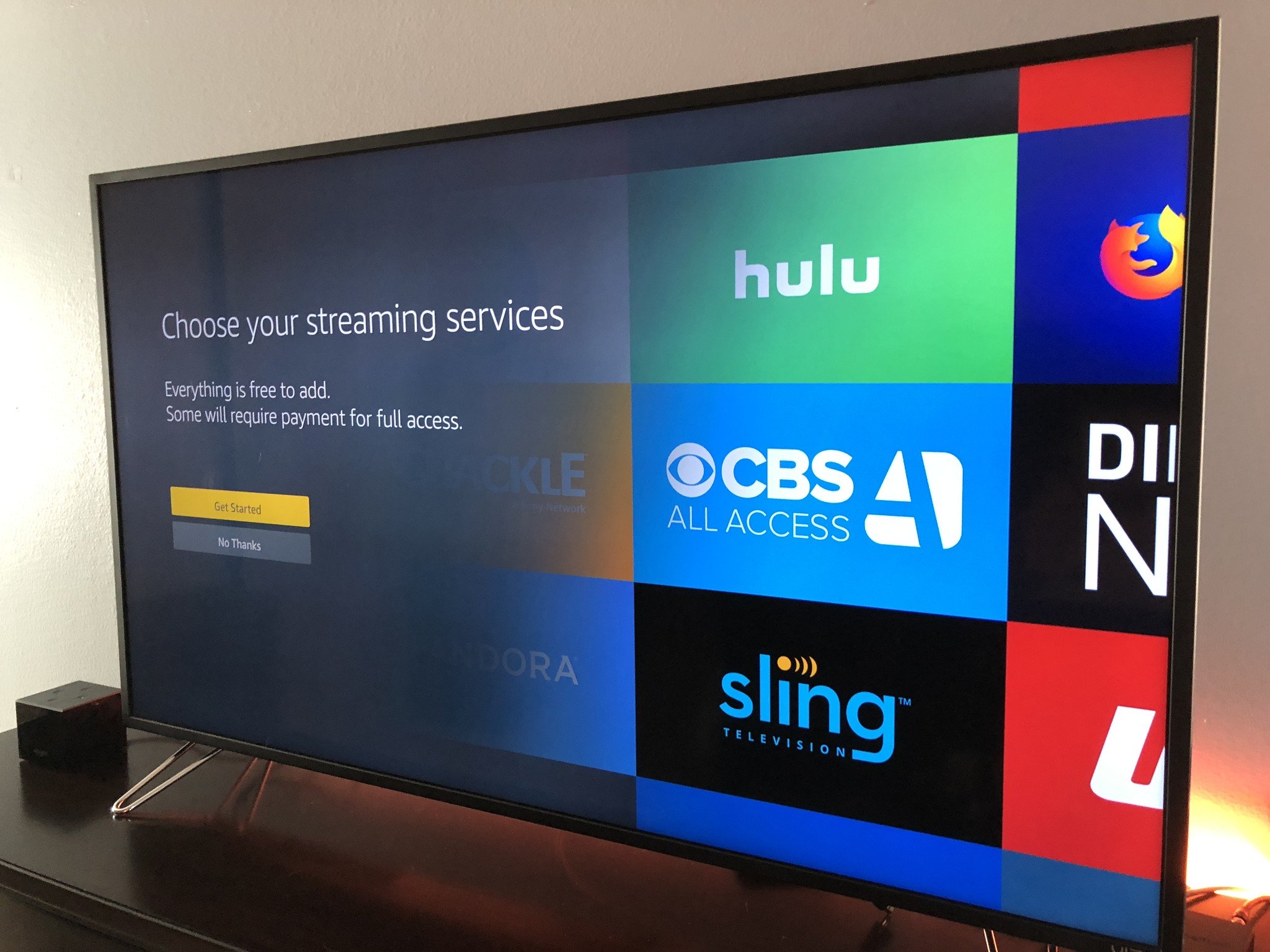
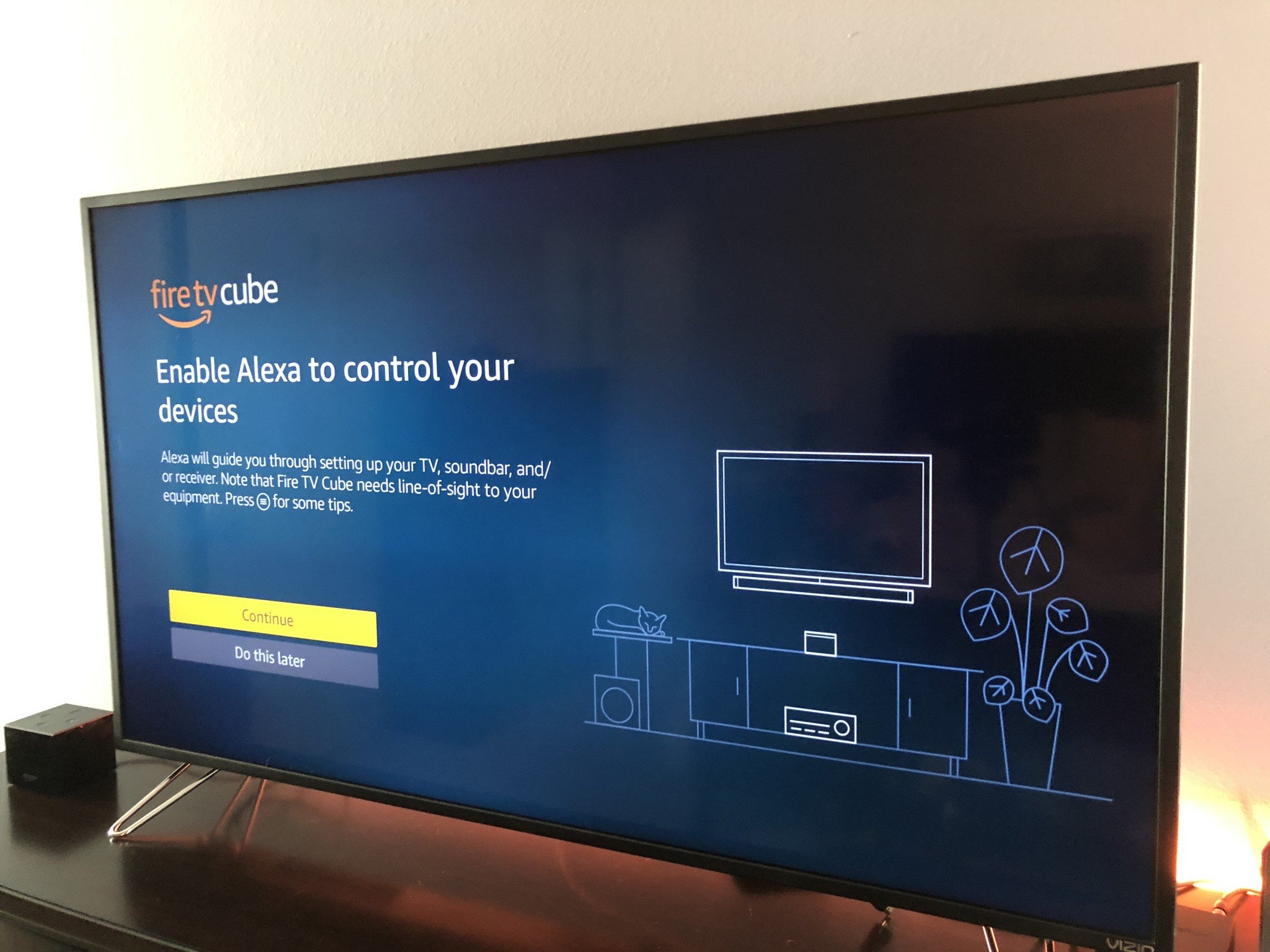
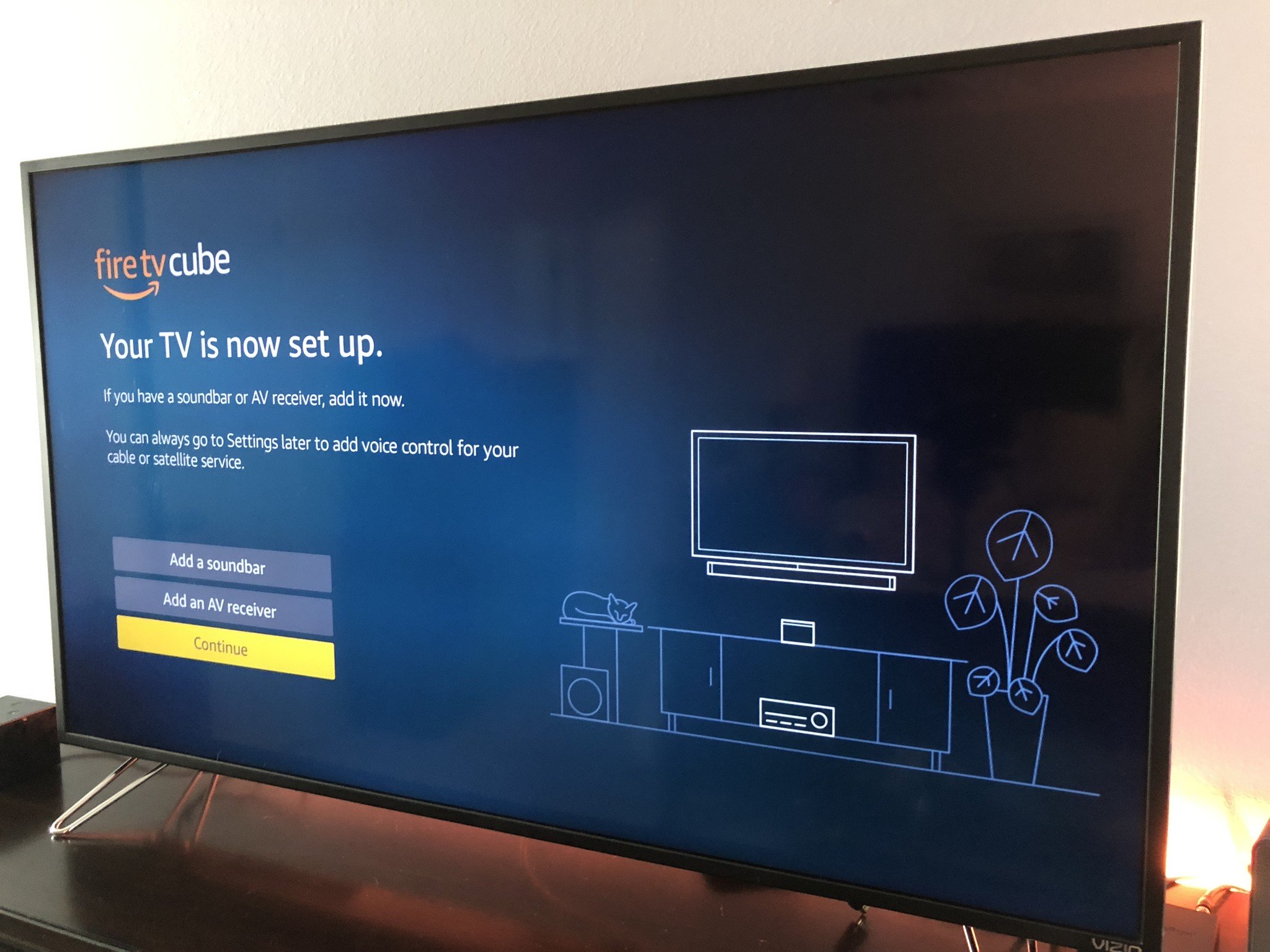
Basic setup is no different than any other piece of home theater equipment. Power goes in the power port, the HDMI cable goes into the HDMI port, the Ethernet cable goes into the adapter, and the adapter plugs into the Micro-USB port on the Fire TV Cube.
The real wait comes when you go to start using the Fire TV Cube. If you purchased it on Amazon's website, you'll automatically be signed in to the Fire TV Cube when it first boots up. If you bought it somewhere else — or if someone bought it from Amazon as a gift to you — you'll need to sign in with your Amazon account. There is also a Day 1 firmware update, but later manufacturing runs may ship with more up-to-date firmware.
Once you're signed in, the Fire TV Cube will walk your through controlling your television, soundbar and other equipment with your voice. This can take a few minutes depending on what devices you have, but the time spent is well worth it to be able to tell Alexa turn switch inputs on crank up your music. If the Fire TV Cube isn't in line-of-sight with your other equipment, you'll need to use the included Infrared blaster.
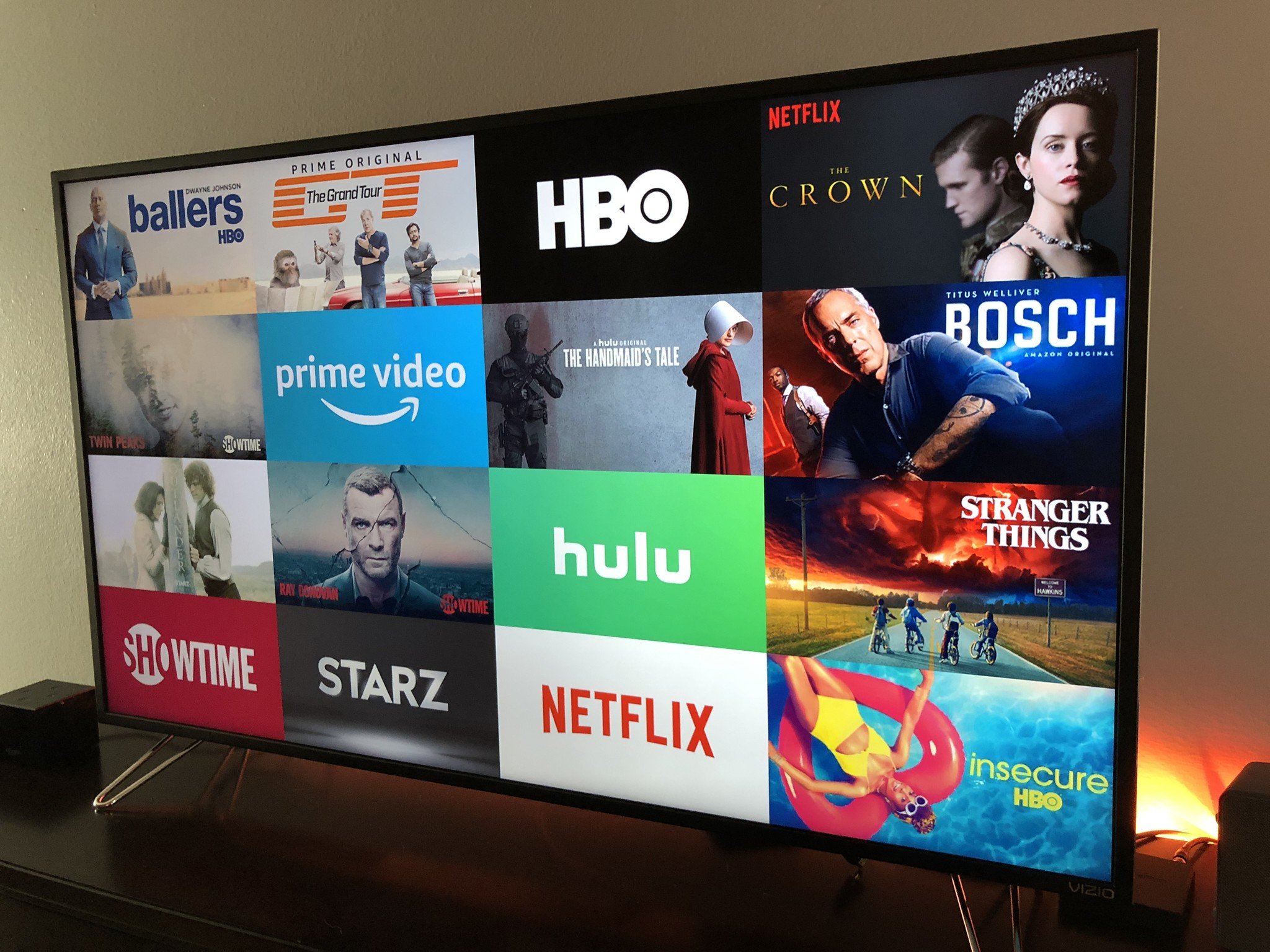
The last step is installing the services you want to watch, and signing into those. You'll already be signed into Amazon Prime Video, but everything else will need your login info.
Get the What to Watch Newsletter
The latest updates, reviews and unmissable series to watch and more!
Then, just ask Alexa to watch your favorite show, play your favorite music, control your smart lights and more! More: The best place to put your Fire TV Cube
Also: How to set up Routines on your Amazon Echo
More to come!
The Fire TV Cube was just released, so stay tuned for more!