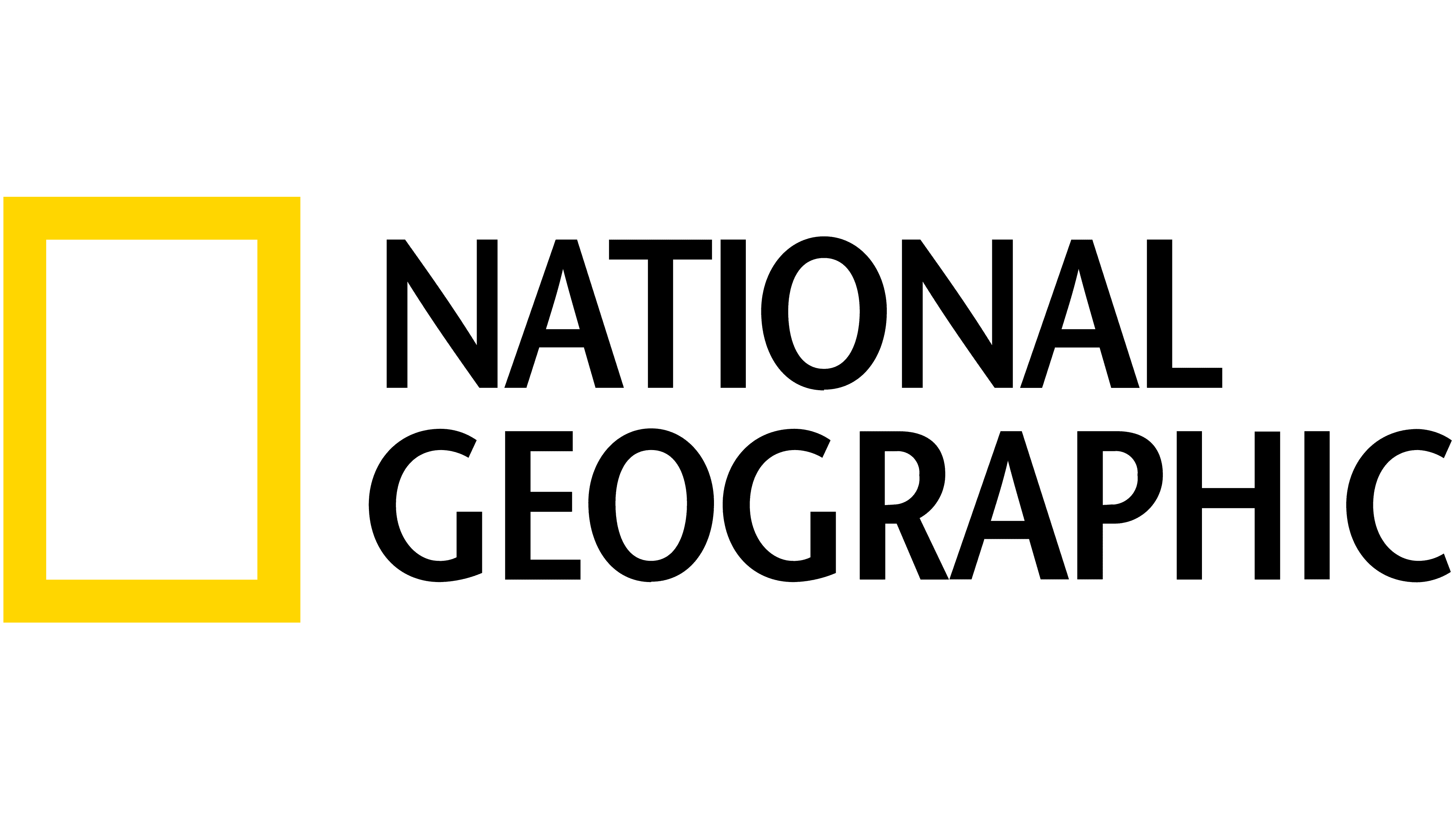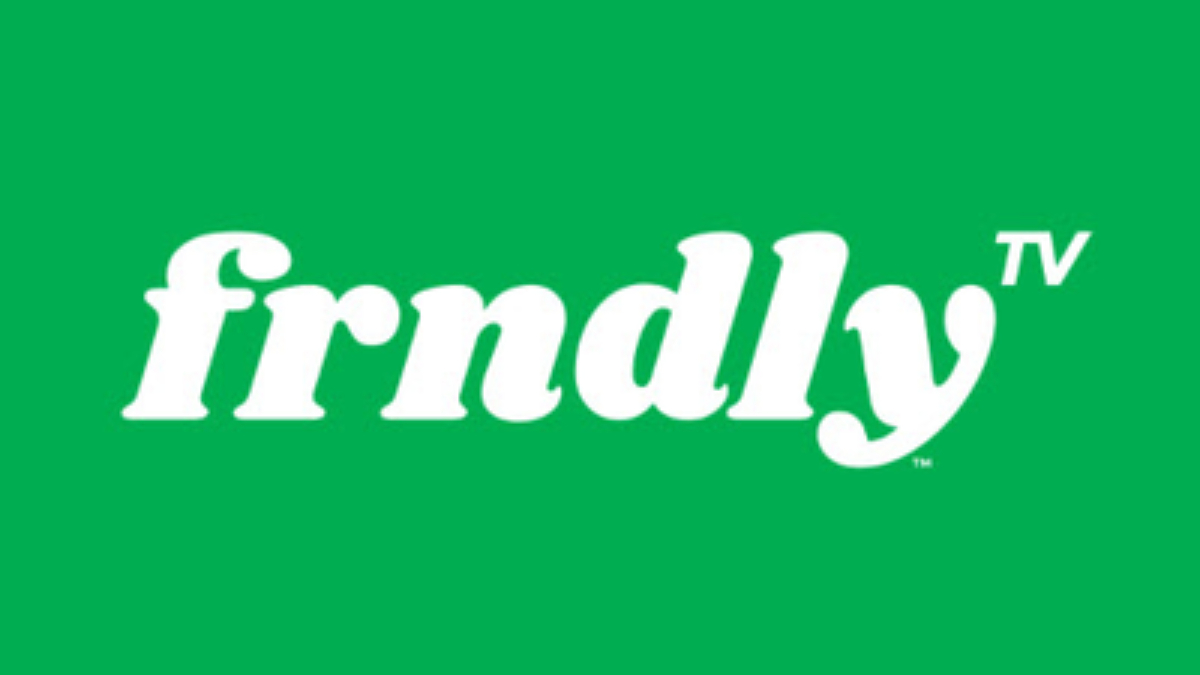How to add apps to Fire TV

Amazon's Fire TV is one of the best ways to stream free and premium content, and it's easy to install. Still, there is a little setup necessary before you can sit down and zone out in front of the screen with both officially licensed apps and unofficial ones. However, with a few steps, you can get on the right track with the programs you want to watch.
How to add official apps to Fire TV
Any app installation begins on the Amazon Fire TV Main Menu screen, which you can access by selecting the menu button on your Fire TV remote, and progressing through the detailed steps provided below.
- Connect your Fire TV Stick or Fire TV Box to your television of choice.
- Browse through the apps available through Fire TV's app menu, or search for specific ones by selecting the magnifying glass in the top left-hand corner.
- Select install on the app of your choice, and wait for it to finish downloading and preparing.
- Select the newly ready app on the main menu .
You can now access and enjoy all of the free and premium official apps offered on the Amazon Fire TV service.
How to add unofficial apps to Fire TV
What if you were looking for an app from a third-party provider? While the process is a little longer than for installing official apps, it's not much more complicated.
- Connect your Fire TV Stick or Fire TV Box to your television of choice.
- Select the Settings option from the top of the main menu.
- Choose Device .
- Choose Developer Options.
- Select the second option, Apps from unknown services .
- Turn Apps from unknown services to **on*.
- Return to the Fire TV main menu.
- Select the magnifyer glass Search tool in the upper left hand corner .
- Search for the third-party app called Downloader.
- Install the Downloader app.
- Return to the Fire TV main menu.
- Open the web browser that comes pre-installed with Fire TV.
- Go to your preferred source for unofficial APK (Android Package) files, such as APKFiles.com , to download an unofficial app file of your choice. WARNING: Amazon does not officially recognize these files and their sources, so install and use it at your own risk .
- Selecting the file in the browser will activate the Downloader app previously installed, which will complete the process with your verification.
- Return to the main menu where you will find your newly installed unofficial app.
You can now access and enjoy all of the free and premium unofficial, third-party apps offered on the Amazon Fire TV service.
Our top equipment picks
These are the mandatory or core equipment selections for accessing Fire TV apps and services.

Top Tier
High quality and affordable Alexa connectivity
Use Alexa's voice-activated commands to take control of your viewing experience hands-free, and never have to search for the remote again. This 4K device also allows for voice-control of other smart-home elements, such as connected sound systems, lights, locks, and more.
With a built-in Alexa, the Fire TV Cube gives viewers the most bang for their buck in a single purchase, accessing not only all Fire TV features but all of Alexa's fully integrated skills as well.
Additional Equipment
For those who already have an Alexa device, or just aren't interested in the voice-command features, an Amazon Fire TV Stick 4K offers the same great Fire TV services at a lower cost.

Enjoy your TV in gorgeous 4K definition with this voice-command capable Fire TV Stick, loaded with Alexa-ready skills and features.
Get the What to Watch Newsletter
The latest updates, reviews and unmissable series to watch and more!