How to connect Roku to Google Assistant
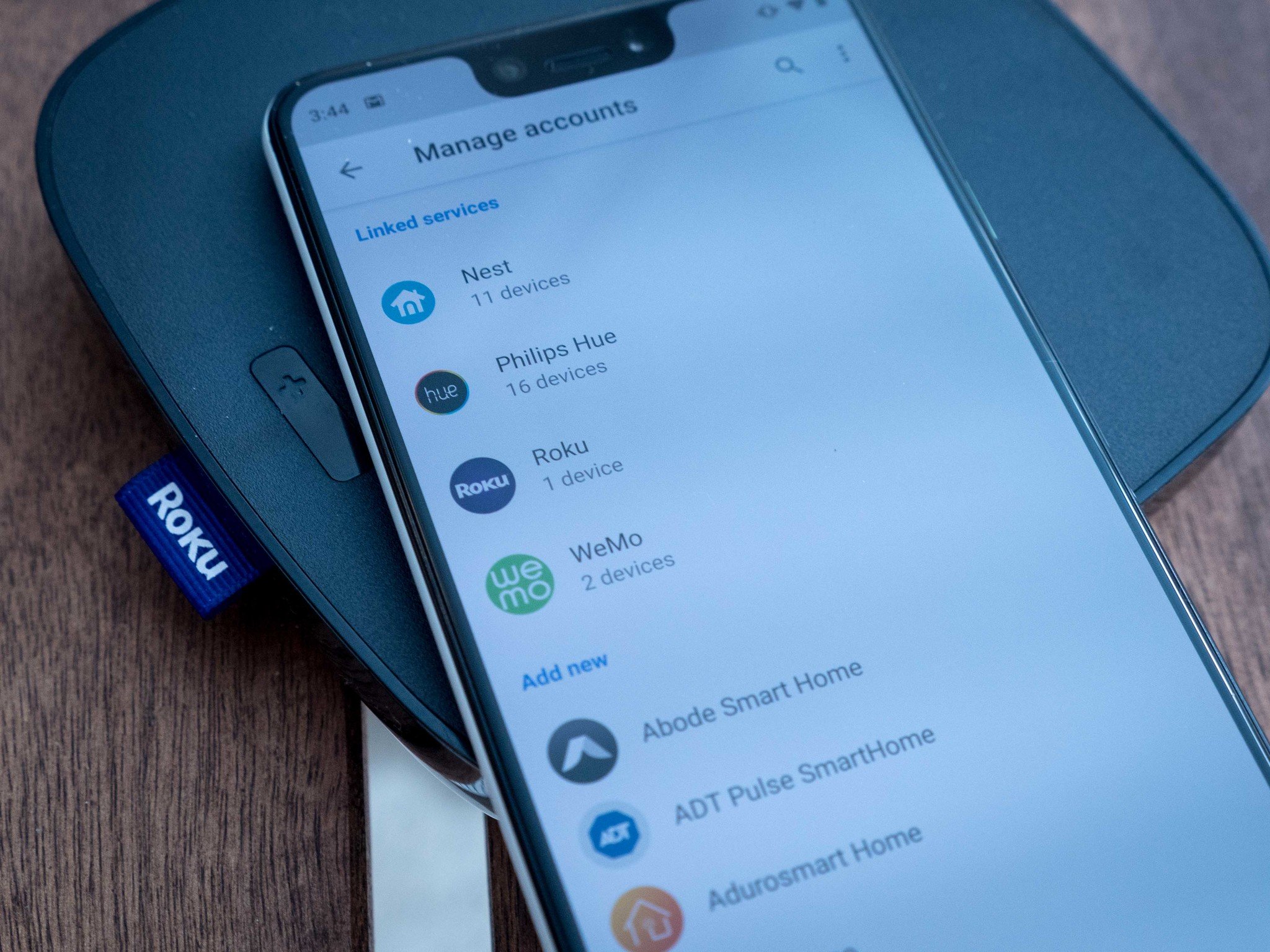
Roku is great and easy to use. Google Assistant is great and easy to use. And now you can use the two of them together. You can now connect your Roku account to your Google Home account, enabling Google Assistant to control any Roku device in your home.
Products used in this guide
- Amazon: Roku Premiere ($39)
- Google Assistant (it's free, yo.)
How to connect your Roku account to Google Assistant
- Open the Google Home app on your phone.
- In the top section, choose "Add."
- Now choose "Set up device."
- Choose the section option — "Works with Google."
- Scroll way down the list of services (it's alphabetical) to "Roku."
- Log in with your Roku credentials.
- Choose the Roku device and room you want to add.
- Tap Done.
Once you've got all that done, you'll be able to control your Roku device — and this goes for the streaming sticks, or dongles, boxes or Roku TVs — using Google Assistant. Google Assistant, of course, is available on Android phones, on iOS, through a smart speaker like Google Home Hub or Google Home Mini, through Android TV, or through Google Smart Display.
Our top equipment picks
All you need is a Roku device of some sort — our Roku TV is below — and something that runs Google Assistant, which is pretty much everything.

Roku TV
A great TV at a great price.
If you're looking for a great smart TV that's easy to use and doesn't break the bank, this is it. The 55-inch TCL 6-Series sports 4K resolution with Dolby Vision for HDR, and it's got Roku's easy-to-use operating system powering it all.
If you're looking for a smart TV to use with Google Assistant and don't want to venture down the road of Android TV, then this is what I'd get. Hands down.
- Do you have to pay to activate Roku?
- How to change the default input on a Roku TV
- How to connect Roku to Amazon Alexa
- How to watch CBS All Access on Roku
- How to watch HBO Max on Roku and Roku TV
The latest updates, reviews and unmissable series to watch and more!

