How to listen to Apple Music on Amazon Fire TV
Stream Apple's songs on Amazon's TV
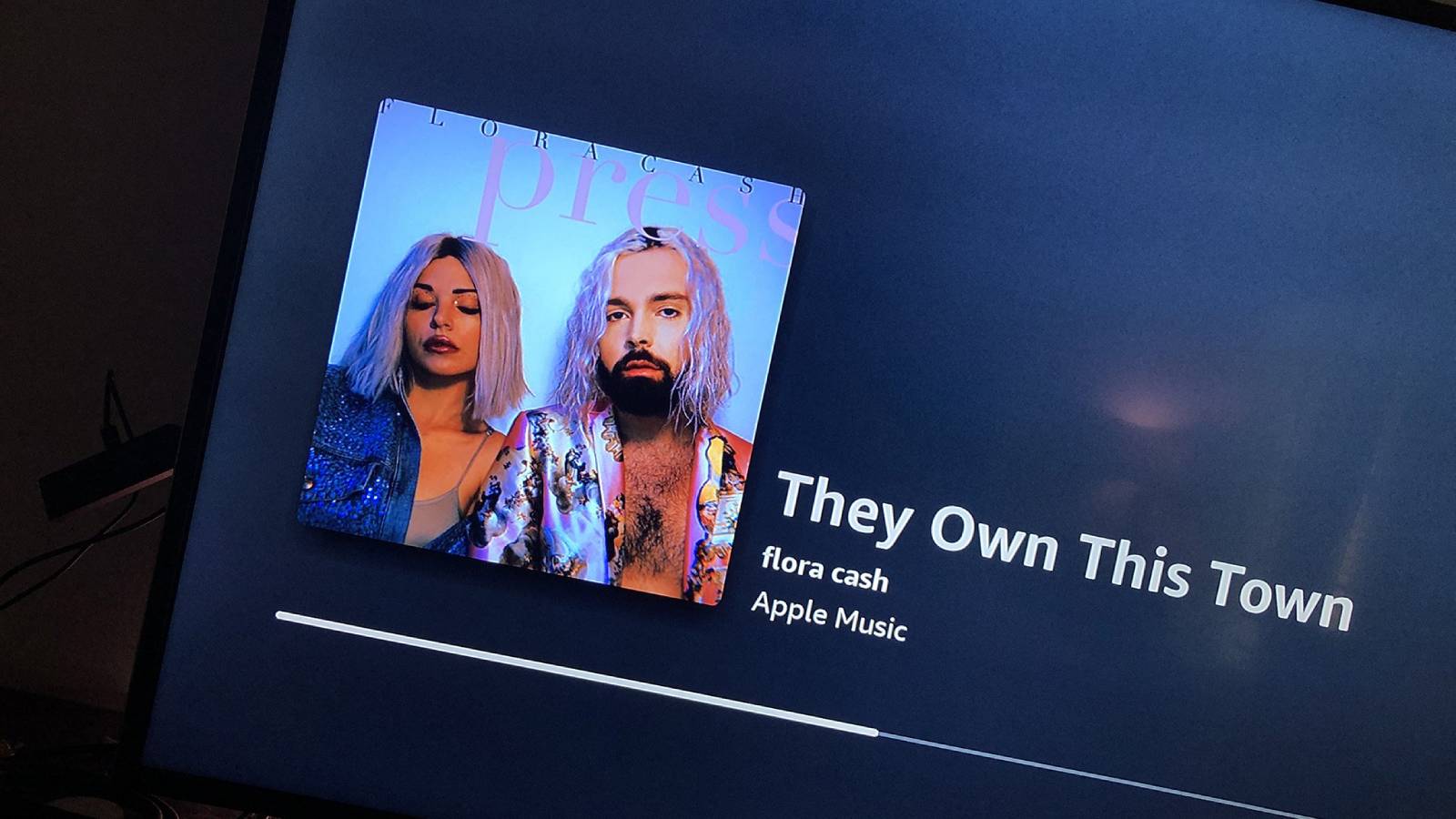
Tech companies don't always let their products work hand-in-hand, and so if you use a Fire TV device for your movies and TV but Amazon Music for your tunes, you might not know whether the two are compatible.
Apple Music is the music streaming service of tech giant Apple, designed to work particularly well on products like the iPhone and iPad (if you don't already have access, one of our Apple TV Plus free trials also includes an Apple Music trial).
Fire TV is the operating system used by various Amazon streaming devices, including its TV sets and Fire TV Sticks. It's mainly designed for video streaming services like Amazon's own Prime Video but it does allow competition too.
Thankfully, that competition includes Apple Music, which you can use on Fire TV... sort of. It's actually available via the Apple Music Alexa Skill, the same as you'd use to listen to Apple Music on an Amazon Echo speaker.
Here's how to get it to work.
Products used in this guide
How to listen to Apple Music on Amazon Fire TV at a glance
- Visit the Apple TV Alexa Skill in a browser or the Alexa app.
- Click the "Enable" button to enable the skill.
- Sign in to your Apple Music account with your Apple ID.
- Allow the Access Request.
- Optional: You can choose Apple Music as the default music provider for Alexa, if you want.
- Pick up the Fire TV remote, hit the mic button, and tell Fire TV to "Play Apple Music."
How to listen to Apple Music on Amazon Fire TV in depth
Before we begin, you're going to actually need a fully-set-up Amazon Fire device and a subscription to Apple Music, and you can find links above to both. You can do the following in the Alexa app but I find it easier to simply do it in-browser.
The latest updates, reviews and unmissable series to watch and more!
Firstly, you'll want to find the Alexa skill for Apple Music in the Alexa Skills store, and if you're on browser, you can find it here (make sure you're signed into your Amazon account).
From this page, click Sign In on the right, and you'll be prompted to sign in to Apple Music (not to Amazon, as you should already be signed in!). Insert your Apple ID information for it to work. You may be prompted to enter a code sent to your Apple device too.
Next you'll be prompted to allow the access request between Apple Music and Alexa, and you'll need to press 'Allow'. Now press 'Close' and the skill will be set up.
That's it. You'll now be able to tell Alexa to play Apple Music on the Fire TV, just as you would an Amazon Echo speaker. To test it, pick up your Amazon Fire TV remote, press the blue voice-activation button and say "Play Apple Music".
FAQs
Is there an Apple Music app for Fire TV?
There is no Apple Music app on Fire TV, and the only way to stream music from Apple Music on your Fire TV device is by using the Alexa Skill.
What is an Alexa Skill?
Alexa Skills are, in short, different tasks Alexa can do. By default it has more like the ability to play music or set a timer, but you can add new ones via its storefront.
These are usually tied to specific services like playing something on Netflix, booting up a certain game or, in this case, playing songs from Apple Music.
Our top equipment picks
These are the mandatory or core equipment selections. Optional or ancillary equipment will follow.

Fire TV
The only Amazon Fire TV stick you should buy.
If you're in the market for a Fire TV device, get this one. It has all the specs you'll need.
It does 4K resolution, Dolby Vision and HDR 10 for visuals and Dolby Atmos for audio.
There are a number of Amazon Fire TV devices available, but this is the best one for most people. It handles 4K resolution, and has support for the HDR 10 and Dolby Vision HDR standards. And it's the only Fire TV device to support Dolby Atmos for audio.

Tom is the streaming and ecommerce editor at What to Watch, covering streaming services in the US and UK.
As the site's streaming expert he covers new additions, hidden gems, round-ups and big news for the biggest VOD platforms like Netflix, Apple TV Plus, Disney Plus, Prime Video and Tubi. He also handles the site's articles on how to watch various movies, TV shows, sports, live events and classic box sets, and coverage on hardware like TVs, soundbars and streaming sticks.
You can commonly find him at film festivals, seeing classic movies shown on the big screen, or going to Q&As from his favorite film-makers and stars.

