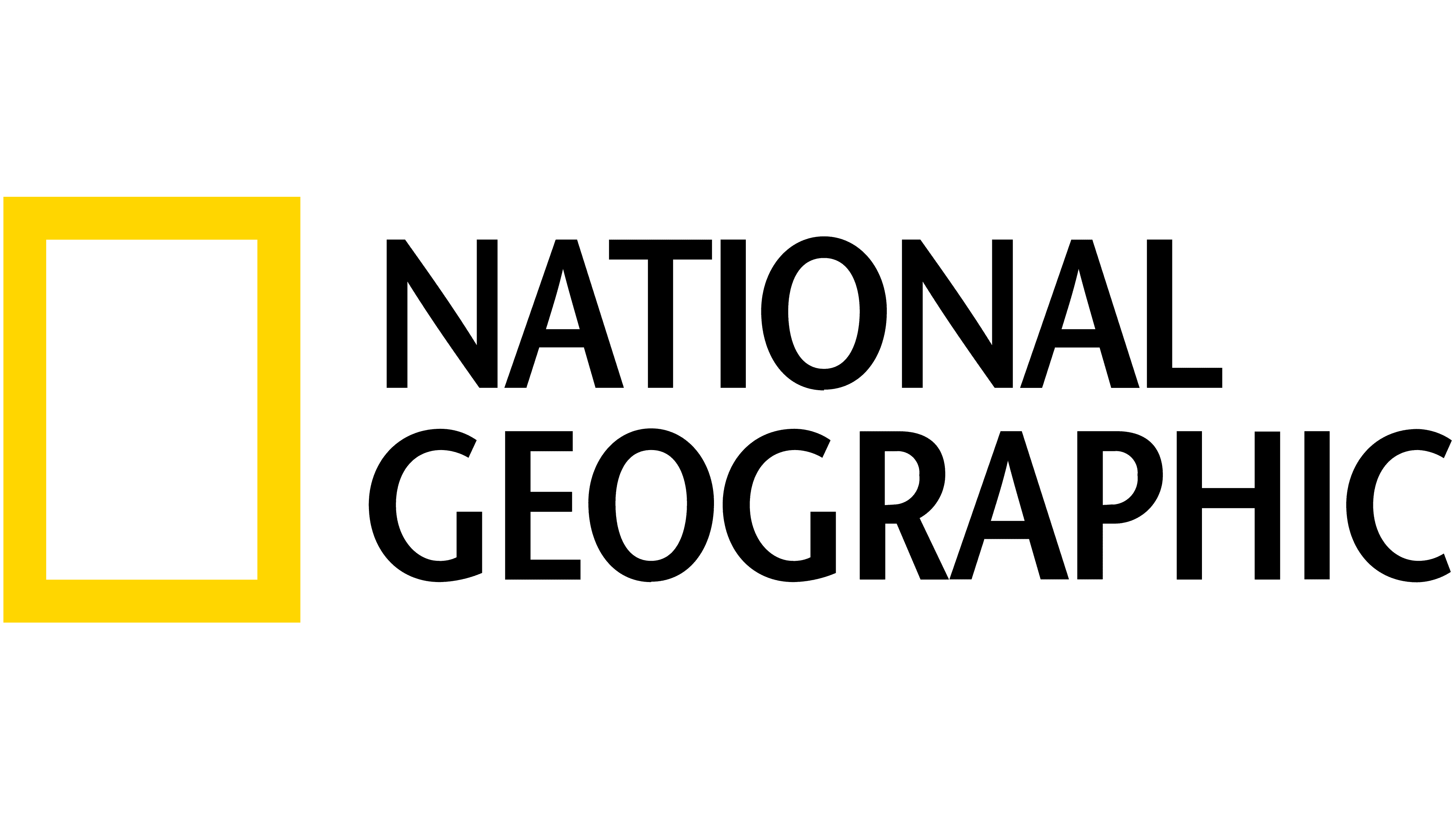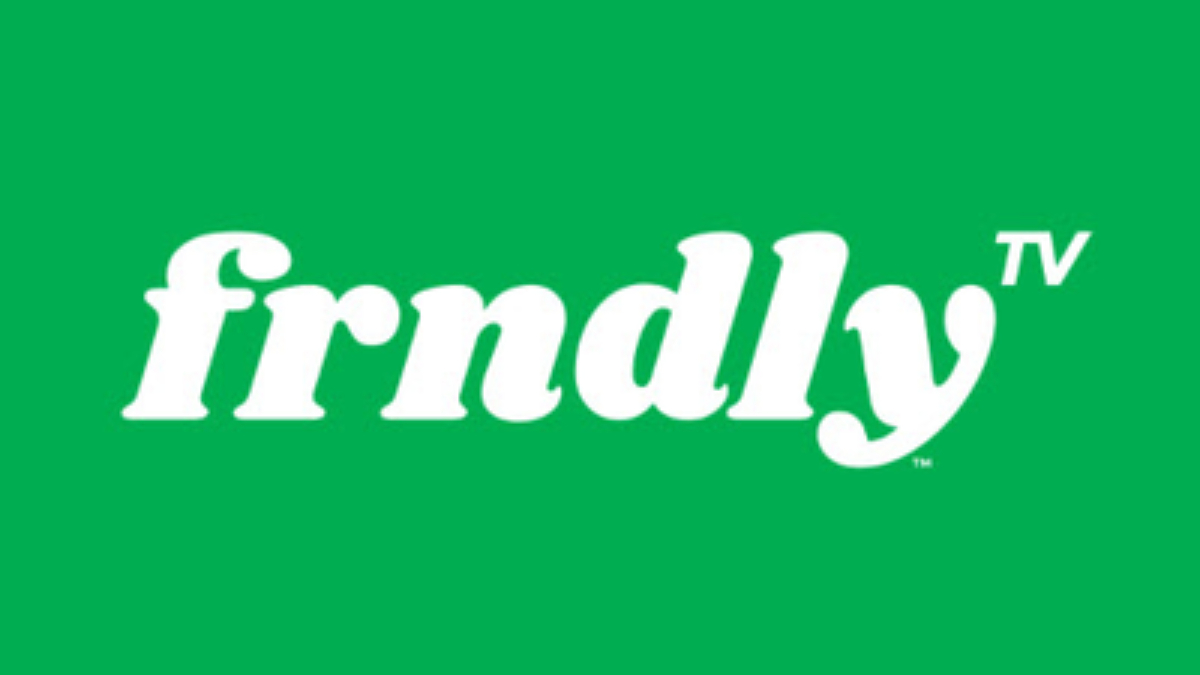How to mirror your smartphone to your Xbox Series X/S or Xbox One
Turn your little screen into a big one with this one little trick
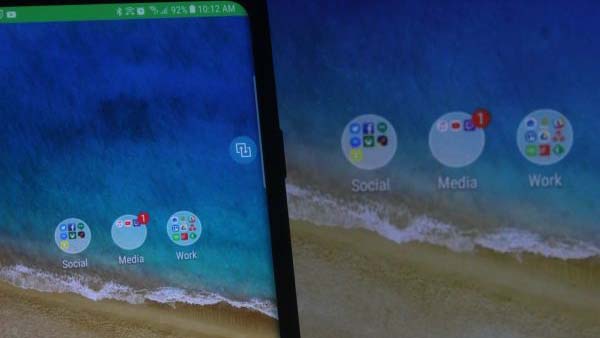
Got a smartphone? Did you know you can mirror it to your Xbox Series X/S or Xbox One?
With our simple guide below you can unlock a completely new way to enjoy your games console that will save you any faffing around with wires and connecting to various devices.
Capitalising on the success of Xbox Game Pass, available across Netflix, Disney Plus and Prime Video, its clear to see Xbox Series X/S and Xbox One owners are already streaming content from the internet on their consoles. However, here's how to go one step further and mirror your entire smartphone screen onto the device...
Follow this handy guide and you'll be able to pair your Xbox Series X/S or Xbox One for all kinds of extra uses. Displaying photo slideshows, holding big-screen video calls, or just playing the latest mobile games on your TV, the possibilities are endless!
So, enough small talk, here's what you've been reading for: our simple step-by-step guide suitable for both Android and iOS users to mirror to their Xbox...
What is device mirroring?
Before we begin, here's a quick explanation of what device mirroring is if you're not familiar with it already.
Device mirroring allows you to beam whatever is showing on your smartphone directly to a different device for display. And when we say whatever, we mean it — user interface and all.
Get the What to Watch Newsletter
The latest updates, reviews and unmissable series to watch and more!
This happens differently and is called different things depending on which phone you have. iPhone users do so through AirPlay, which typically is only supposed to work on Apple TV.
Those with Android phones use a more open standard called Miracast, which is built into many smartphones, TVs, set-top boxes, and multimedia devices. Sometimes, this function might be called something else like Wireless Display or have some other proprietary name; either way, it's all based on the same tech.
This feature was originally available from Microsoft as part of the Xbox One preview program. It worked well, but Microsoft never fully launched it to the masses, despite it being oft-requested. Thankfully, there exists a powerful alternative; all it takes is an app download.
AirServer for Xbox Series X/S or Xbox One
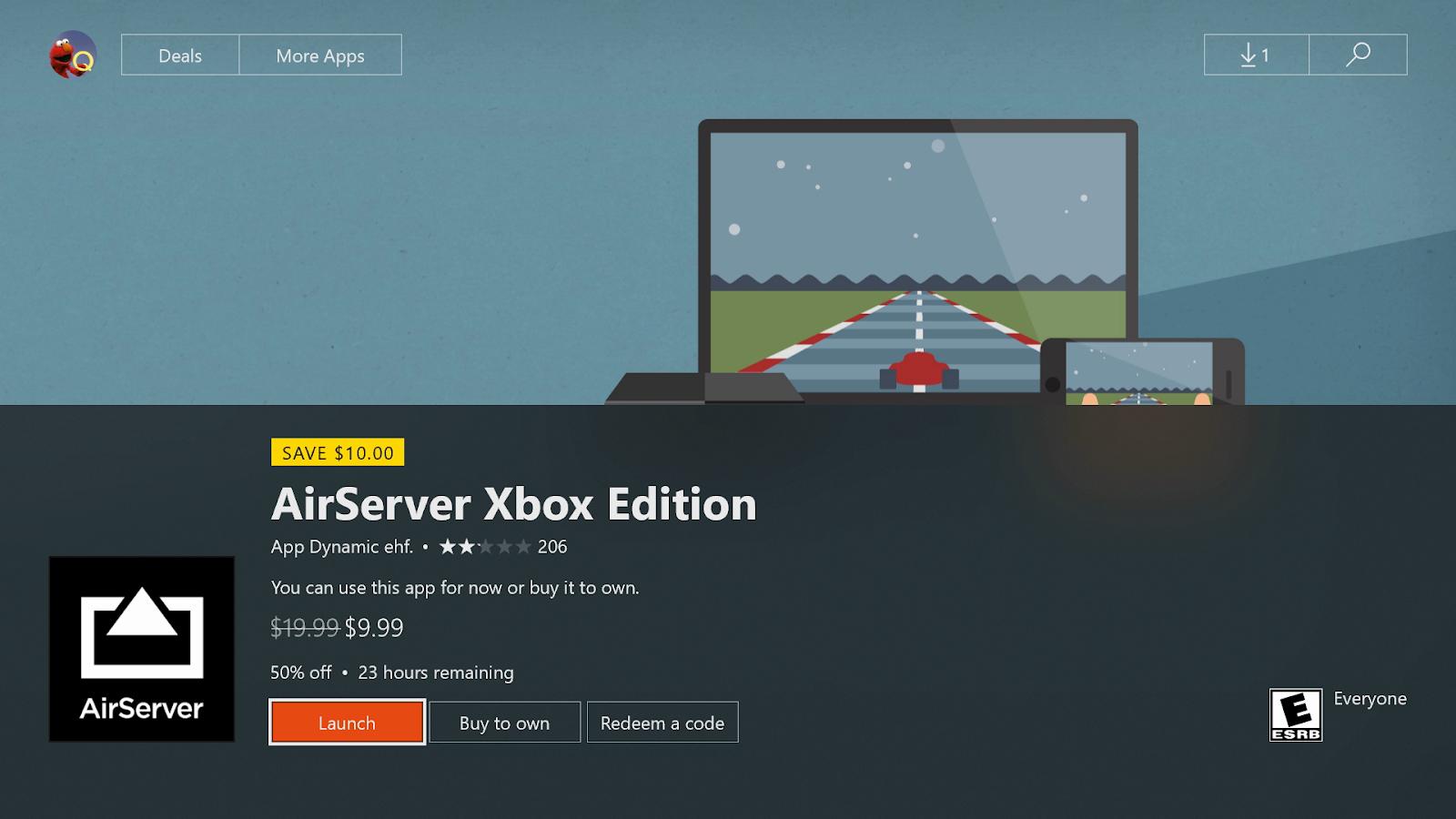
Enter AirServer (or as we like to call it, Air Savior). The app makes it perfectly simple to mirror both iPhone and Android phones to your Xbox One. As long as you're using an Android phone with Miracast enabled or an iPhone, you won't even need to download anything other than the AirServer app on Xbox.
Here's how to get it:
- On your Xbox, head to the Xbox Store .
- Open the search box and type in AirServer .
- Download AirServer.
- Launch AirServer.
And that's it! The rest of the magic happens mostly on your smartphone.
How to mirror your Android phone to your Xbox Series X/S or Xbox One

Here's where things get a bit tricky. First, you need to figure out whether your phone supports Miracast. You can usually find this information on your phone's box, in its manual, or at its listing on the website of the manufacturer.
Most modern phones should have this feature baked in, either branded as Miracast or with a unique name used by your phone maker. The process for using the feature may also differ from phone to phone. Here's a quick rundown of how to do it on phones from some of the most popular Android device makers:
- Samsung: This feature is called "Smart View" on newer Samsung phones, and you access it by tapping the Smart View button in the quick launch bar of your notifications pane.
- LG: LG calls it Wireless Display, and it's available at Settings > Connected devices > Screen sharing .
- Sony: Sony refers to Miracast by its natural name, and it's available at Settings > Device connection > Screen mirroring .
Once you've figured out how to access the feature, you'll need to establish the connection between your phone and your Xbox. This should typically be as simple as selecting your Xbox from a list of Miracast-capable devices, with the Xbox One for example showing up as "XBOXONE" by default.
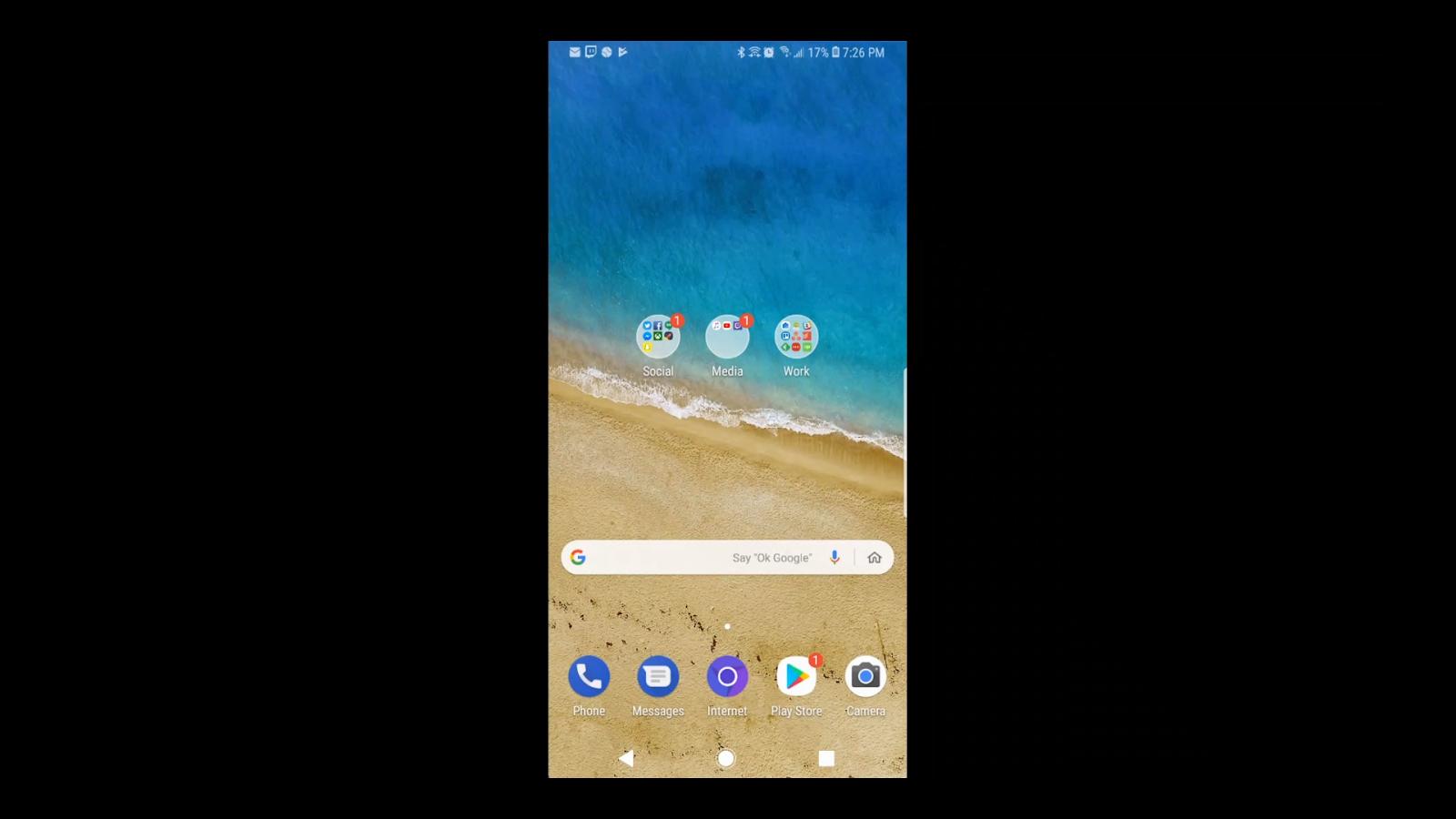
If all goes well, you should see the user interface from your phone pop up on your TV. Using the phone in portrait mode will show black bars on both sides of the picture, but if you turn the phone over into landscape mode it should fill the screen.
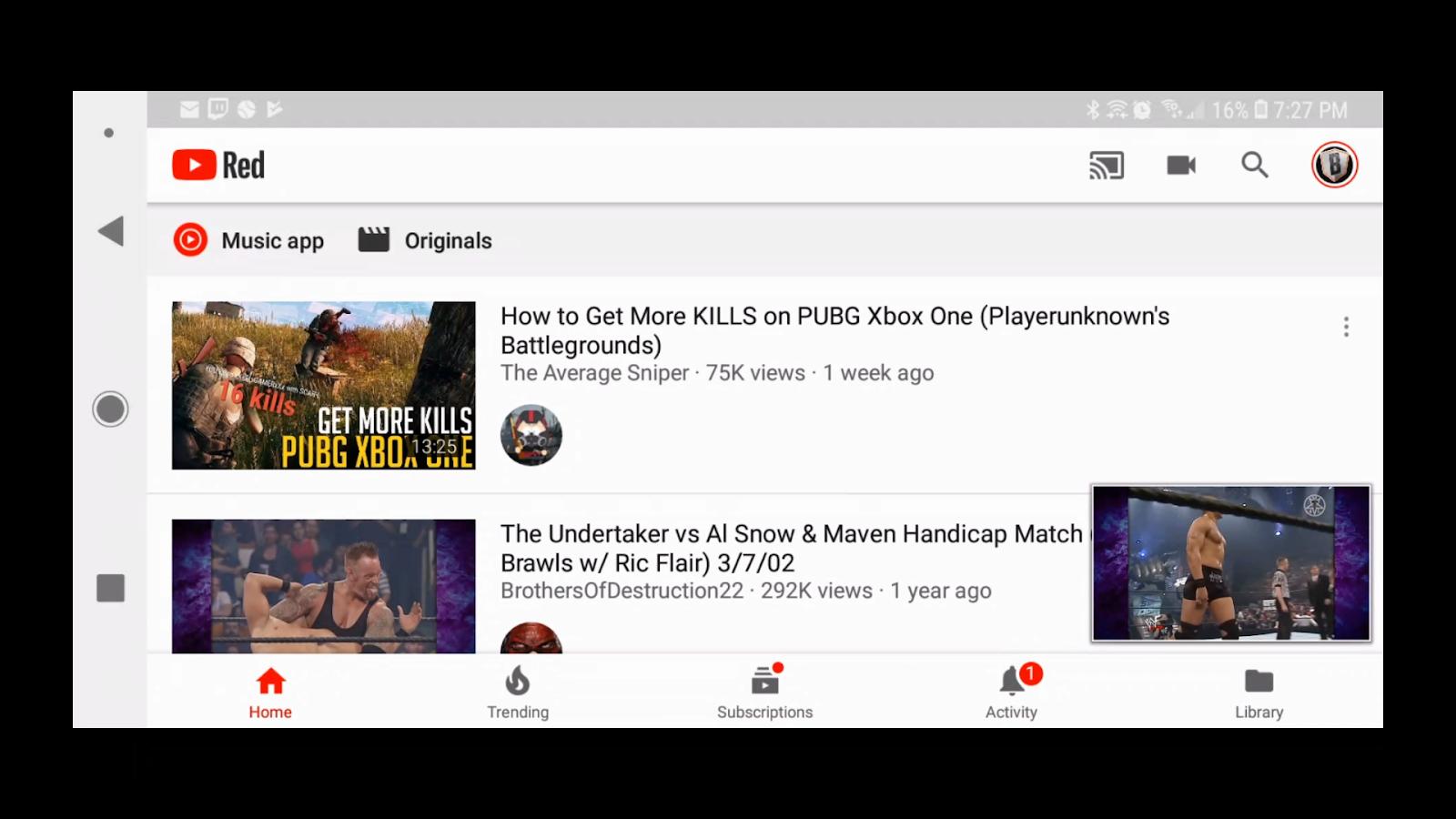
Feel free to show whatever you want from here, including games, pictures, videos, and apps. Do note, however, that some premium video apps - such as Netflix - protect their content using digital rights management, and as such it will not properly show the video playing back on your TV.
How to mirror your iPhone to your Xbox Series X/S or Xbox One
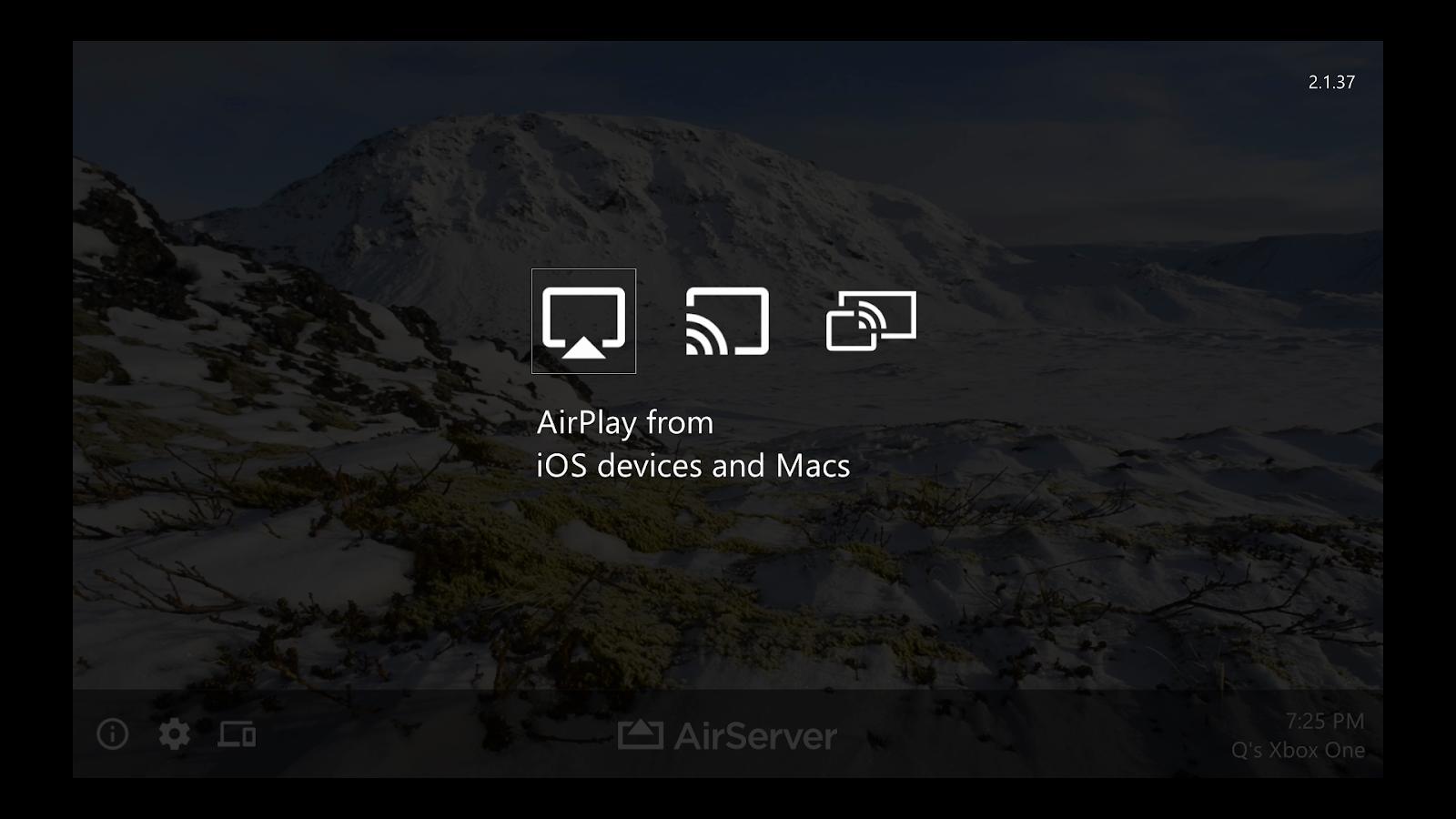
iPhone owners will find a much more straightforward experience than folks on Android. There's no hunting down info on whether your phone supports Miracast and how to use it on your particular phone. If you have an iPhone or iPad, you have AirPlay, and that's how you're going to mirror your phone to your Xbox.
The lone prerequisite we discussed before applies here: download AirServer . Now, on your iOS device:
- Open control center. On iPhone X or before, you can access this by swiping down from the upper right corner of your screen. On all other iPhones and iPads with iOS 10 or later, you swipe up from the bottom of the screen.
- Tap the AirPlay icon. It should have a sub-label called "Screen Mirroring" .
- Select your Xbox from the list.
Also like Android, premium video apps are protected for copyright purposes, so attempting to play video from apps like Netflix may not work.
Troubleshooting
If all goes well then you won't have any issues getting this going, but there are a couple of common problems that may spring up in your time with AirServer. Here's a list of potential issues and how to fix them:
- If your app crashes , restart it and try again. Many of the early reviews of AirServer have complained about this, but the developers have seemingly smoothened things out over time.
- If you can't find your Xbox in the list of devices you can mirror to , make sure the Xbox and your phone are on the same network. This typically shouldn't be a problem as both Miracast and AirPlay make use of WiFi Direct technology to make it a seamless experience, but there can still be incompatibility issues. Being on the same network should fix them.
- On iPhone, AirPlay may force video apps to beam content to the Xbox for playback on its built-in video player, meaning you won't be able to show the video in the context of the app's UI. Unfortunately, this is a limitation of iOS itself due to the way Apple implemented AirPlay, so this issue can't be fixed.
Enjoy the big screen!
Hopefully, this has helped you find a new way to enjoy your content, share what you're viewing, or whatever it is you may find screen mirroring on Xbox useful for. Be sure to try AirServer on your Xbox with a free 24-hour trial, and if you find it useful then it's just $10 to make it a permanent piece of your multimedia-viewing arsenal.
- Tom BedfordStreaming and Ecommerce Writer
You must confirm your public display name before commenting
Please logout and then login again, you will then be prompted to enter your display name.