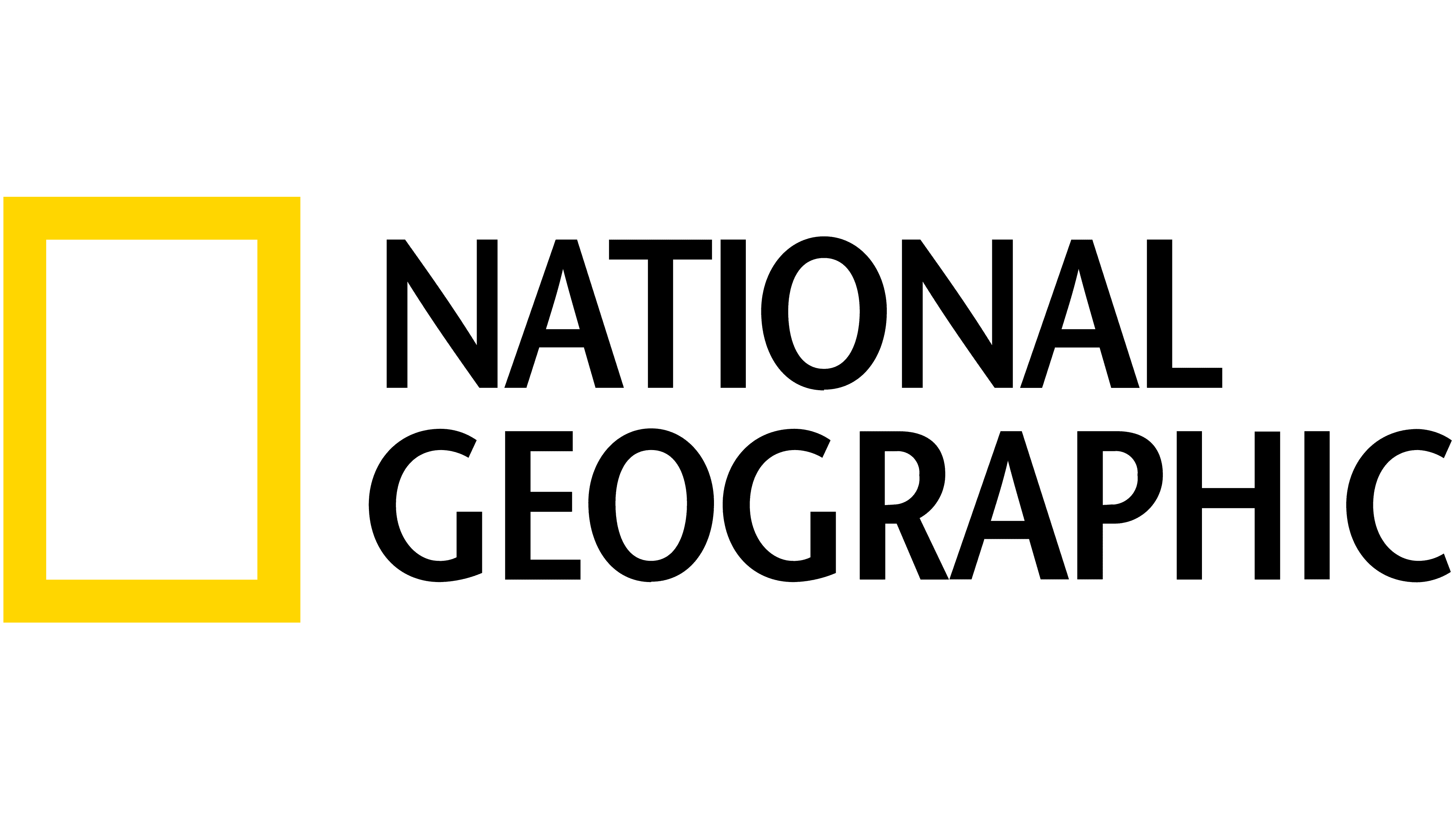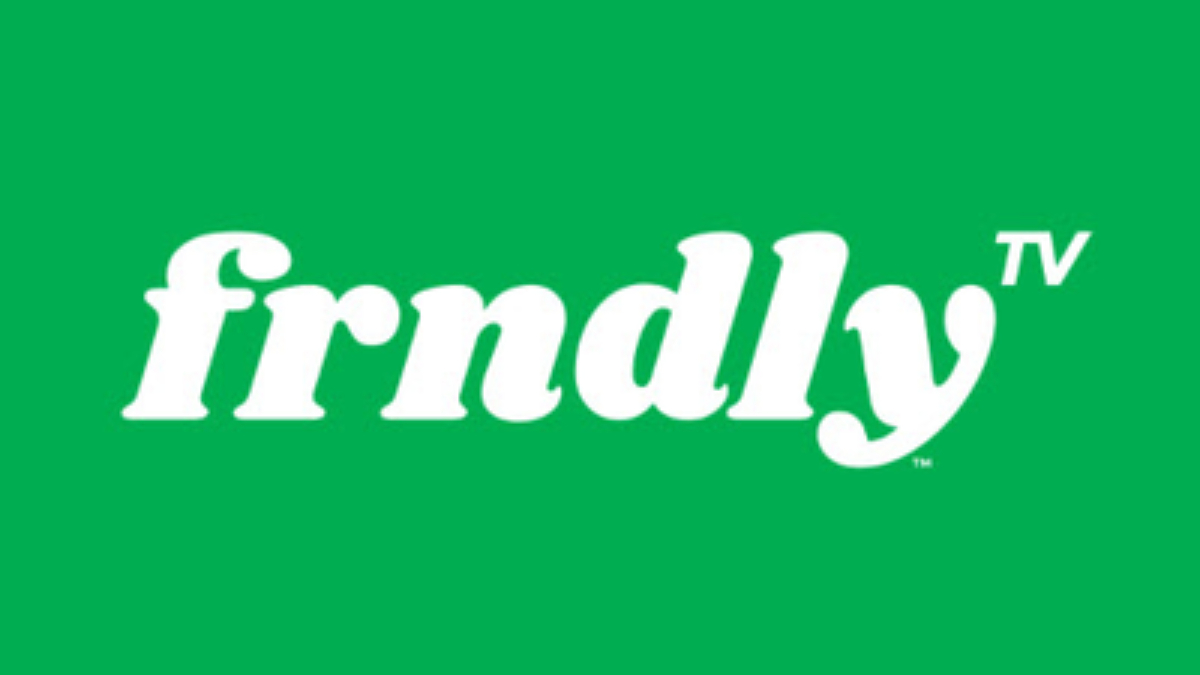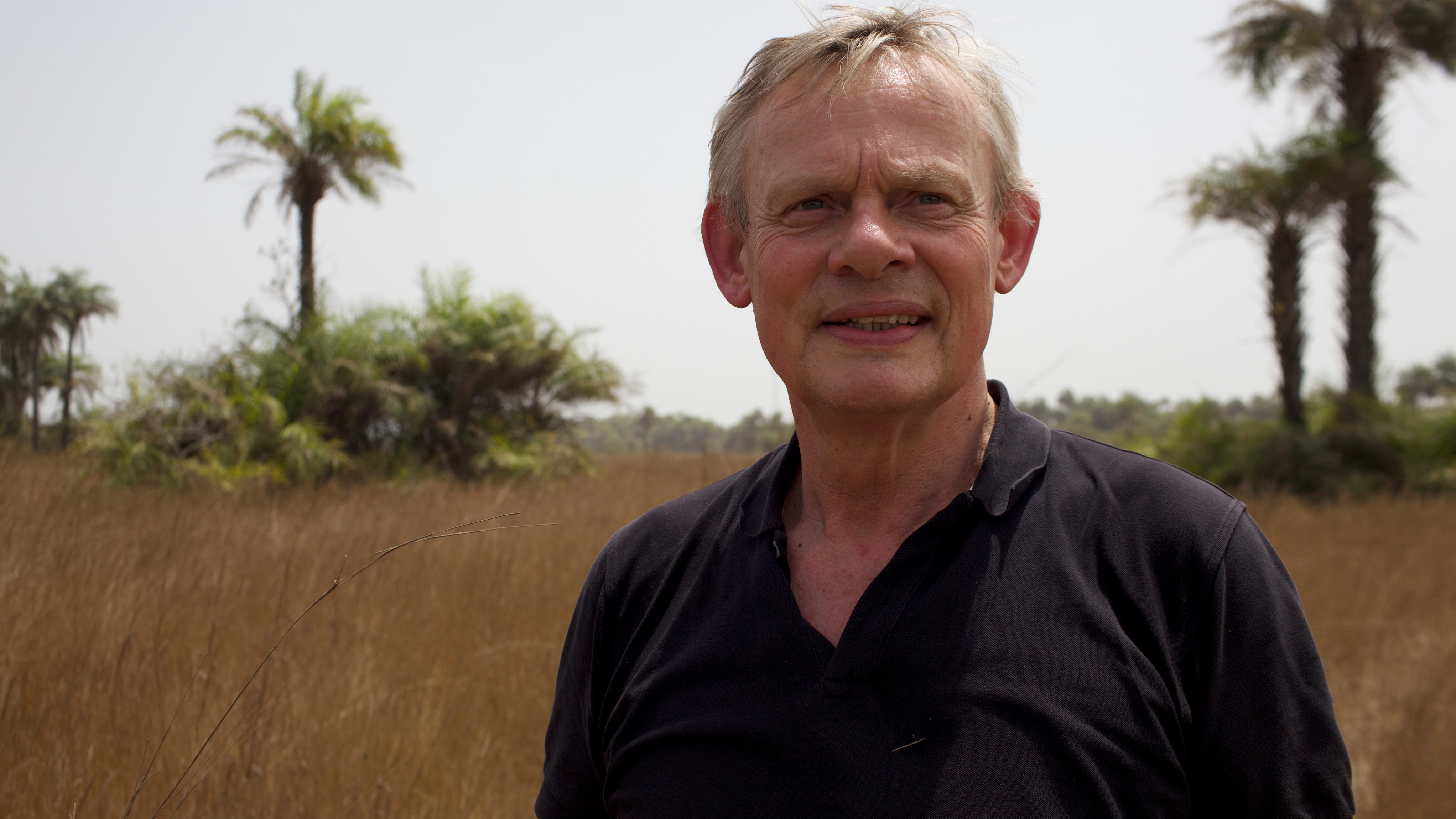How to move apps on an Xbox One
Free up space or move to a new Xbox One
There are plenty of valid reasons for wanting to move your Xbox One apps from one hard drive to another. Even though apps are relatively small in size, it can help free up that extra bit of space you may need for other important things (like your troll clips in Fortnite).
It's also good for those times when you're getting a new Xbox One, switching between Xbox Ones, or heading to a friend's house to hang out with their Xbox One, as you can move them to an external hard drive and have them at your fingertips without having to redownload them.
No matter your need, we'll show you how ridiculously easy it is to move your apps on an Xbox One.
- From the Xbox home screen, go to 'My Games & Apps' . You can also find this option by pressing the guide button on your Xbox One controller and selection the My Games & Apps icon.
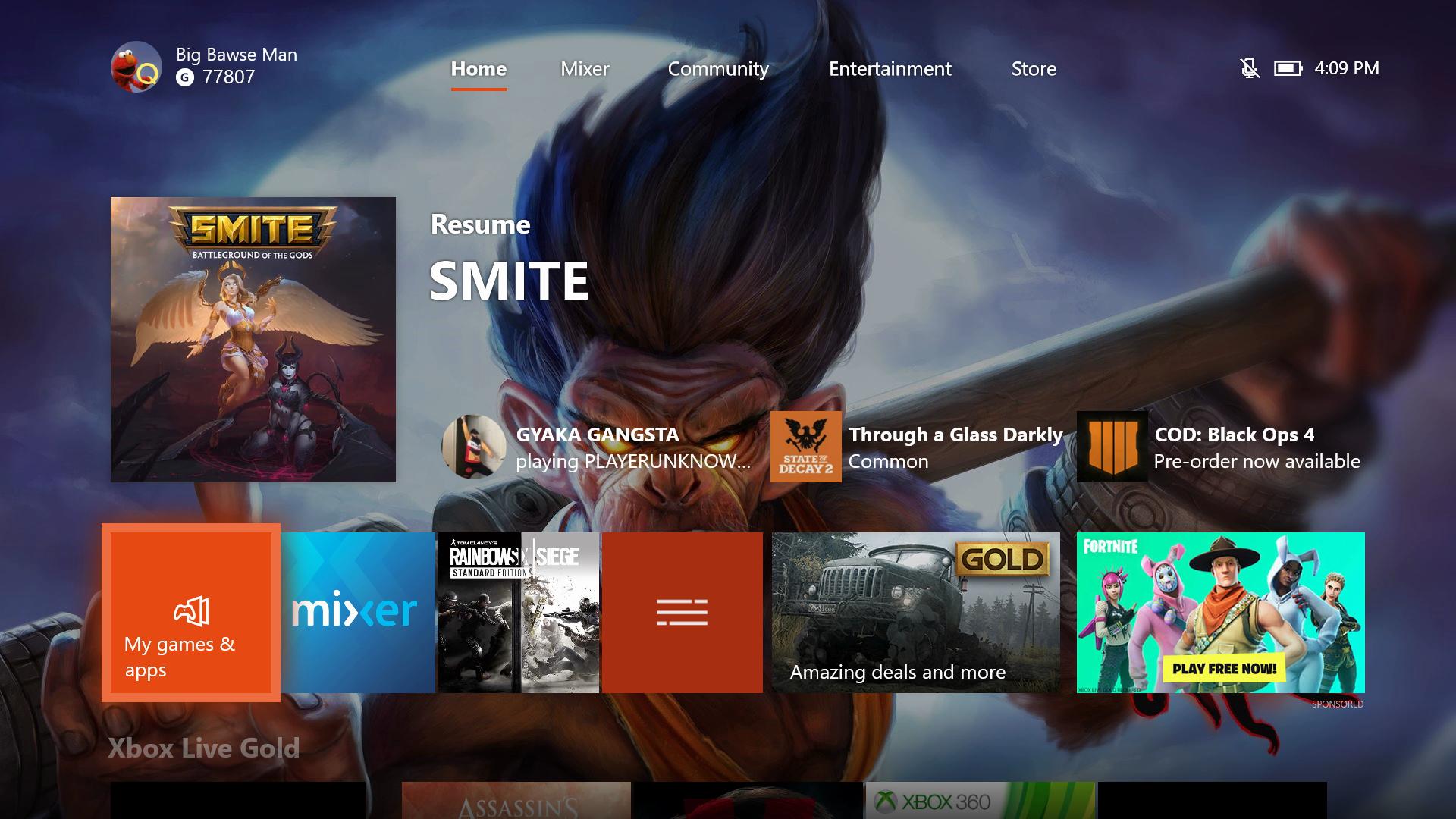
- Scroll down to 'Apps' .
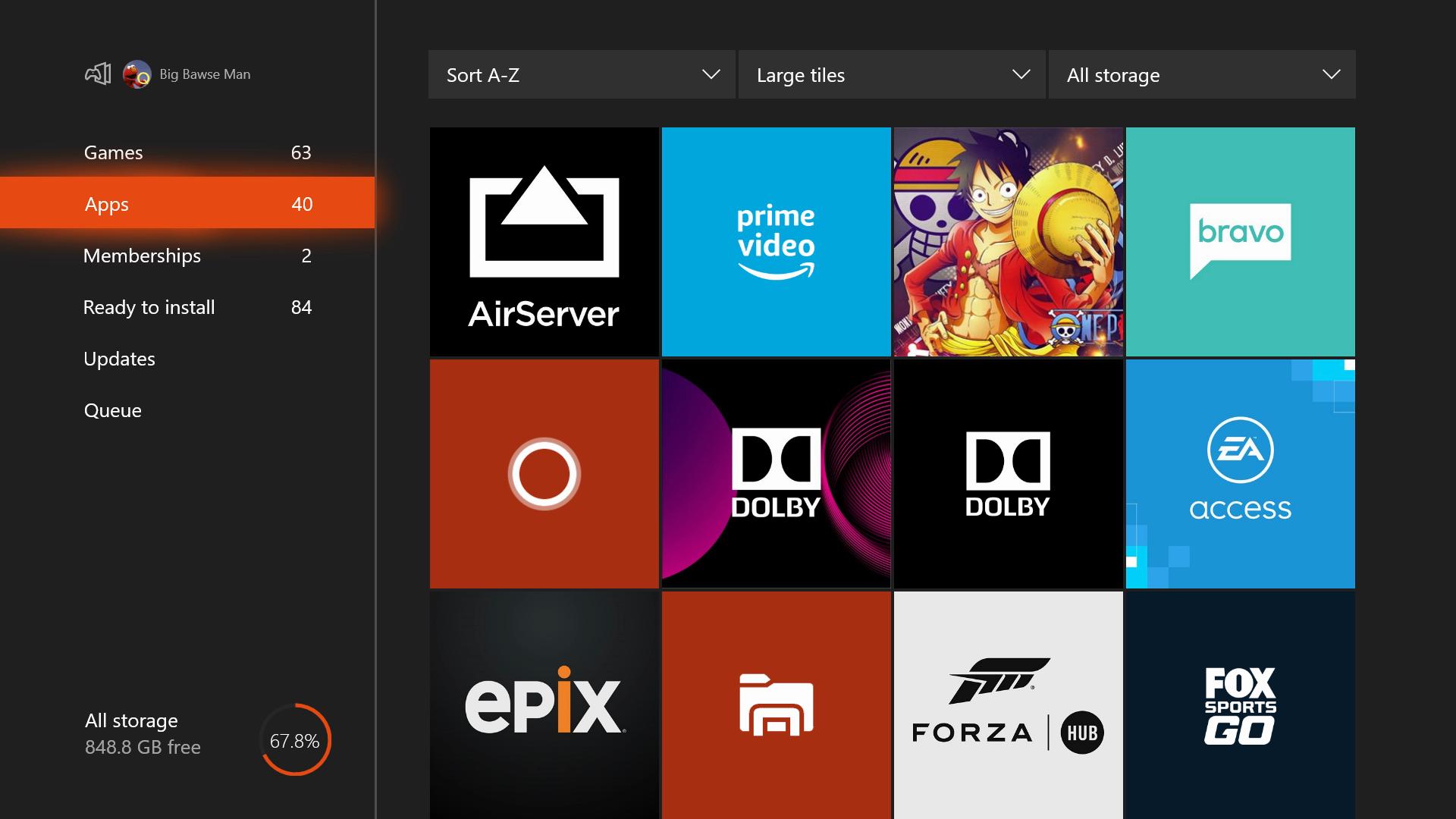
- Highlight the app you want to move and press the Options button on your Xbox One controller.
- Select 'Manage App' .
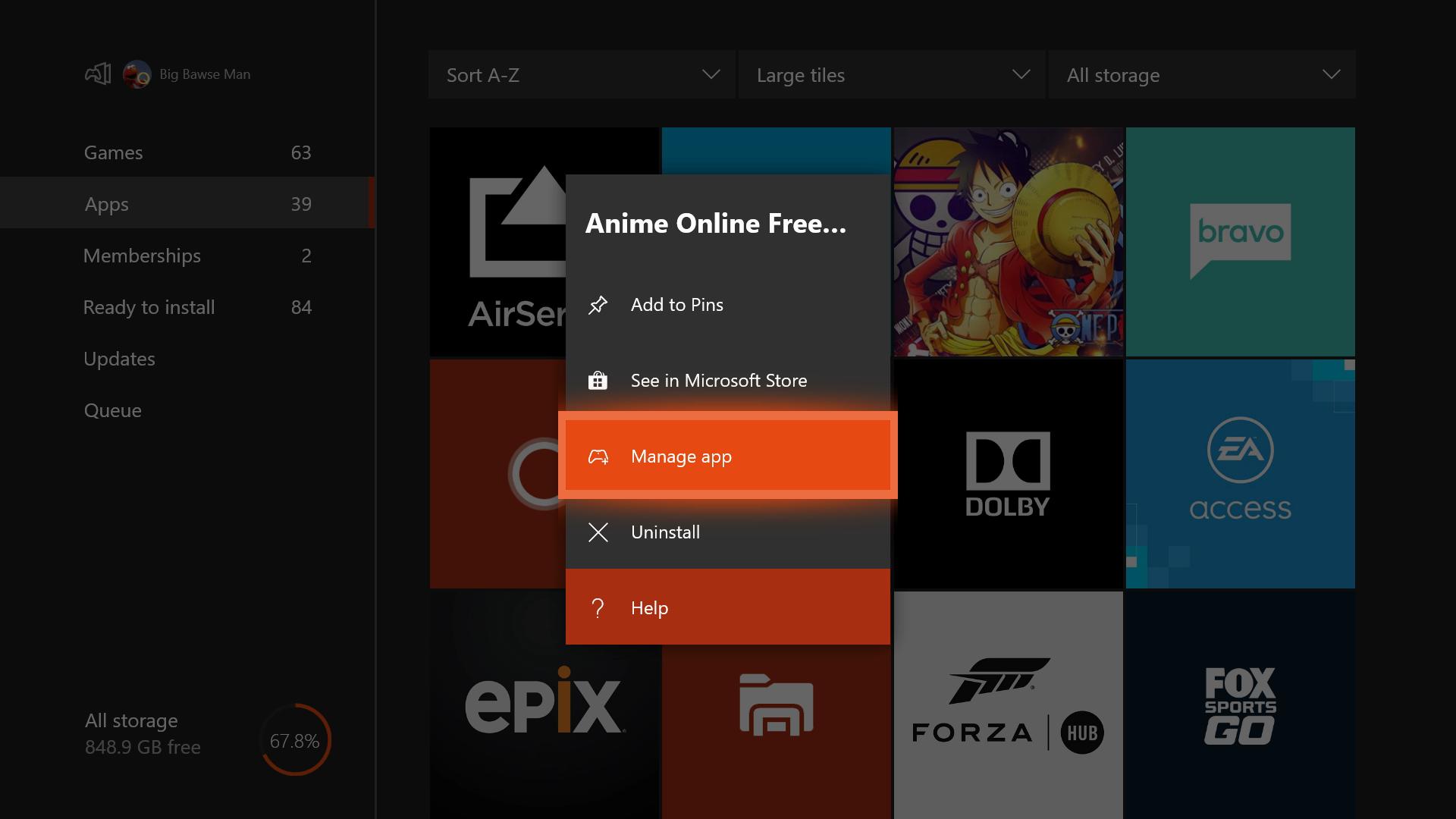
- Highlight 'Move All' and press the A button.
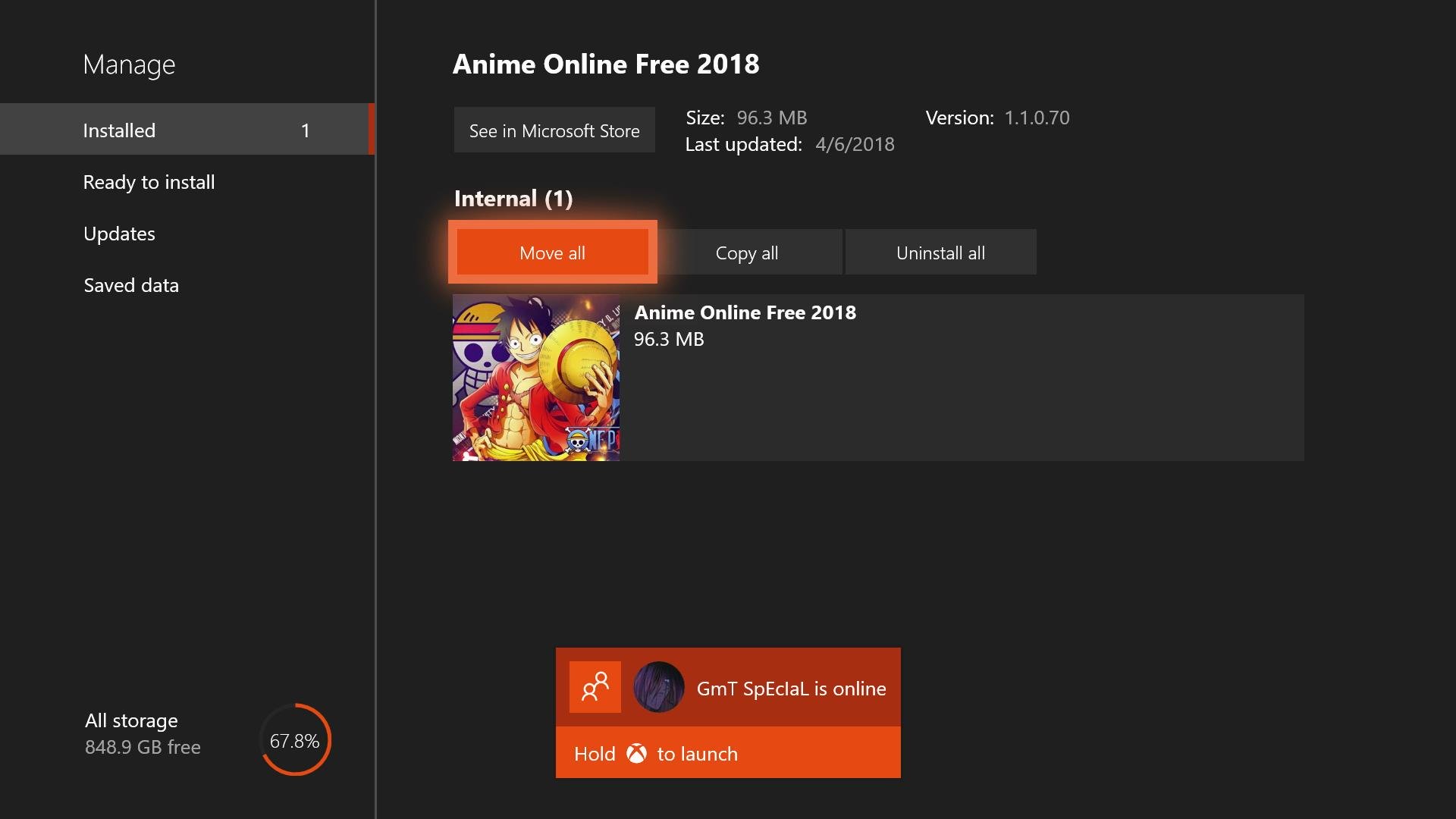
- Select which hard drive you want to move it to. If you only have one external hard drive, you will only have options for moving it between the internal and external one.
- Confirm the action by highlighting 'Move' and pressing the A button.
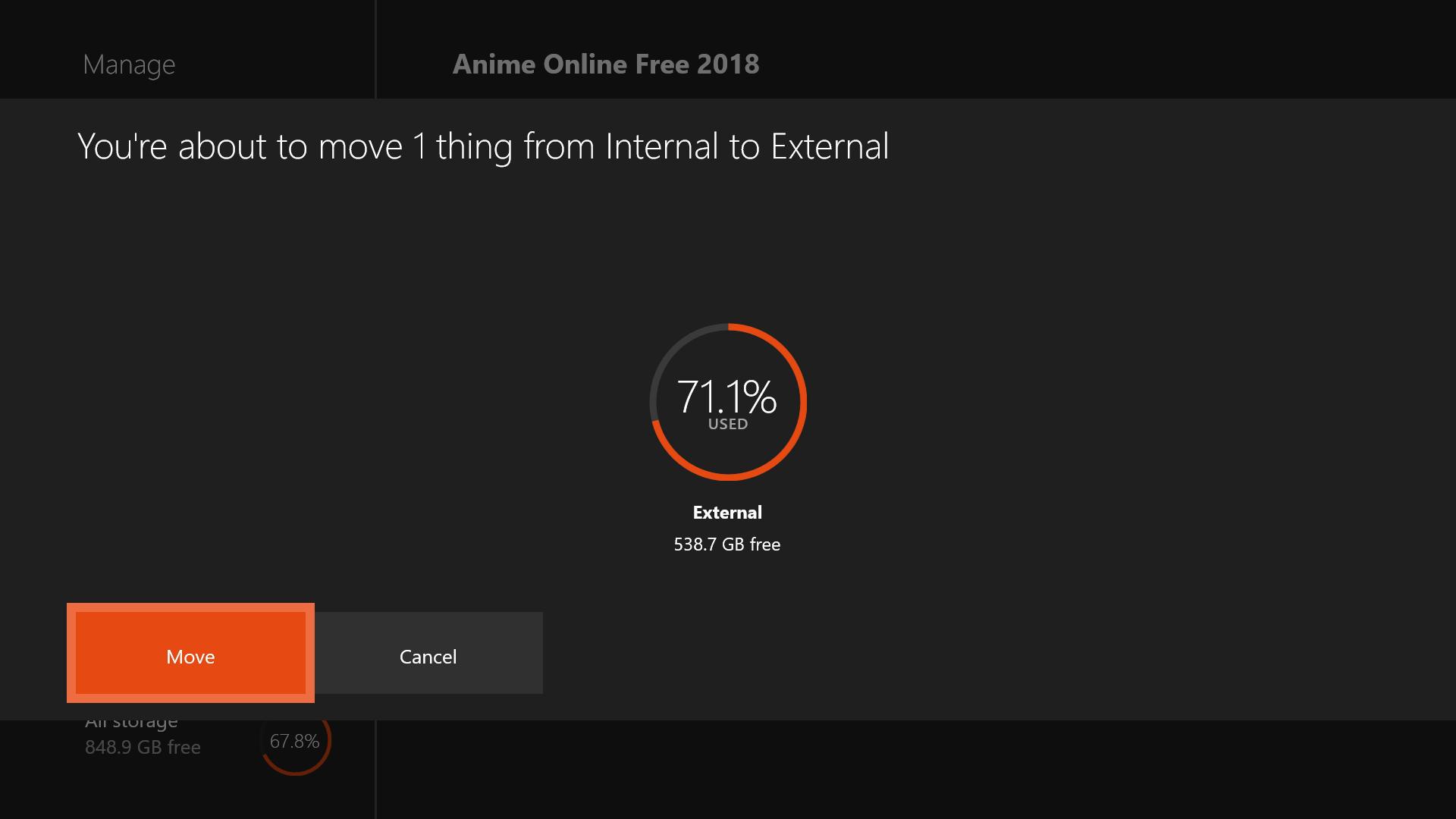
Wait a bit and the app will eventually be moved to your preferred hard drive.
We should also note that the app can instead be copied in case you want to keep the original app on the host machine. In this case, simply follow the instructions above, but substitute the 'Move All' option for the 'Copy All' one . If you're using this guide for purposes of moving to a new Xbox One, simply repeat the steps for moving the apps from your external hard drive to the internal one.
Get the What to Watch Newsletter
The latest updates, reviews and unmissable series to watch and more!