How to organize your apps on the PlayStation 4
Customize your PlayStation home menu to the best of your ability
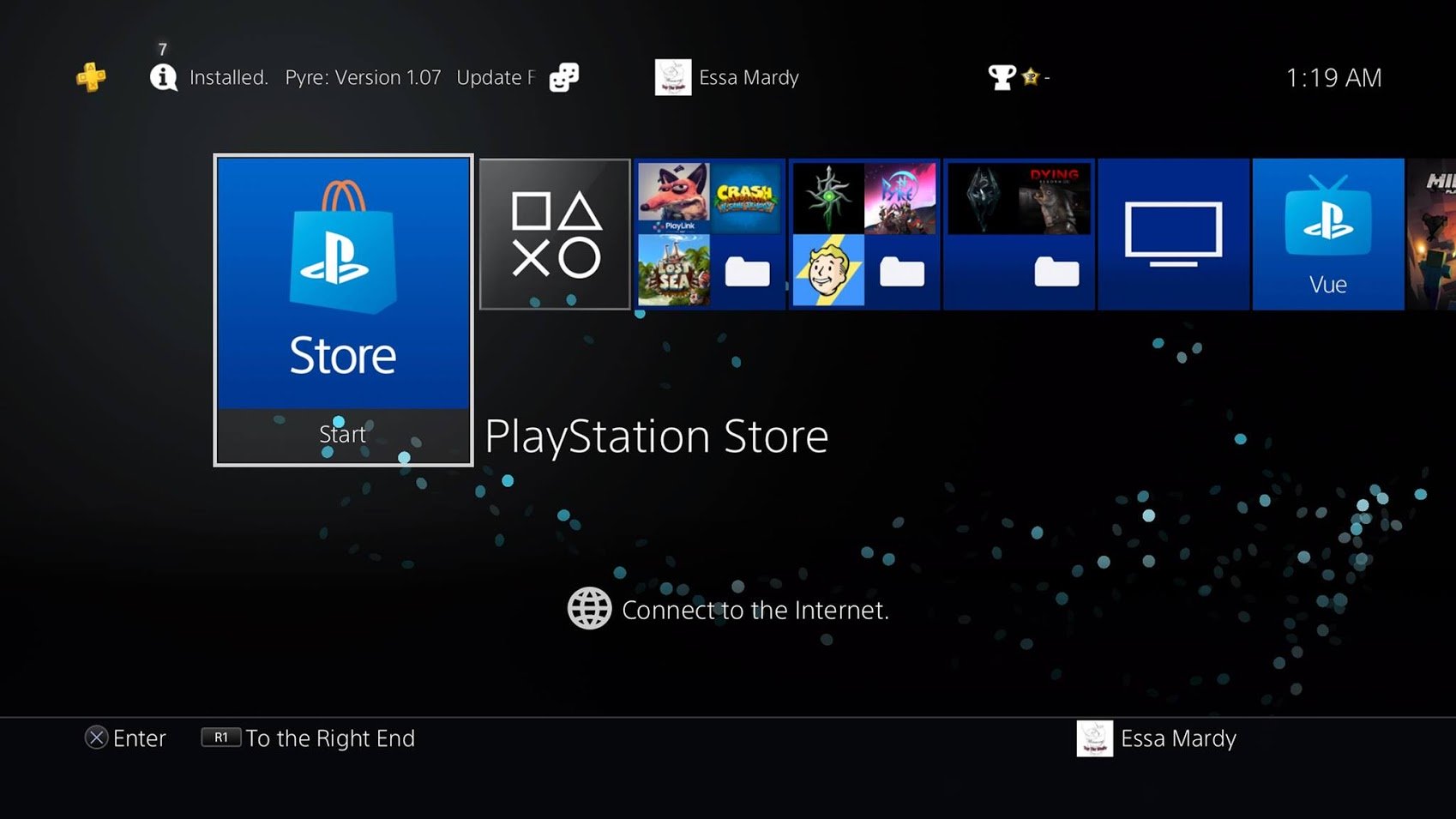
If you're anything like me you love a well-organized screen. Currently, your home screen on your PS4 will show all of your games and apps in order of the ones that were last used. Well. … Everything from my computer to my phone is organized, so why not my PlayStation 4 as well?
Thankfully, ever since the 4.0 update to PlayStation, this is entirely possible.
So, if you appreciate a bit of organization in your life, here's how to get your screen pristine!
Creating folders in the main menu
1000 games or apps will fit into each folder.
You can start making a folder at any time on your PS4. After they are made, you can add any one of the games and apps to each folder. This way you will be able to separate them by genre!
- Select the game or app you want to add to a folder and press the "options" button on your DualShock controller.
- Select the "Add to folder" option.
- Name your folder based on the organization you plan on using and select "OK".
Creating folders in the Library
Creating folders from the main menu isn't the only place you'll have the option. You can also do this directly from your Library!
- Select "Library" from your home menu.
- Select the "Folders" tab.
- Select "Create New" then name the folder what you wish.
- Select "Content" and add the content you wish to be in this folder and press confirm. 5.Then select "OK"
Adding more content to a folder
- Press the options button when hovered over the desired folder.
- Select "Edit"
- Select the "content" option.
- Select each game and app you wish to add to a folder.
- Select "Confirm"
Deleting a folder
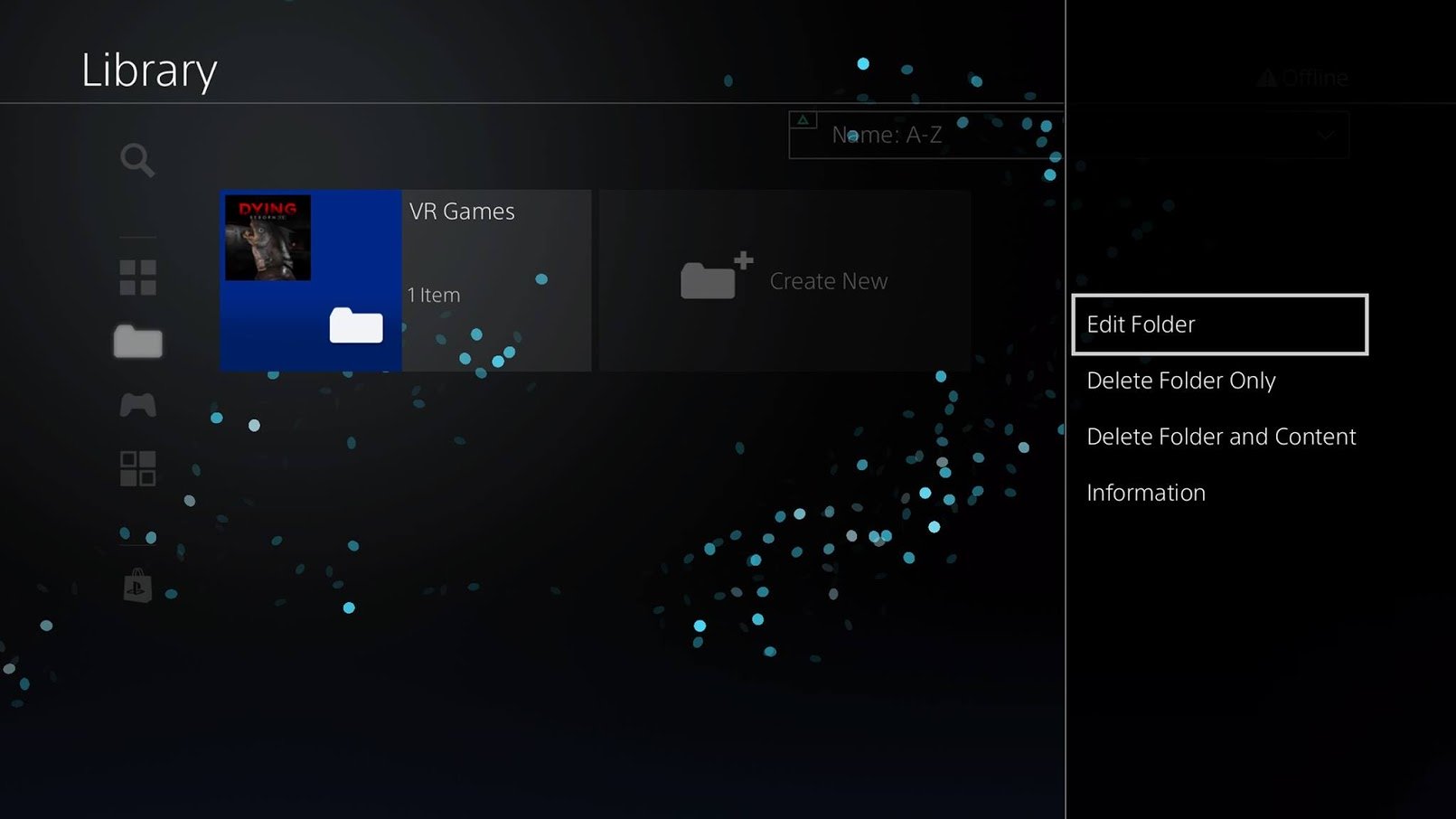
This will work from either your main menu or the Library, as long as you have the option to select the folder in question!
The latest updates, reviews and unmissable series to watch and more!
- Press the "Options" button on your DualShock controller while you have the Folder in question highlighted.
- Select "Delete Folder Only." This option will ONLY delete the folder and re-locate the games and apps back to being on your home screen.
- Select "Delete folder and content." This option will delete the folder AND the games and apps inside. If you select this option you will have to re-download all of your games and apps, so make sure you select the right one!
What are your favorite ways to organize your PlayStation 4?
Show us screen captures in the comment section below of what your home screen looks like!

