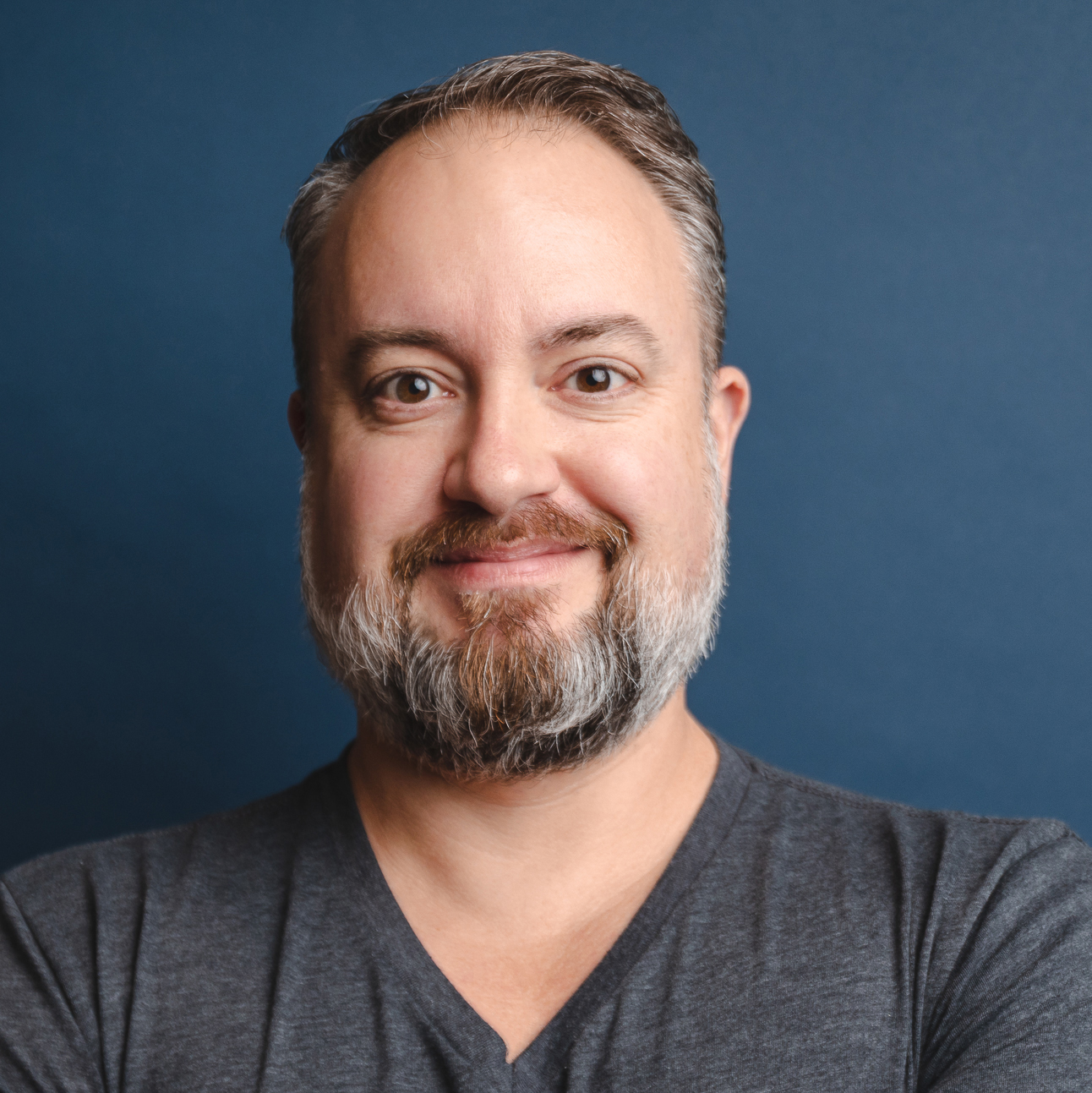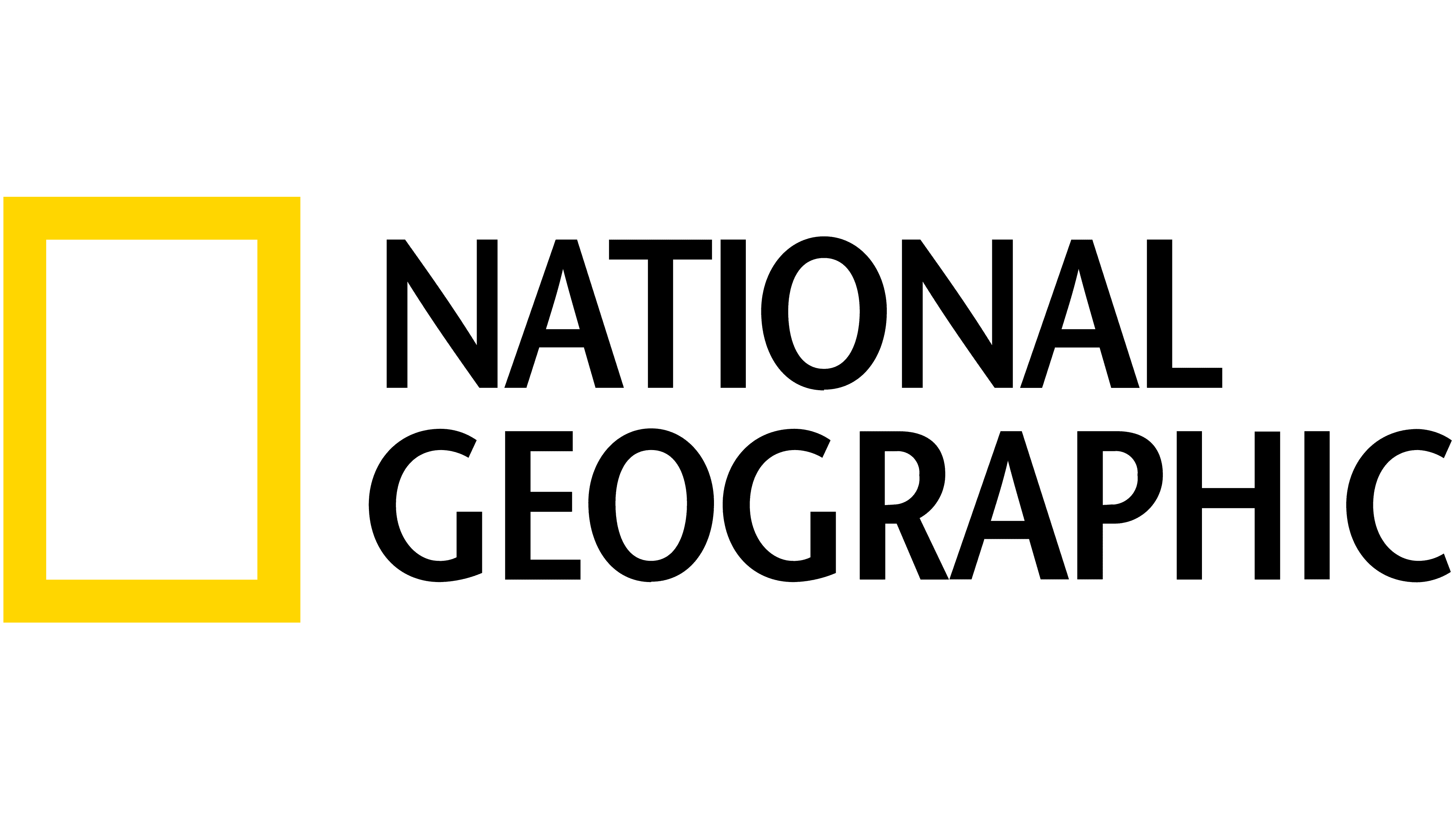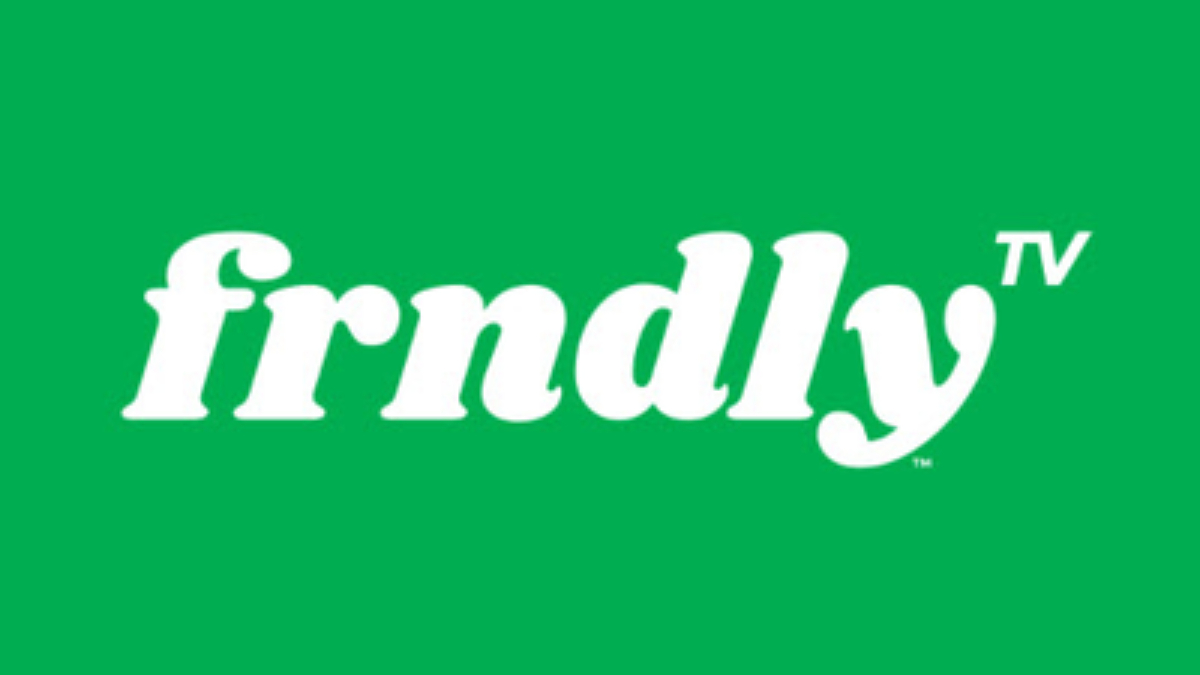How to replace an Amazon Fire TV Stick remote control
Losing your remote doesn't mean the end of your Fire TV Stick. Here's how to set up a replacement remote.

If you use an Amazon Fire Stick to watch movies, TV shows or sports, then the Fire Stick remote will be your handy companion into the world of streaming.
There may come a time to replace an Amazon Fire TV Stick remote control though — whether it be from accidental damage, wear and tear or just the release of a newer model, sometimes you just need a newer option.
While it's not too hard to replace your remote, it can often be easier with some simple instructions, and that's what we've got right here. So read on to find out how to replace an Amazon Fire TV Stick remote control, and if you don't actually have a replacement yet, we've got a guide on which to buy here.
How to replace your Fire TV stick remote
There are a couple different methods for replacing your Amazon Fire TV Remote. The first is if you've just totally lost your old remote, or it's completely quit working. (In other words, if you don't have a Fire TV remote connected.
- Restart your Amazon Fire TV by unplugging it from its power source, then plugging it back in. Your new remote may pair itself automatically. If it doesn't, move on to Step 2.
- Press and hold the home button (the hone with the outline of a house on it) for at least 10 seconds. The LED on the remote should start to flash slowly.
- Keep holding the button until the LED starts to flash much faster. You should then see a notification on your TV that the new remote control has paired.
The second method is for those who still have their old Amazon Fire TV remote control but one to pair a new one. Maybe you've bought a newer Alexa Voice remote with more features. Or maybe you needed one that wasn't covered in peanut butter.
If that's the case, here's the process you want to follow to pair your new Alexa Voice Remote:
- On your NEW remote, hold down the home button for 10 seconds until it starts to flash slowly.
- Keep holding the home button for a few more seconds until it starts to flash faster.
- Now switch to your new remote and go to the Settings on your Amazon Fire TV.
- Select Controllers and Bluetooth Devices, then Amazon Fire TV Remotes, and then select Add New Remote.
- Look for the new Alexa Voice Remote in the list that appears on screen.
- Use your OLD remote to select the NEW remote in the list.
Get the What to Watch Newsletter
The latest updates, reviews and unmissable series to watch and more!
Phil spent his 20s in the newsroom of the Pensacola (Fla.) News Journal, his 30s on the road for AndroidCentral.com and Mobile Nations and is the Dad part of Modern Dad.
- Tom BedfordStreaming and Ecommerce Writer