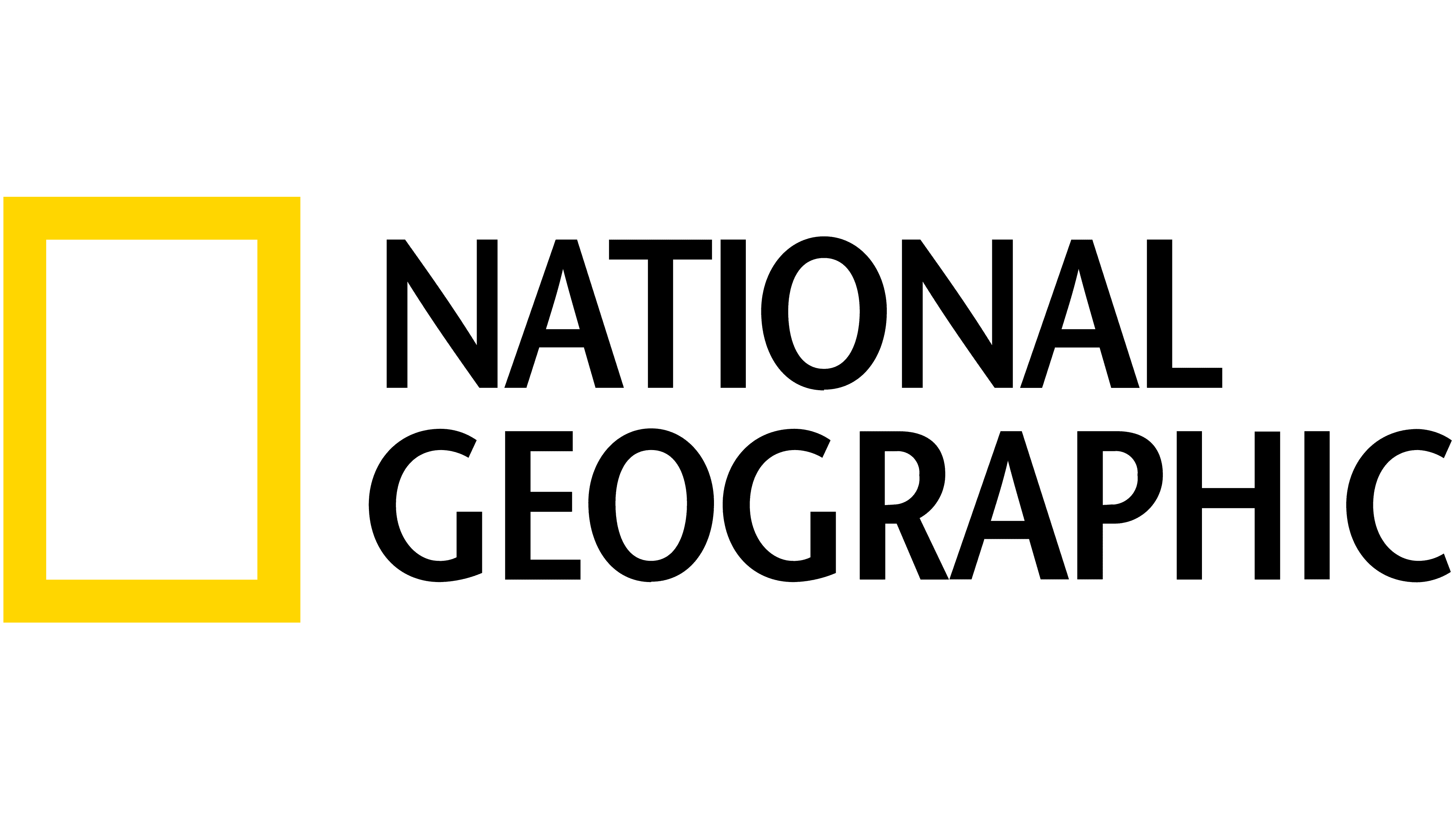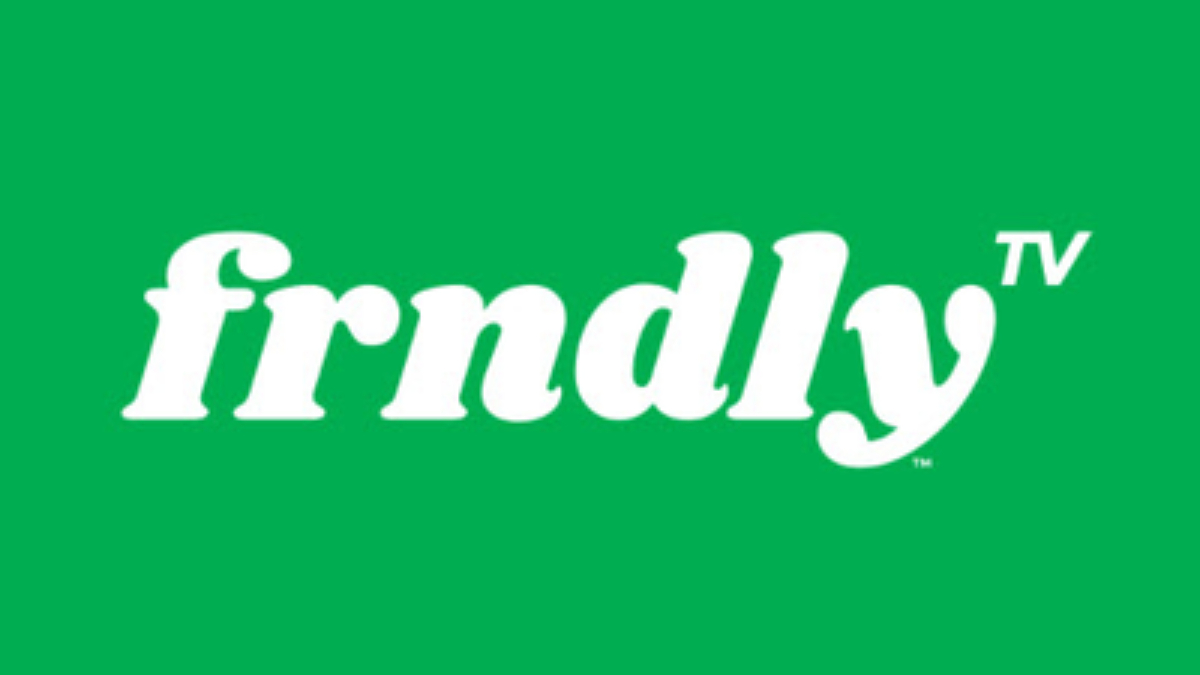How to reset your Roku network connection

Roku has a fantastic line of popular streaming devices, but they can only work well with a good network connection. If your Roku is having trouble getting online, then resetting your network connection may be the right solution for you. Fear not, because we can help make it easy for you to do, whether you use Wi-Fi or an Ethernet cable.
Note: There is no confirmation screen for the network reset. Only follow these directions if you are ready to reset the network connections on your Roku completely.
How to reset your Roku network connection
- Press the home button .
- Select the Settings option.
- Choose the Advanced System Settings option from the list of settings.
- Pick the option for Network Connection Reset .
- Press the select button on Reset Connection to clear all of your network connection settings.
- Your Roku will reboot immediately.
Once the reboot has been completed, you can set up your network settings from scratch. If your old network settings had been causing a problem, the issues with your network connection should be fixed. You will need your Wi-Fi network name and password to recreate the connection.
Upgrade for better networking
If a network connection reset doesn't fix your issue, it may be time to upgrade your Roku device. Newer Roku streaming devices support faster Wi-Fi speeds. You also have the option to buy a Roku that supports Ethernet if you want to move to a wired network.

Our pick for the best Roku you can buy right now has all the features you could want. It can use Ethernet or Wi-Fi 5. It supports 4K and HDR for exceptional picture, and the advanced remote includes a headphone jack.

The Stick+ packs a major Wi-Fi upgrade over older Rokus in a compact gadget. On top of Wi-Fi 5 support, Roku adds an advanced wireless receiver for longer range support. It also includes the 4K and HDR support like the Ultra.

The standard Streaming Stick is affordable enough to justify as an instant buy to replace an older Roku. You get Wi-Fi 5 support and a voice remote with 1080p resolution, which can make it the perfect upgrade for an older TV.
Get the What to Watch Newsletter
The latest updates, reviews and unmissable series to watch and more!
Roy Delgado is a freelance writer for WhatToWatch. His focus is streaming, specializing on sports. He binge-streams 32 games over the first two days of NCAA March Madness annually. He built his own DVR 15 years ago, and still tinkers to make his media setup its best.