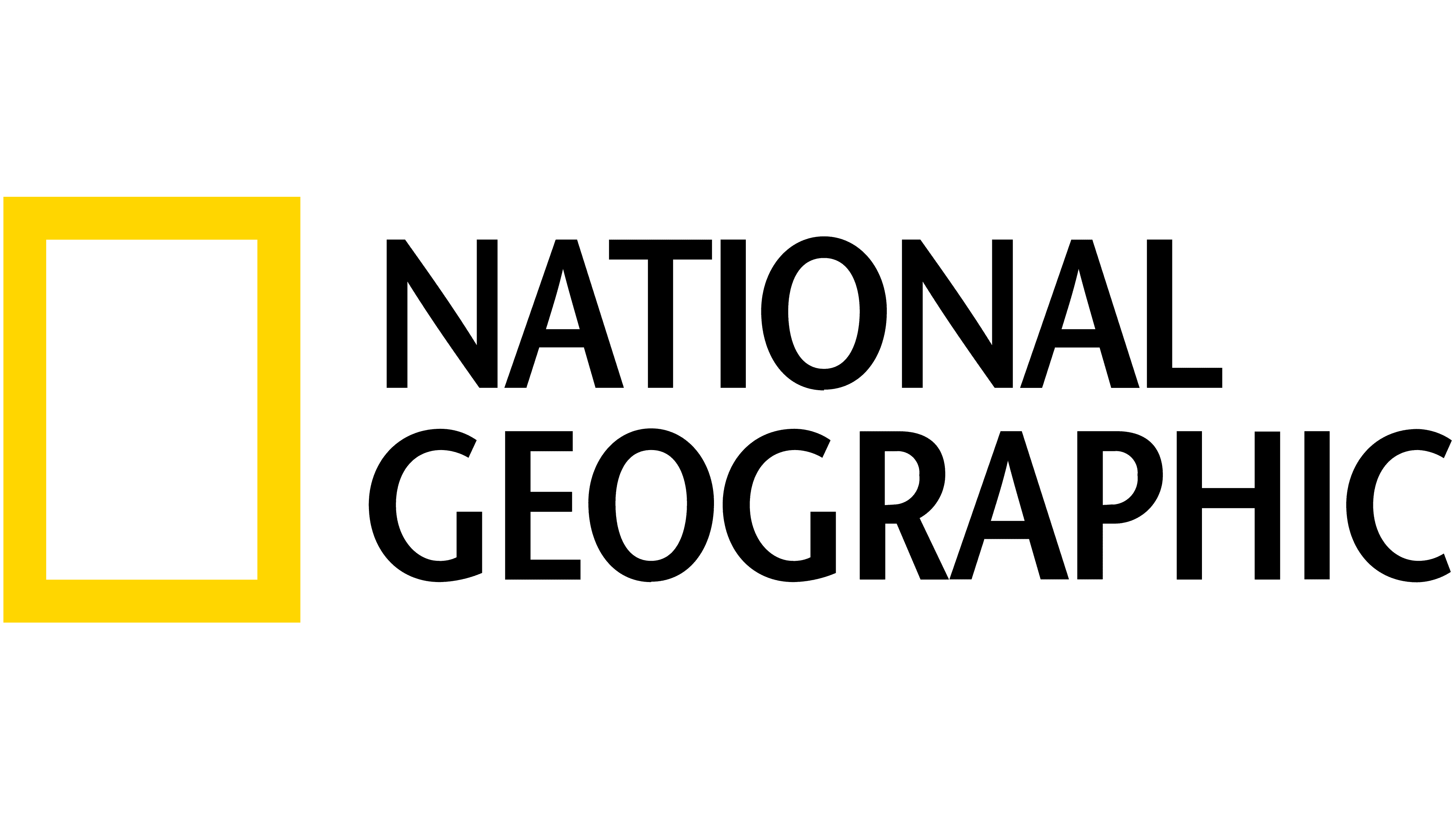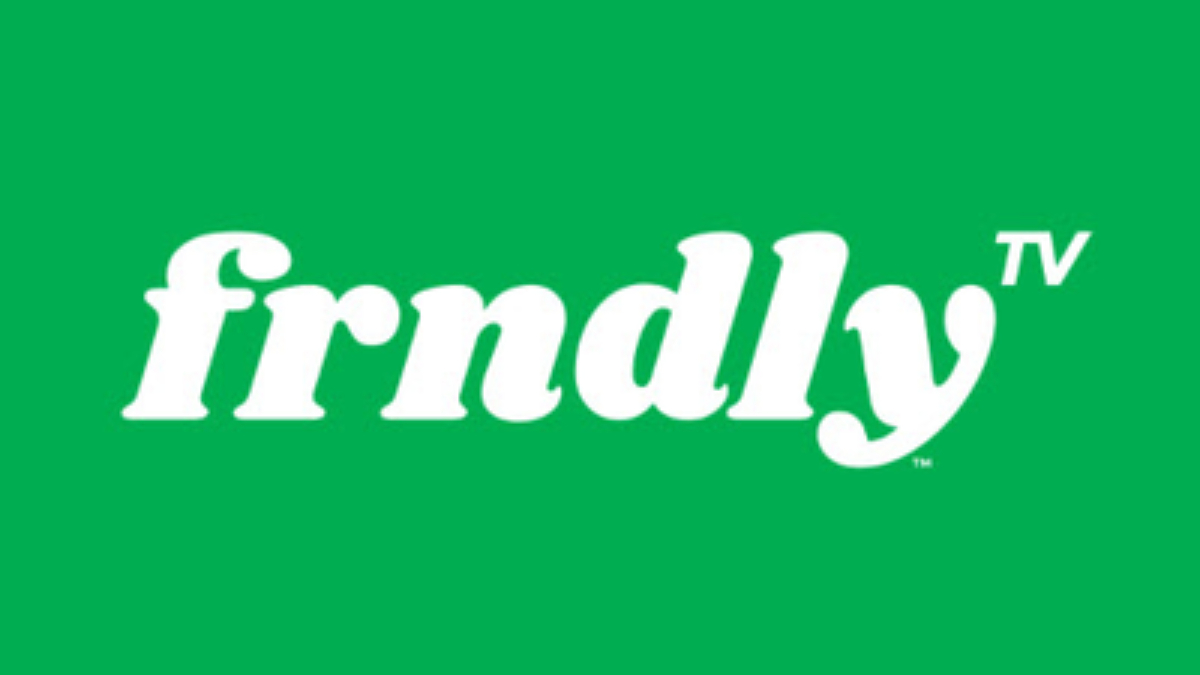How to see what devices are using your Hulu account
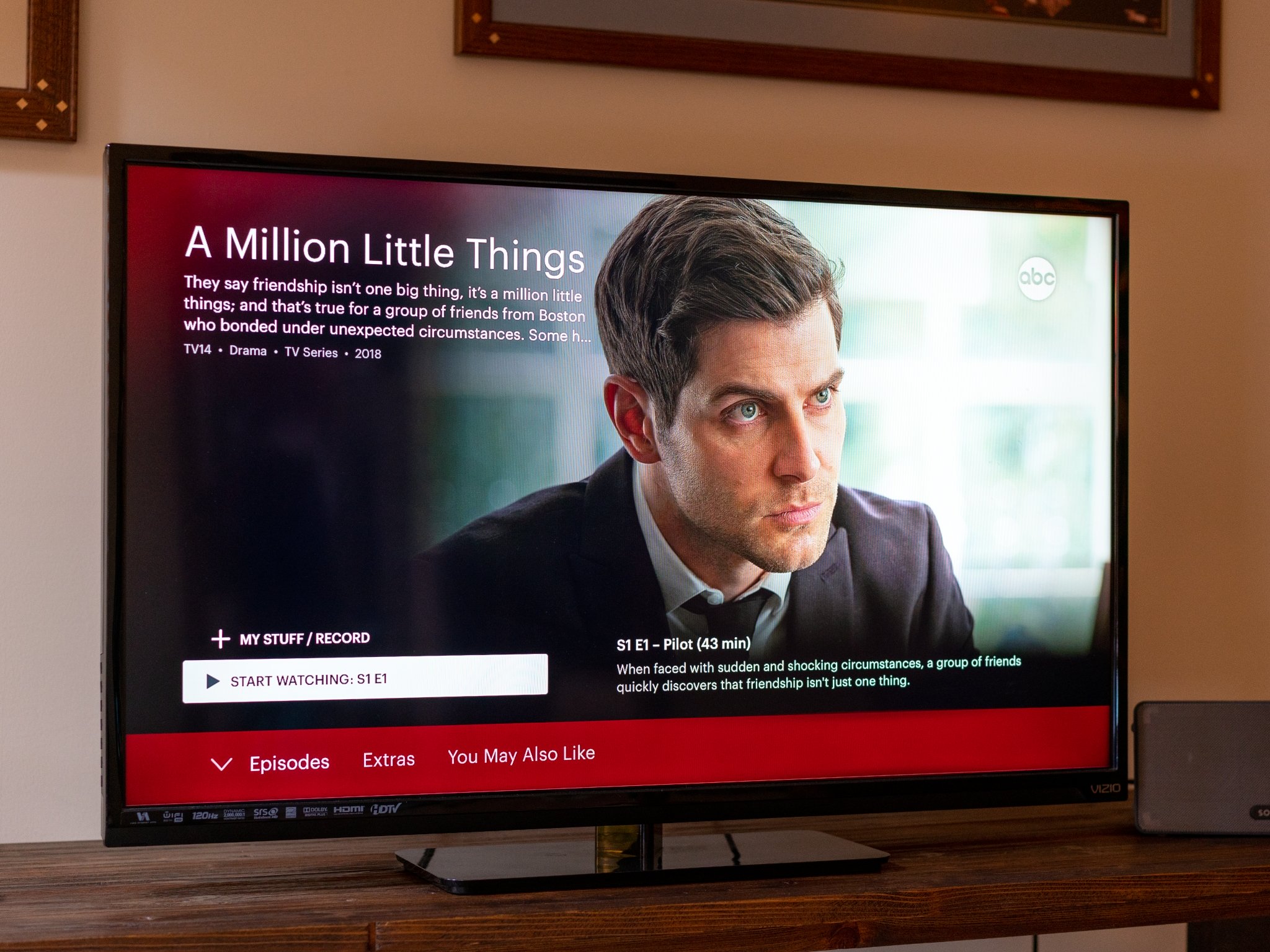
If you've been a kind person and have shared your Hulu account, you might want to check to see who exactly has been using it. Hulu allows you to manage (and remove) devices on its website, just in case you end up sharing with the wrong crowd. This step-by-step guide should make it a little simpler for you to do exactly that.
And if you're a more discerning streamer, be sure to check out our YouTube TV vs. Hulu guide to make sure you've got the best streaming service.
Products used in this guide
- Stream away: Hulu (For $6/mo at Hulu)
How to see and remove devices
- Go to Hulu.com on your laptop or home computer. You won't be able to do this on the mobile site or app.
- Login to your Hulu account to access your devices.
- Go to the left upper side of the screen to select Account under the drop-down by the user profile.
- Select Manage Devices to see all of the devices used on your Hulu account.
This will show you all of the devices attached to your account, and it also allows you to go forward and delete them or even add new ones.
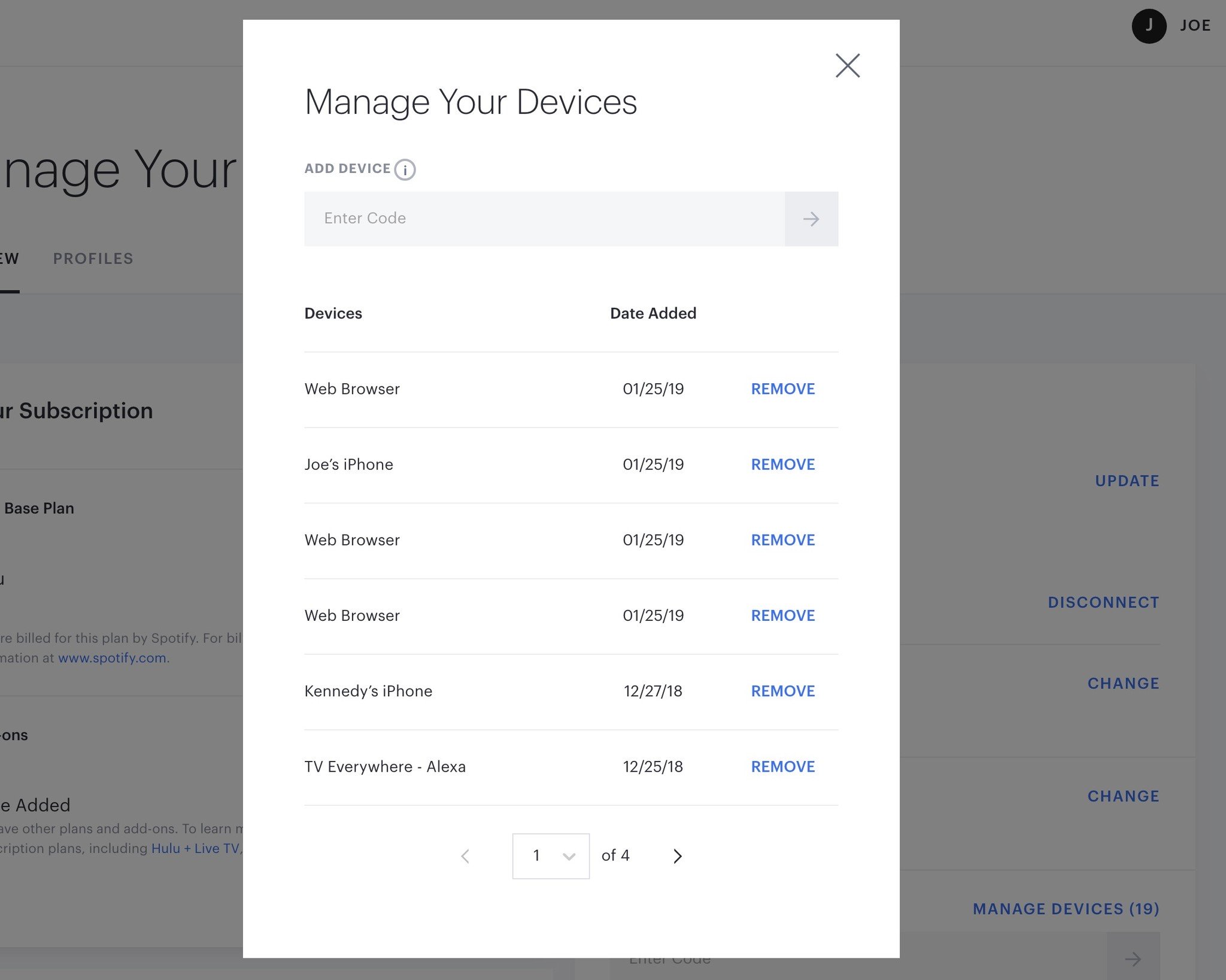
Once you're in Manage Devices, you will be able to remove unwanted devices on that same screen. Select Remove next to the device you would like to take off of your account. This will no longer allow them to have access to your Hulu account.
Stream on
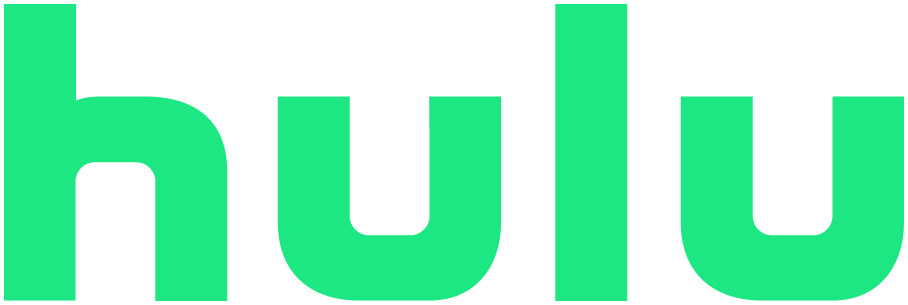
Stream It Up
All your favorite shows kept in one place
Hulu is a great service to keep up to date with current shows or to re-watch your favorite episodes of the most iconic shows that were once on television.
This streaming service is a great pick, especially if you're a fan of shows currently on cable but you don't want to pay the price for cable. Hulu is great at updating their current shows, and they have a lot of classics you can watch as well. The fact that you can manage your devices and remove any unwanted ones is just the icing on the cake.
Get the What to Watch Newsletter
The latest updates, reviews and unmissable series to watch and more!