How to remove adverts from your Prime Video subscription
Easy steps for ad-free streaming
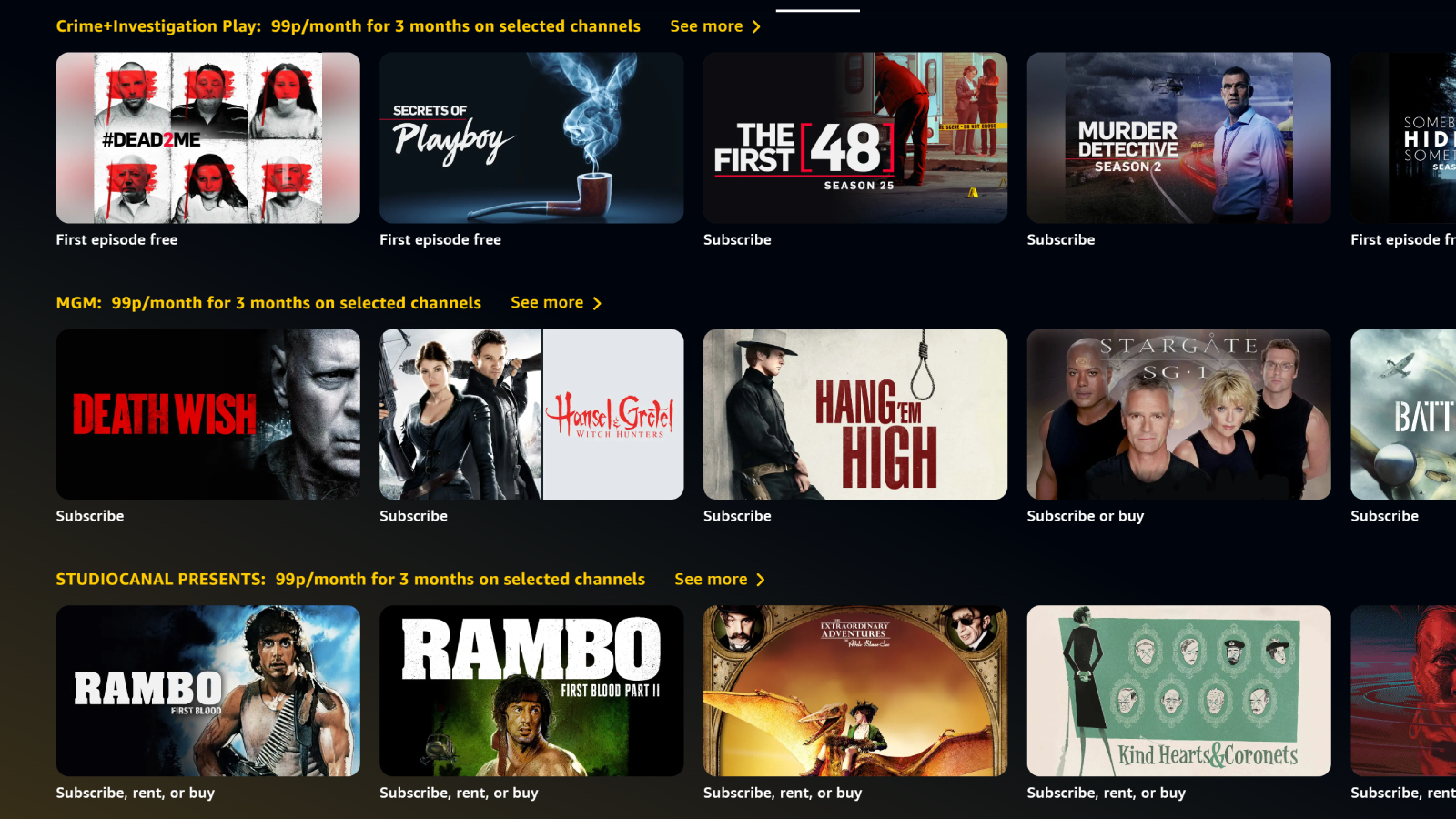
Like most streaming services, Prime Video includes commercials if you sign up for its cheapest plan. Unlike most streamers, though, you can't simply enroll on a different tier to do away with adverts, and that's where we come in.
Amazon offers a way to remove adverts from your Prime Video viewing experience, which will be useful for people who can't stand commercials and don't mind spending a little bit more.
At its original default price, Amazon Prime comes to a grand total of $14.99 / £8.99 per month ($139 / £95 per year) and this includes Prime Video. For those getting twitchy at the idea of sitting through commercials, for an extra $3.99 / £2.99 each month, you can enjoy ad-free streaming. Find out how below...
How to remove ads from Prime Video
Currently an Amazon Prime subscriber? This section is for you.
Firstly, go to Amazon's Account & Settings page (you can find it by clicking here if you're in the US, or by clicking here if you're in the UK) and make sure you're logged into your account.
Now, click 'Your Account' on the left, and simply select 'Go Ad Free'. Then you'll be prompted to add the extra fee to your account, and lose commercials on videos. Simple! If you've ever wondered how to change Prime Video settings like subtitle style, auto-playing videos or content PINs, that's all here too.
The above works on a computer but it's simple on other devices. Open the Prime Video app, find the Settings page and select 'Go Ad Free' there.
The latest updates, reviews and unmissable series to watch and more!
How to sign up for ad-free Prime Video
Not already an Amazon Prime subscriber? This segment is for you. Currently, you can't sign up for an ad-free Prime Video account straight away, as you need to make the account, sign up, then remove ads in three steps.
Firstly, you'll want to head to the Amazon website (Amazon.com), and create an account. For now, this is free.
Once you're signed in to your new free account, click "Accounts & Lists" in the top-right bar, and then 'Prime' in the menu that appears. Here you're shown the Amazon Prime landing page, and you can start a free trial and press "Explore other plans" to see the various options open to you. If you've already got an Amazon account (but not Prime), you can also just click on the links below.
Now that you're signed up to Prime, you can use the above section to remove ads from your Prime Video account.

Tom is the streaming and ecommerce editor at What to Watch, covering streaming services in the US and UK.
As the site's streaming expert he covers new additions, hidden gems, round-ups and big news for the biggest VOD platforms like Netflix, Apple TV Plus, Disney Plus, Prime Video and Tubi. He also handles the site's articles on how to watch various movies, TV shows, sports, live events and classic box sets, and coverage on hardware like TVs, soundbars and streaming sticks.
You can commonly find him at film festivals, seeing classic movies shown on the big screen, or going to Q&As from his favorite film-makers and stars.
- Dan StruthersWriter

