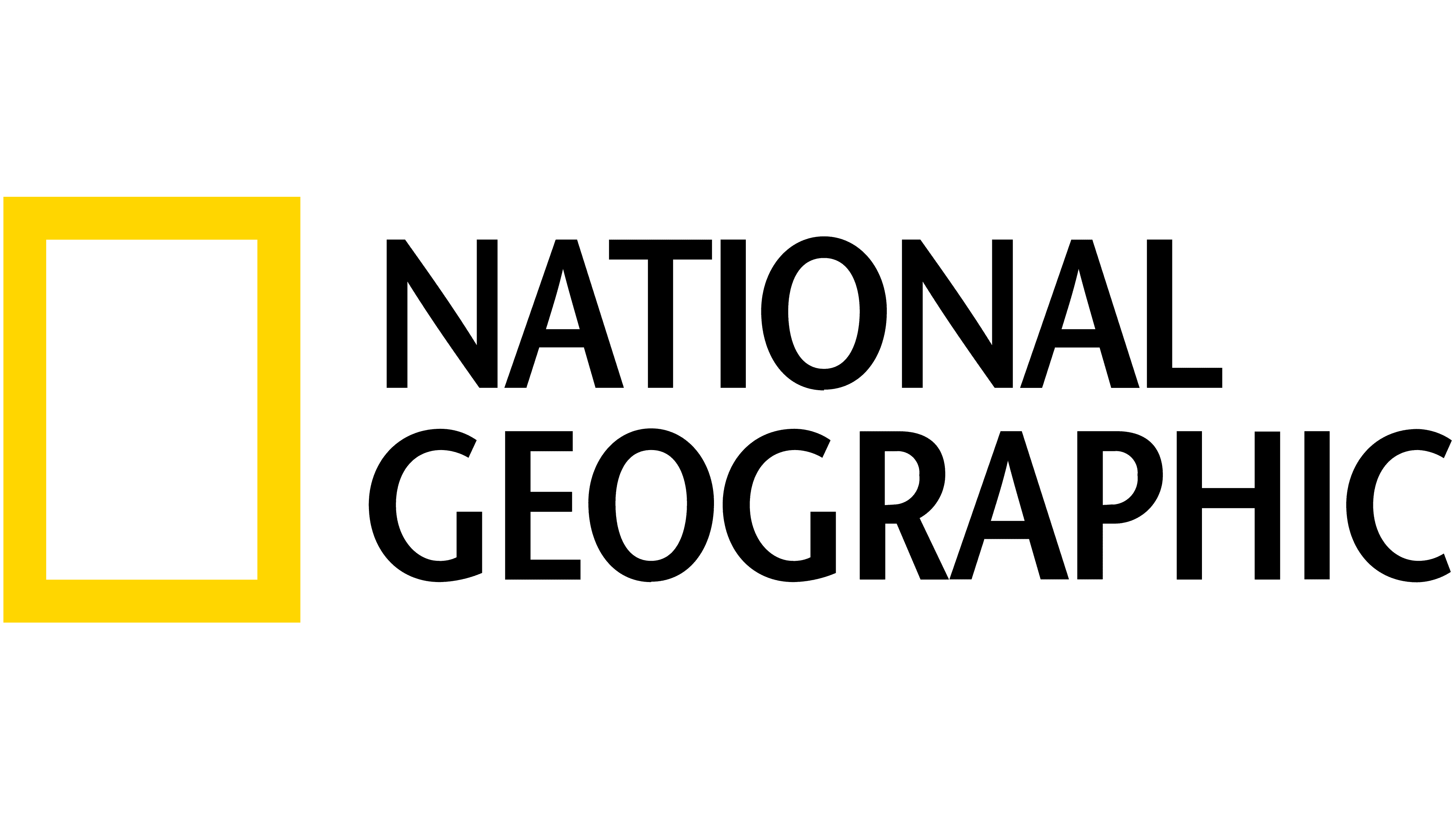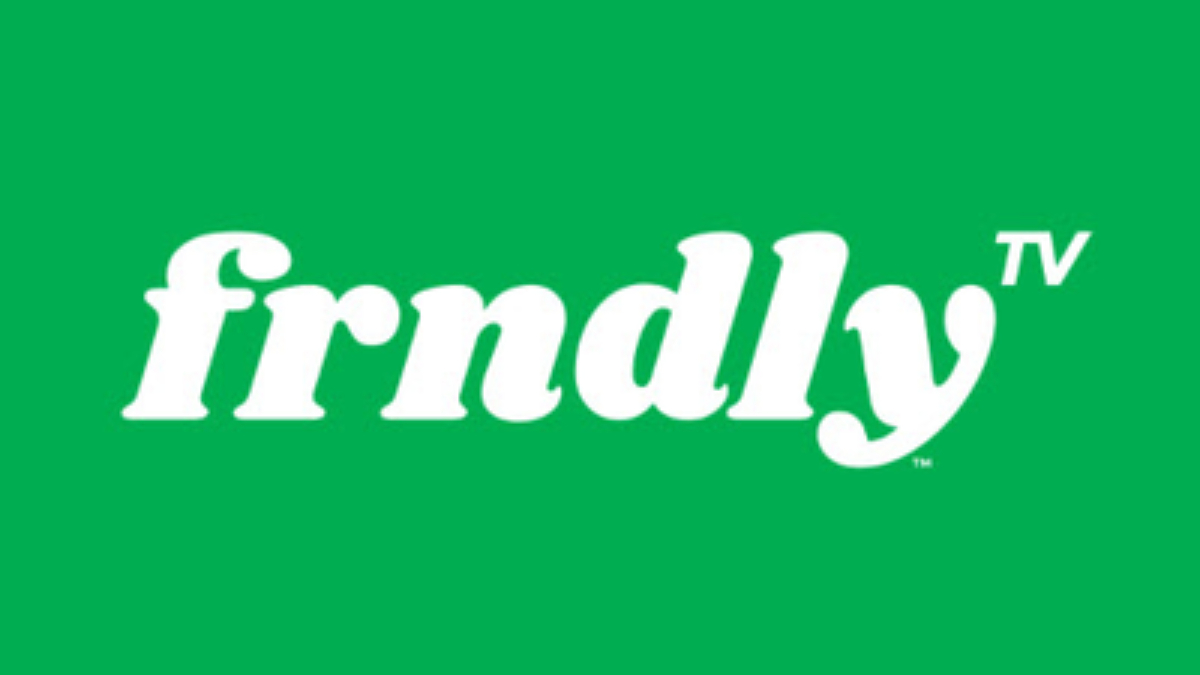How to watch Apple TV Plus on an Amazon Fire TV Stick or Fire TV
Stream Apple TV Plus with an Amazon device
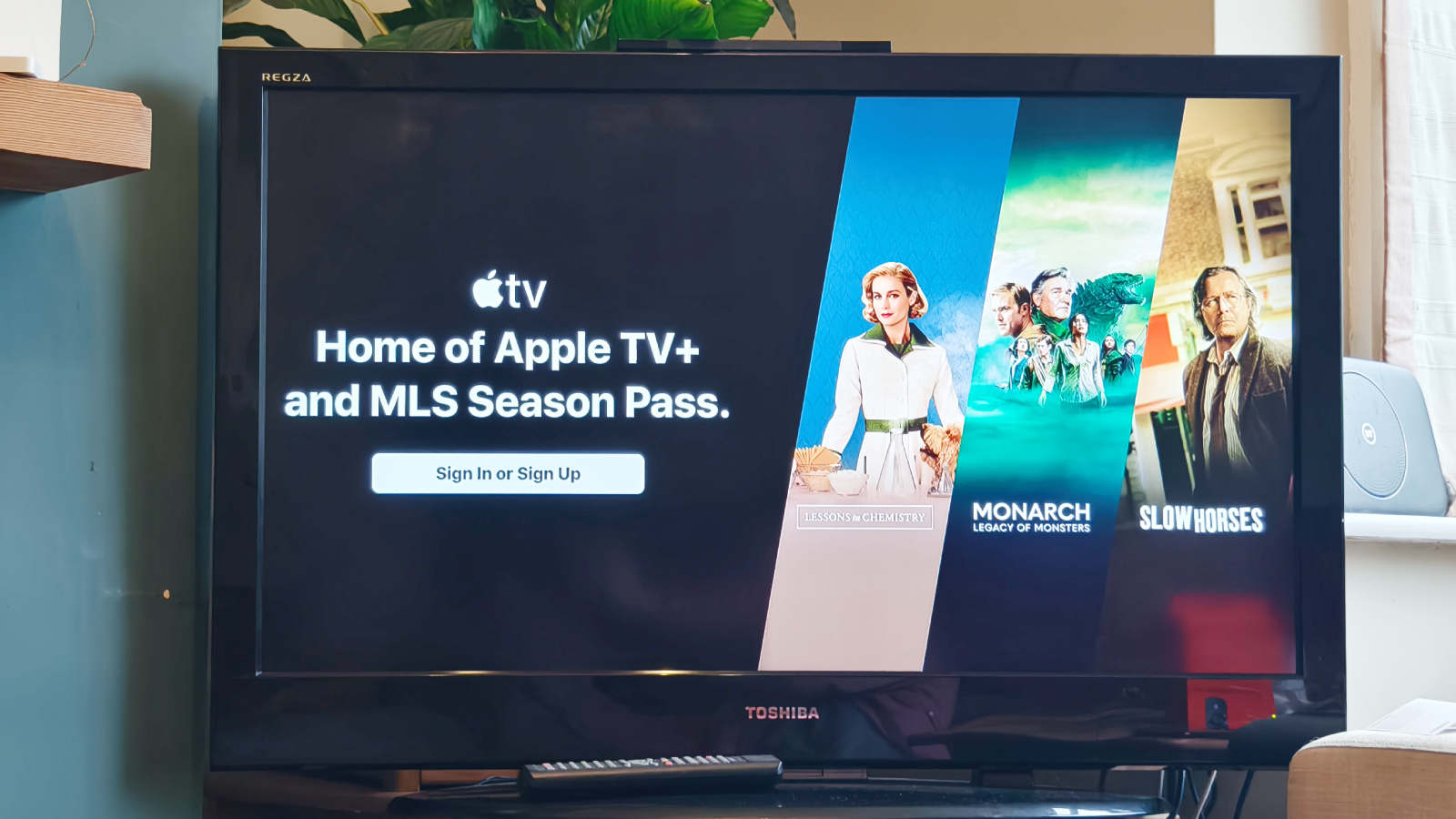
Many people buy streaming devices like an Amazon Fire TV Stick so they can watch various streaming services on a TV that otherwise wouldn't let them do so. One such app is Apple TV Plus, the streaming service owned by Apple.
Apple TV Plus is a quickly-growing streaming service; people come for its expansive selection of must-watch prestige TV shows, its slim but impressive list of big-budget movies like Flowers of the Killer Moon and Napoleon, and the fact that there are loads of Apple TV Plus free trials to let you check it out without paying.
However Apple and Amazon are rivals, so you might be wondering whether Amazon Fire devices let you watch Apple TV Plus, or whether Amazon will try to make you stick to its own streaming service Prime Video.
Luckily that's not the case, and you can use an Amazon Fire TV Stick, or a smart TV running Amazon's Fire TV software, to stream from Apple TV Plus. We'll help you figure out how.
What you'll need
- Fire TV device (Fire TV Stick or Fire Smart TV)
- Apple TV Plus account or billing card to set one up
- (Optional but helpful) smartphone with QR reader
How to watch Apple TV Plus on an Amazon Fire TV Stick or Fire TV
How to watch Apple TV Plus on an Amazon Fire TV Stick or Fire TV at a glance
- Set up your Fire TV device
- Download Apple TV Plus from the App Store
- Set up Apple TV Plus on the device OR log in using your phone
- Stream away!
How to watch Apple TV Plus on an Amazon Fire TV Stick or Fire TV in full
For this guide, we're presuming that your Fire TV device is all set up and ready to go, with updates installed.
If you have a voice remote, press and hold the Alexa button and say "download Apple TV Plus" to jump straight to the app store page for the app.
First, you'll want to head to the main menu of the device, which is easily done by pressing the 'home' button on the remote. From here, you'll head to the appstore, which is an orange-icon app found in the "Search" menu (the magnifying glass in the menu) or the "Your Apps" list (the icon next to your app list which shows three squares and a plus sign).
Open the app store and either find Apple TV Plus in the menu or search for it. If you've installed this app on another Fire device you'll simply be prompted to install it, but if not, you'll have to 'purchase' it (for no cost) first. Press the download button and it'll automatically start to install on your device.
Get the What to Watch Newsletter
The latest updates, reviews and unmissable series to watch and more!
It'll take a while depending on your internet connection, but at this point, Apple TV Plus is now installed! Lovely. But you've still got a little work to do.
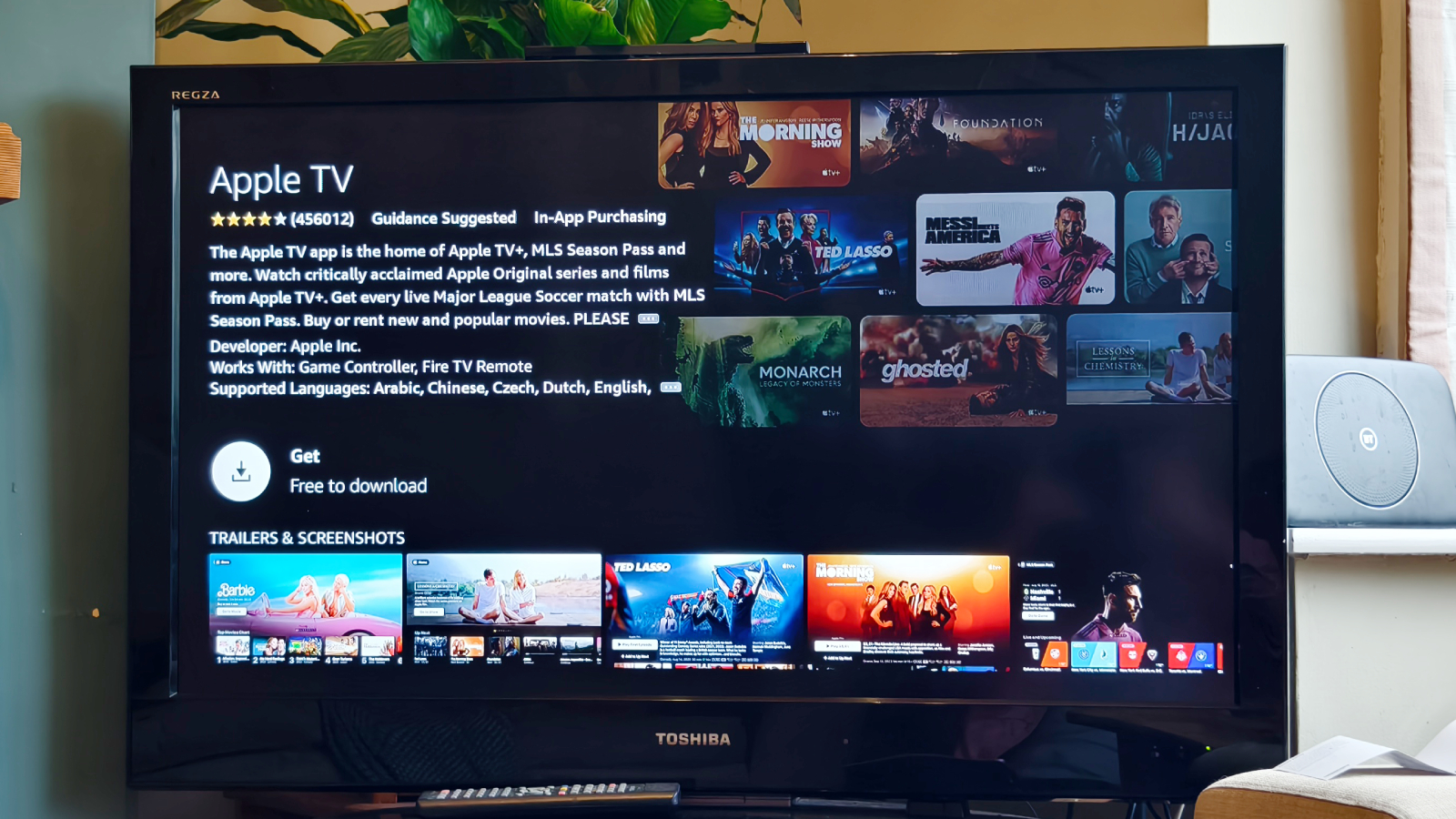
Using the same method as before, head back to the Fire TV home page, and you'll need to set up Apple TV Plus to use. Once downloaded, it'll be available either from the home page or your apps list (as detailed above).
It helps to create your Apple TV Plus account on your phone or computer to save time, and I'd recommend you do so using our Apple TV Plus free trials guide, so maybe you can save money on the way.
You can either set up Apple TV Plus on the Fire TV device or by using a smartphone, and I'd definitely recommend the latter, as it's a lot quicker and saves you having to labor over the on-screen keyboard. You simply scan a QR code, sign in using your phone, and you're ready to stream some TV shows. Otherwise, you can enter your email address and password using the remote.
Whichever way you choose to sign in, once you succeed, you'll finally be signed into the app. You can now watch Apple TV Plus shows to your heart's content! Need some recommendations? Here's our round-up of the best Apple TV Plus shows.
More guides

Tom is the streaming and ecommerce writer at What to Watch, covering streaming services in the US and UK. His goal is to help you navigate the busy and confusing online video market, to help you find the TV, movies and sports that you're looking for without having to spend too much money.