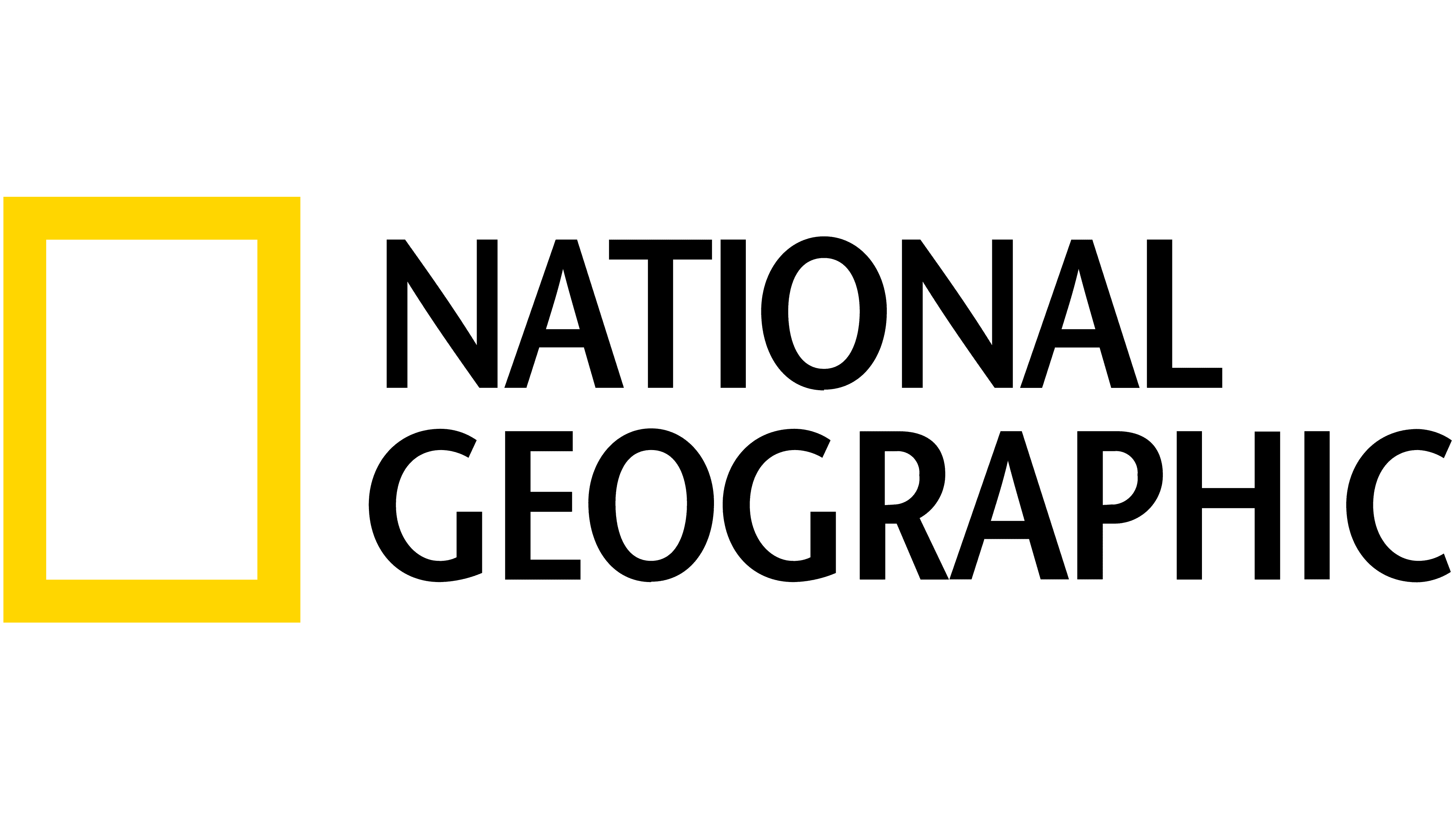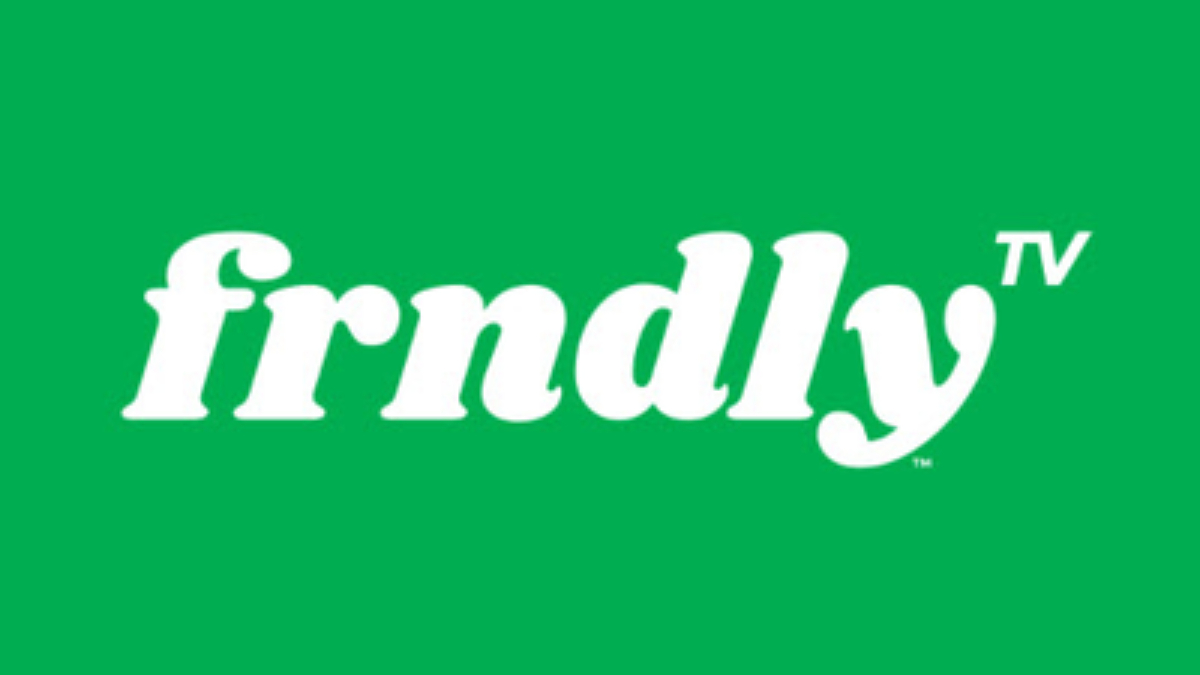How to watch live TV with Plex on Xbox One
Watching live TV on Xbox is easy. Let us show you how

Watching live TV through your Xbox One is pretty easy, but aside from a delightful OneGuide experience, it doesn't really offer up any advanced features. If you want a more competent live TV experience, using Plex is the way to go.
With Plex and just a couple pieces of extra hardware, you'll be able to watch live, local TV through Plex. It'll also be capable of recording shows via DVR, something the Xbox still can't do on its own.
What you'll need
There are just a few things you need if you don't already have them.
- An Xbox One with the Plex app installed
- A PC with the Plex Media Server installed
- Plex Pass subscription
- A digital TV antenna
- A TV tuner such as HDHomeRun
It's a little costly to get started then, but if you've been clamoring for an upgraded TV experience for one upfront charge, this is a good starting point.
Set up your HDHomeRun
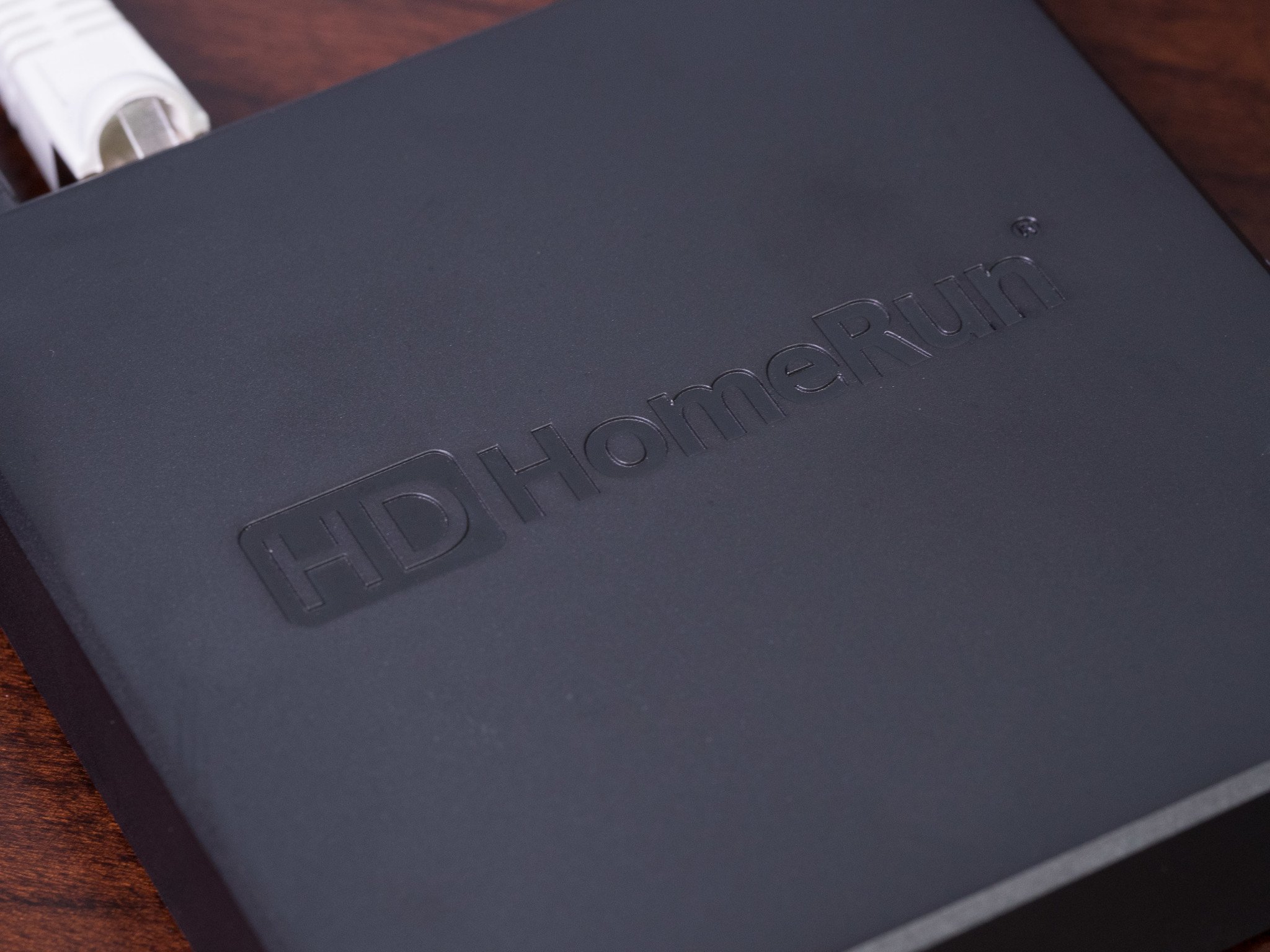
First things first, you'll need to set your HDHomeRun up to your PC. This is a relatively straightforward process:
- Attach the coax cable from your antenna to the input on the back of the HDHomeRun.
- Connect one end of an ethernet cable to an available port on your router, and another into the ethernet port on the rear of the HDHomeRun.
- Connect the power cable and plug it in.
Once your hardware is situated, you'll need to get the tuner setup on your PC:
- Head to my.hdhomerun.com . Once there, the site should automatically detect your HDHomeRun Connect.
- Download the installer appropriate for your PC, either Windows or Mac OS.
- Launch the install wizard and let it do its thing.
- Find the Digital Antenna tab in the resulting TV and click the Scan button. 5 Once finished, you should see a list of channels populate the Channel editor. Hit Next to confirm the setup, and then finish to wrap things up.
How to set up your HDHomeRun tuner
Get the What to Watch Newsletter
The latest updates, reviews and unmissable series to watch and more!
Set TV up on your Plex server
Now that your PC can find the tuner, we have to set the Plex server up so that it can pull all that data in. Here's how to do it:
- Open the Plex Media Server and go to settings .
- Click server .
- On the sidebar, click DVR ..
- Plex will attempt to look for your TV tuner. If installed correctly, the HDHomeRun should show up in your list automatically. Select it and press continue .
- You should see a list of channels available to you. Confirm the list, and then select your country from the dropdown box. Click continue .
- Enter your ZIP code. This will allow Plex to pull in the best TV guide info from your local sources. Confirm the program guide you want to use from the dropdown box, then hit continue .
At this point, Plex should be fully capable of delivering live TV to any device in your home that has the Plex app, including your Xbox One.
Using the Plex app on Xbox One
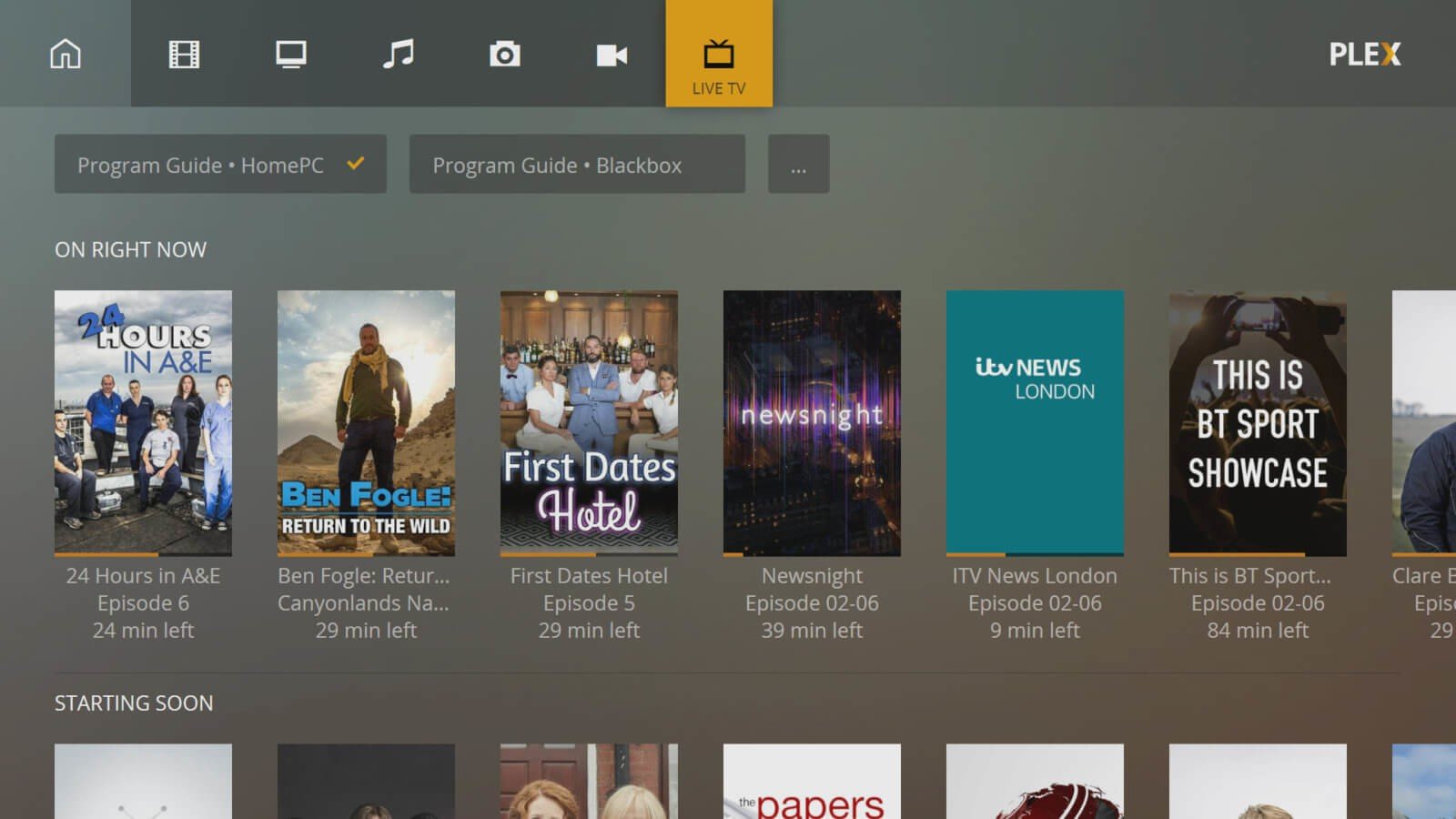
On your Xbox, load the Plex app up and navigate to the Live TV tab to see everything that's on. You'll notice that Plex prefers a library-based approach to listing content compared to channel lineups like you'd get on traditional TV guides.
Don't fret, though. You'll get to see what's on right now, what's coming on next, and what's showing even later.
Once you've found what you want to watch, simply select the show and you'll be taken straight to the live broadcast. TV can be paused in real-time, too. Unfortunately, advanced DVR features like scheduling and managing recordings still have to be done from your PC or mobile phone, but all of the viewing can be done on your Xbox One.
We should also note that Plex does not support any of Xbox's OneGuide features, so pausing, playback, and channel navigation has to be handled within the Plex app. This isn't so terrible of an experience in the Plex app - it's quite delightful there, in fact - but it does mean you can't set your Xbox One to startup directly to TV, nor can you use any of the multimedia remotes compatible with the Xbox One to control things.
But if you don't mind having to open the Plex app and using the controller to navigate it each time you want to watch TV, this is the best setup you're going to find.