What to do if you're missing new channels on YouTube TV
YouTube TV adds new channels from time to time. Here's what you need to do if they're not showing up for you
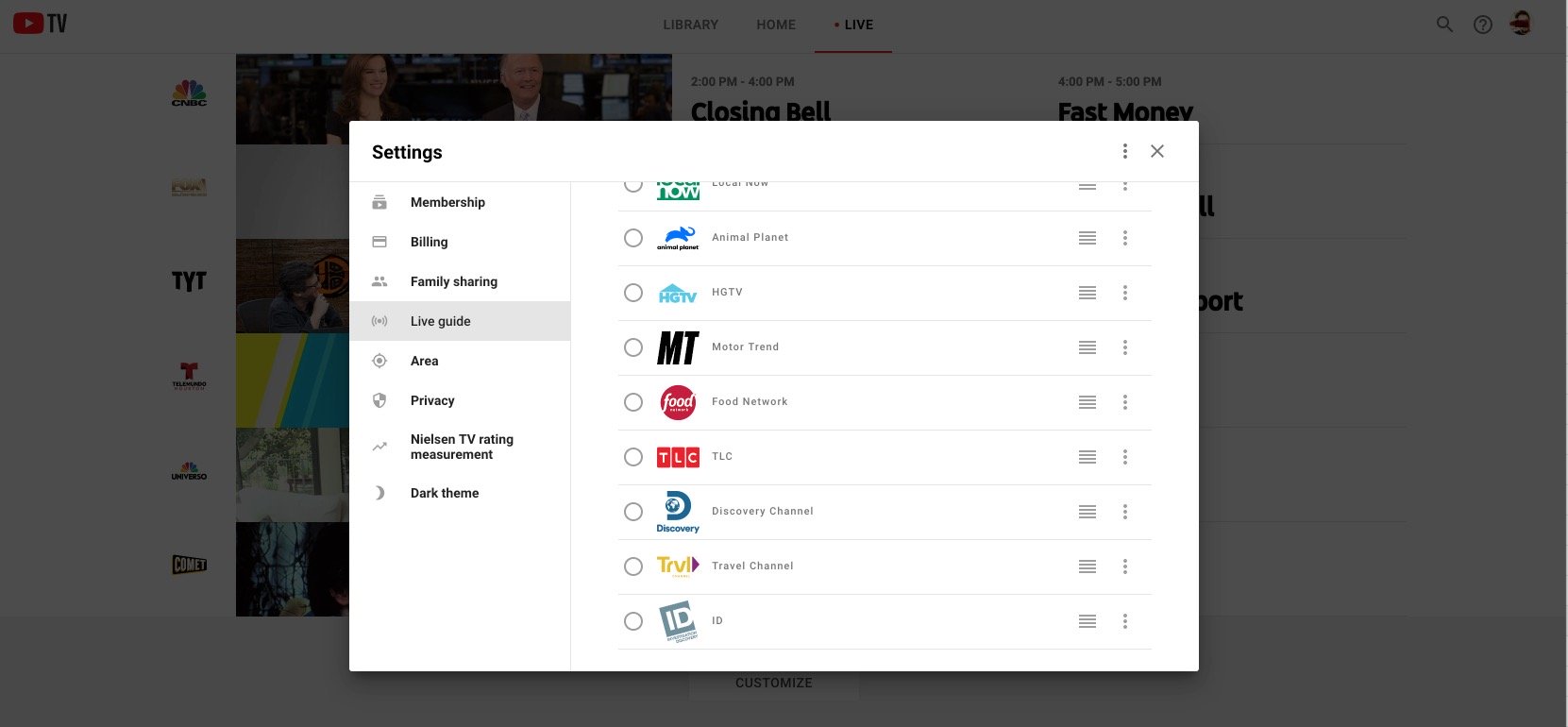
From time to time, YouTube TV adds new channels to its lineup. And generally speaking you don't have to do anything to actually see them — they'll just show up in the list like everything else.
There's one major exception to that, though. If you're using a custom view in the live guide — that is, if you're reordered things, or hidden channels — then you'll need to enable the additions manually. Here's how to do it.
- Log in to YouTube TV from a web browser, at tv.youtube.com .
- Choose the "Live" section at the top.
- Under "Sort," choose "Custom" and then "Edit."
- (Alternatively, you can just scroll all the way to the bottom of the listings and select "Customize.")
- Now put a check next to any new channels you want to actually see.
That's it. And remember that you can rearrange those channels however you'd like in the custom view. Use it.
While you're at it, though, be sure to check out YouTube TV vs. Hulu to see which is best for you.
The latest updates, reviews and unmissable series to watch and more!

