What to Watch Verdict
Amazon's flagship streaming stick doesn't cost you very much and it gives you all the main functions of a Fire TV Stick, but movie fans will miss some of the top-tier functionality that a more expensive alternative would offer.
Pros
- +
Inexpensive
- +
Remote controls TV too
Cons
- -
No 4K streaming
- -
A little slow to navigate
Amazon Fire TV Stick quick review
Amazon offers a range of streaming sticks, which you can plug into any TV with an HDMI port in order to effectively turn it into a smart TV with access to lots of apps and extra features. The standard Amazon Fire TV Stick sits in the middle of this line-up.
While not the best Amazon Fire stick on the market, this mid-tier streaming stick offers all of the features that streaming fans will need at an easily palatable price. If you just want an easy-to-use way of accessing Fire TV, Amazon's TV operating system, then it's all you need.
Tom Bedford is What to Watch's streaming writer, and so he uses various paid and free streaming services for his day-to-day job.
He has a history of reviewing tech gadgets for various websites including our sister sites TechRadar and Creative Bloq, and leads WTW's hardware coverage.
I've used various Amazon Fire TV devices and this standard option is absolutely fit for purpose. You can boot up Fire TV, stream from the likes of Netflix, Prime Video, Disney Plus or a free streaming service, and not have to worry about missing out.
The Fire TV Stick is a little slow compared to some rivals on the market — including other Amazon ones — but an extra few seconds between booting up your TV and finding a show to watch isn't the end of the world. Plus, the Fire TV Stick does let you control your TV from the included remote, as unlike some more affordable options you can link it to your TV to control things like volume from the same remote that controls Fire TV.
You can also use Alexa on the built-in remote to navigate the TV with your voice, which is a super handy time-saving option. Instead of searching for a certain TV show across various streaming services, you can tell the remote "Play The Winter King" and it'll immediately open the right app.
Cinephiles will miss a few features here. The first is 4K streaming resolution, as the Amazon Fire TV Stick tops out at Full HD+, and there's also no Dolby Vision. For both of those the Fire TV Stick 4K is where you'll need to look, but you should check the specs of your TV before you pay more — most Dolby Vision and 4K TVs will already be smart TVs, making a streaming stick redundant in the first place.
Still, this bog-standard Amazon Fire TV Stick will be totally suitable for most people in the market for a streaming stick.
The latest updates, reviews and unmissable series to watch and more!
Amazon Fire TV Stick price information

You can buy the Amazon Fire TV Stick for $39.99 / £44.99, though it frequently gets discounts in the sales. This price doesn't include any streaming services or extras (except a 6-month free trial to MGM Plus) so your monthly bill could add up, though you can rely on free streaming services to begin with if you like.
At that price it's $10 / £10 more expensive than the Fire TV Stick Lite and $10 / £15 cheaper than the Fire TV Stick 4K, and Amazon has a few other streaming devices that cost more than that.
Other FHD-enabled rivals on the market include the $29.99 / £29.99 Roku Express and the $29.99 / £34.99 Google Chromecast HD, and Amazon's offering is a little closer in price to their 4K-enabled alternatives.
As with many other Amazon products, the company offers various bundles and themed versions of the Fire TV Stick. Bundles include ones with longer power cables, Luna controllers (for cloud gaming) or with protective covers for the remote. The latter includes themed options for Star Wars, which cost a little more than the standard model.
Amazon Fire TV Stick set-up

The Amazon Fire TV Stick is nice and simple to set up, whether you're a technophobe or a seasoned TV expert.
You need to plug the stick into a HMDI port on your TV (that's the trapezium-shaped gap that consoles, TV boxes or DVD players connect via, which your TV likely has up to four of at the back or sides), and also into mains power. Included with the stick is an HDMI extender, giving you some wiggle room for TVs with loads of cables already sticking out, and also the cable and plug you'll need to connect to a power socket.
Setting up the Fire TV stick is easy and you follow on-screen instructions for the whole thing. You'll need to have internet connection details ready, and the most time-consuming part is waiting for updates to install upon first set-up.
You're required to have an Amazon account to set up the Fire TV Stick, but only a free one, and you don't need Prime (unless you're planning to use Prime Video). You'll need to set up each individual app you want to use, but most of the time, they let you use your smartphone or a different device, so you don't have to rely on the remote.
It took me about a minute on average to set up each extra streaming service I used, but the whole set-up process was closer to an hour due to the aforementioned updates. After this, subsequent updates will be done when you're not using the stick.
Amazon Fire TV Stick day-to-day use
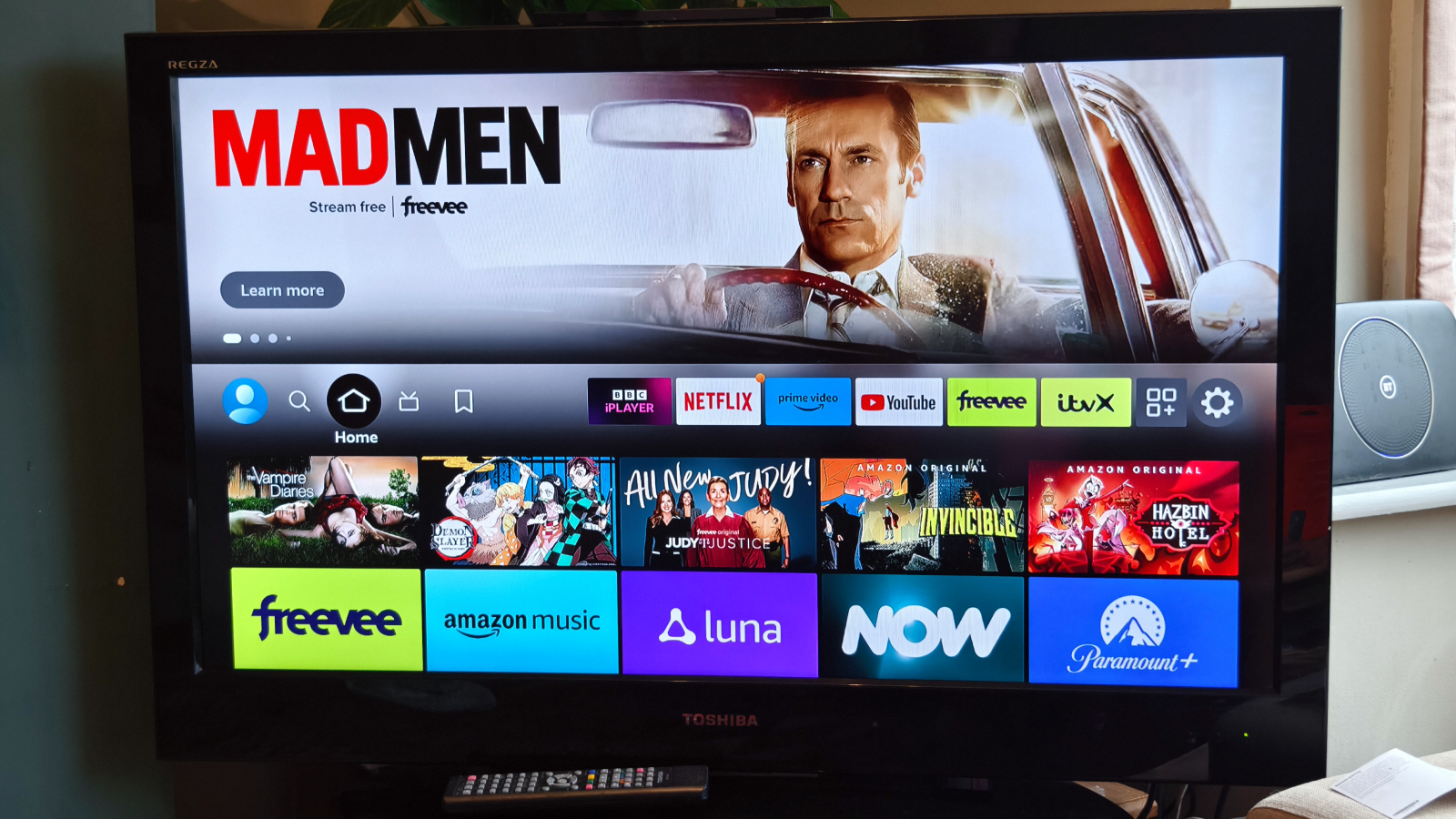
The Amazon Fire TV Stick runs on Fire TV, which is an Amazon-created operating system for its streaming sticks and also lots of smart TVs. The picture above shows what it looks like on the home menu (for UK users at least).
Navigating the interface to find your chosen streaming service or show is very easy. From the home screen you're shown a small carousel of your installed apps plus a generalized menu full of shows or apps the Fire TV stick thinks you'll want to use. You can easily open up a new streaming addition or one of your preferred apps.
By default, you start with only a few apps, but the Fire TV Appstore lets you easily add more. The Fire TV menu also gives you tabs for games (which require a Luna controller, sold separately), live TV (from whichever apps you have installed), your own videos (as in, ones you've purchased or rented) and also a general search function.
The search function is for... everything, basically. You can search for an app or streaming service to install but also a chosen TV show or movie, and if it's available on any of your apps, Fire TV will serve it to you. It's very handy this way. There are even ways to search by genre so you can see a mix of everything.
Navigation is just as easy when you're in one of the apps as simply pressing the home button brings you back out to the Fire TV menu.
If there's anything to fault the Fire TV menu for, it's that it can shove things down your throat that you might not really care about. Looking at the menu as I write this, I'm seeing multiple kids' shows, reality shows and apps I've never subscribed to — not quite as 'smart' as a 'smart TV' could be, I'd say.
The Fire TV Stick has 8GB storage space for apps and downloads, which I personally found is far more than I needed, though if you do bump up against this limit a neat feature 'minimizes' apps you rarely use without deleting them outright. There's 1GB RAM, which dictates how fast the thing is to operate. It's worth noting that more expensive Fire devices have more RAM and so navigate quicker.
Amazon Fire TV Stick remote

Your constant companion when using the Fire TV Stick is the Fire TV remote, which comes in the box when you buy the stick.
The remote has buttons for some of the apps Amazon presumes you'll use most frequently — what they actually are varies by region — so you can instantly boot up, say, Netflix without having to go through the menus. There are also buttons for going to the home menu, opening the live TV functions and pausing your video.
I found myself using the Alexa button most of all, as a neat feature of the remote is that it supports Amazon's smart assistant. I could press and hold the button and say "Alexa, install Netflix" to save myself going through the app store, or once it was installed say "Alexa, open Netflix" to open it. Nice and simple.
Alexa wasn't always accurate: I told it to open ITVX and it opened iPlayer, and when I asked for certain movies or TV shows with longer or more generic titles, it got quite confused. I'd generally avoid asking it for the latter, unless you're asking for something with a unique and simple name.
Another neat feature of the remote is that, if you've got a supported TV, you can use its buttons to control your telly's controls as well as the Fire stick's. When it's set up, the power button will turn on your TV and the volume controls (including mute) will work for the display, ensuring you don't need to use multiple remotes.
Which devices are supported? Amazon doesn't actually have a full list online, but anecdotally, it seems you're likely covered for TVs but projectors are more of a gamble.
The remote takes two AAA batteries to use. Two are included in the box but once they run out, you'll have to source your own.
Amazon Fire TV Stick video and audio quality

The Amazon Fire TV Stick supports streaming at a resolution (or pixel count) of 1080p, or Full HD. This is the resolution offered by default by the vast majority of paid and free streaming services, though many offer pricier premium tiers that offer 4K streaming.
A 4K resolution refers to the number of pixels shown on a picture: in 4K, there are roughly 4,000 pixels horizontally (usually 3840) which is more than FHD (which has 1080) or HD (720). A higher resolution basically makes the picture clearer and crisper.
This Fire TV Stick won't be able to show you 4K video though, so if you want that higher-resolution movie and TV-watching, you'll need to look elsewhere. Just make sure you know what resolution your TV is, as many non-smart ones are FHD anyway.
People who love streaming high-quality movies, sports and TV might miss the lack of definition that 4K offers, so this stick is more appropriate for people who aren't as bothered by this clartity.
The frame rate — that's the number of times the image updates per second to create video — goes up to 60fps. Most movies are around 24fps and so most TVs offer this, but select broadcast channels (and some games) can go higher. Again, consult your TV specs to know whether you'll be able to enjoy this benefit.
The Fire TV Stick supports a few video formats that improve the look of video beyond its resolution: HDR 10+ is the main one, and if your TV supports this it should improve the vibrancy of colors and general brightness. Not everyone considers it necessary but it's a nice perk for those who do enjoy it (and, again, will be watching on a supported device).
When it comes to audio, the stick supports Dolby Atmos, as long as your TV does too. This is a 'spacial audio' technology, which means that you're getting a stereo surround sound from your movies and shows. It's a useful extra feature for immersion, which isn't offered on all streaming sticks.
Is the Amazon Fire TV Stick worth buying?
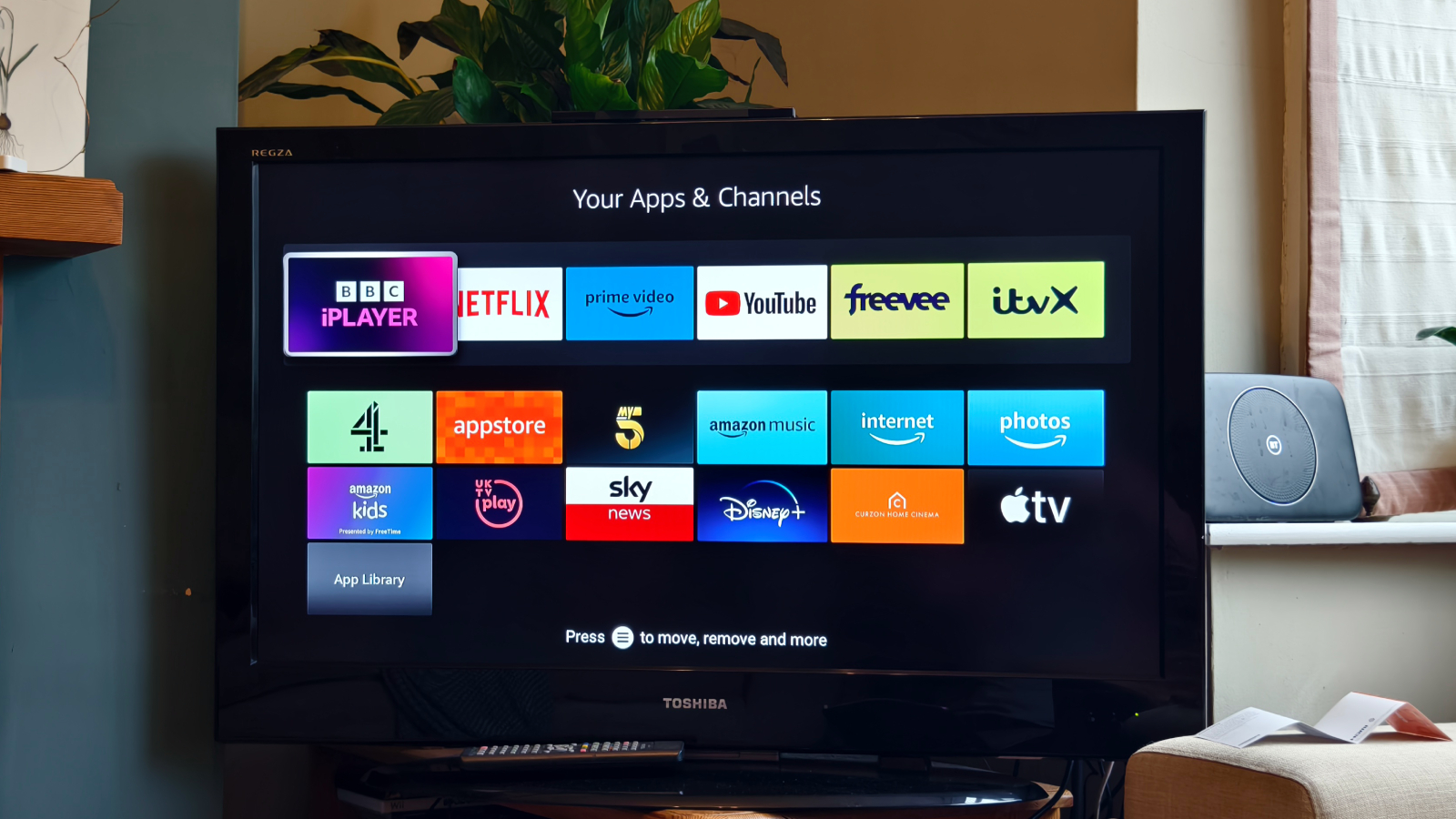
I'd recommend buying the Amazon Fire TV Stick for people who don't need top-end visuals or a super-fast streaming stick, but would still enjoy a few creature comforts not offered in cheaper rivals like TV controls and Dolby Atmos sound.
Its low price makes it a tempting alternative to premium offerings too, though the fact that Google and Roku have cheaper rivals bears repeating.
Don't bother if you already have a smart TV, as the Fire TV Stick is unnecessary in that case. It's most useful for something like a projector or portable monitor, as it's just as easy to tote around and gives you everything you need.
You don't need to buy any extra accessories for it, as I found the dongle and the remote hardy enough as is, and instead you should save your money on all the streaming service costs.
Competition
- The Amazon Fire TV Stick Lite is cheaper and works mostly the same, but it doesn't let you control your TV and doesn't support Dolby Atmos.
- The Amazon Fire TV Stick 4K and its Max premium version offer higher-res video streaming, Dolby Vision and faster navigation, but it costs a little more too.
- The Roku Express offers basically the same features, comes with The Roku Channel for extra free streaming and is cheaper, but its remote doesn't have voice controls and can't be used to control your TV.
- The Google Chromecast is another FHD streaming stick that is cheaper than the Fire TV Stick but is much more dependent on your smartphone or tablet for controls with a very barebones remote.
More on the Amazon Fire TV Stick
- How to turn off an Amazon Fire TV Stick
- How to get Netflix on an Amazon Fire TV
- Amazon Fire TV Stick vs Fire TV Stick 4K comparison
- Amazon Fire TV Stick vs Fire TV Cube comparison
How I tested the Amazon Fire TV Stick
I tested the Amazon Fire TV stick alongside a Toshiba TV, which outputs at 1080p resolution, matching the stick's perfectly. You can see it in some of the pictures. The stick was reviewed at the same time as the Amazon Fire TV Cube, making for easy comparisons.
I used both a personalized account and a guest account on the stick for testing, the latter of which was used for photography (so you can't see which shows I'm halfway through!). Apps used include Netflix, Prime Video, iPlayer, ITVX, Plex and Apple TV Plus.
Most of the set-up process was done using my smartphone, and through my testing, I quickly became reliant on the Alexa voice remote for navigation.

Tom is the streaming and ecommerce editor at What to Watch, covering streaming services in the US and UK.
As the site's streaming expert he covers new additions, hidden gems, round-ups and big news for the biggest VOD platforms like Netflix, Apple TV Plus, Disney Plus, Prime Video and Tubi. He also handles the site's articles on how to watch various movies, TV shows, sports, live events and classic box sets, and coverage on hardware like TVs, soundbars and streaming sticks.
You can commonly find him at film festivals, seeing classic movies shown on the big screen, or going to Q&As from his favorite film-makers and stars.

